Machine Learning meets Carbon Analysis
Factoring embodied emissions into building designs is a growing area of concern in the AEC sector, with many practices now investing considerable time and resource into low carbon design strategies.


With the government recommending social distancing and people being asked to work from home, businesses of all kinds are facing a difficult period ahead. As the pandemic gains pace across the globe, it is understandable that businesses are concerned about their employees’ wellbeing and their own continuity.
We ourselves are seeing unprecedented levels of calls from customers seeking advice to support businesses continuity, and solutions that will enable their teams to work from home to ensure they deliver against their ongoing commitments.
Here are some options to consider.

|
Challenge |
Solution |
|
Users accessing Vault – CAD Users |
|
|
How to access Vault from home? |
Virtual Proxy Network (VPN) is required to be setup by your IT representative/s. |
|
What will the performance be like when working with Vault over VPN? |
The speed of the VPN connection will be dependent on your local bandwidth. |
|
How will Inventor perform when working with vaulted files? |
Files opened from Vault will create a local copy of the file, so Inventor performance should not be affected. |
|
Can company data still be accessed within Inventor i.e. Templates, Content Centre Files, Material and Styles Libraries? |
All company data can still be accessed when working from home as this is defined within the Vault project file. |
|
Will users within a department be able to work with the same company data i.e. Templates, Content Centre Files, Styles Libraries? |
Any changes to this data will be accessible for all users. Ensure all users have the Vault project file active within Inventor projects. |
|
Users accessing Vault – Office Users |
|
|
How to access Vault from home? |
Virtual Proxy Network (VPN) is required to be setup by your IT representative/s |
|
What will the performance be like when working with Vault over VPN? |
The speed of the VPN connection will be dependent on your local bandwidth |
|
How will Office applications perform when working with vaulted files? |
Files opened from Vault will create a local copy of the file, so Office applications performance should not be affected |
|
Users accessing Vault – Thin Client Users |
|
|
How to access Vault Thin Client from home? |
Virtual Proxy Network (VPN) may not be required. However, you may need to contact your IT representative/s regarding server information |
|
Non-Vault Users – CAD Users |
|
|
How to access files on a company server from home? |
Virtual Proxy Network (VPN) is required to be setup by your IT representative/s. |
|
Will Inventor’s performance be impacted when working with files on a company server over VPN? |
The speed of the VPN connection will be dependent on your local bandwidth. However, you may experience slower performance during specific tasks such as file saving, due to the files not being stored locally. |
|
Files are stored on a local drive/portable drive, how can other users access the files? |
Files will need to be moved to a shared location, so they are accessible by other users. However, the solution for this would be to use Vault as all files will be stored in the Vault and can be accessible to all users that have Vault. |
|
Consideration of other Autodesk Products or Cloud Platforms |
|
|
Recommendations with using cloud platforms i.e. Dropbox, One Drive, Autodesk Drive |
This is an option if a VPN has not been setup. However, users may experience a slower Inventor performance due to file synchronisation. |
|
Will cloud platforms maintain Inventor file associations i.e. folder re-structuring |
No, this functionality is only available within Vault. |
|
Security |
|
|
Will Vault control who has access to Inventor related files i.e. parts or assembly? |
Users can check-out files to gain write access to the file and lock the file out to all Vault users. An assembly with all related files can be checked out under the same process. |
|
Could you control who can access folders/files by cloud platforms? |
The cloud platforms (One Drive, Dropbox and Autodesk Drive) support this. However, document management processes are not integrated. These processes are only available within Vault Workgroup and Professional. |
|
Design Review |
|
|
How to raise and track design changes? |
Autodesk Viewer (Online Web-Viewer) allows clients to mark-up, comment and track changes. Designs can be shared across Autodesk products via the shared views feature. |
|
How to track requested design changes within Vault? |
Vault Professional incorporates change order functionality. Change order records are stored with the related files. |
|
Backups & Version Control |
|
|
Are previous file versions within Vault available and accessible? |
Yes, this functionality is included within all Vault products (Basic, Workgroup and Professional). Vault Workgroup and Professional incorporates additional functionality with revision control in relation to document control processes. |
|
|
This is not available with cloud platforms. Fusion lifecycle incorporates existing functionality from Vault Workgroup/Professional, but it would involve additional costs to purchase and setup. |
|
IT |
|
|
What hardware infrastructure will be needed to use Vault? |
We recommend a dedicated server (physical or virtual server can be used). However, this presents a considerable cost for new/maintaining hardware and associated setup such as server licensing. Cloud Server options are available and would not require hardware and server licensing costs. |
Option 1: Autodesk Desktop Connector
Autodesk Desktop Connector is available to download here. It is an install that allows you to add drives to your standard windows explorer. These Drives will map directly to a cloud-based data source online.
The available and most commonly used drives are Fusion Team and Autodesk Drive. Both Drives have online viewers, allowing customers or colleagues to view files without having the software installed.
Option 2: Autodesk Drive
Autodesk Drive is a cloud-based data management solution provided by Autodesk which is included with any subscription account. With an active Autodesk subscription, you will be entitled to 25GB of data.
What can you do in Autodesk Drive?
Option 3: Fusion Team
Fusion Team is another drive you can add once you have the desktop connector installed. This is mainly designed around working on projects. Here is what you can achieve in Fusion Team: #
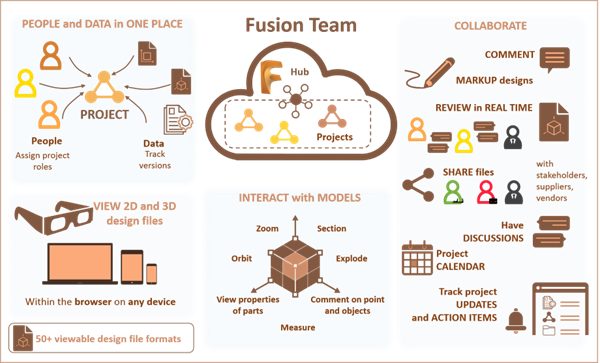
For guidance on working from home with your current licensing deployment, please read our blog "Autodesk Licensing and Working from Home."
For guidance on the impact of remote working on your critical IT infrastructure, please read our blog "Ensuring your Business Continuity during the Current Coronavirus (COVI19) Outbreak."
