Cracks in the System
Cybersecurity threats don’t always kick the door down—sometimes, they slip in through the cracks. This month, we’re spotlighting three subtle but serious security risks that could be undermining your defences right now.


Autodesk’s BIM 360 Design offers subscribers the ability to manage design team collaboration, in a secure cloud platform. That’s it, in a nutshell, but let’s look at the detail, what does this collaboration ecosystem look like? The first thing to understand is that the system works only with Revit models, either hosted within BIM 360 Design or, alternatively uploaded at prescribed intervals. It is necessary to first activate the module in the BIM 360 project. This is done via the project administration pages;

After activation, teams are created to manage the sharing of each model. This is best done by creating the basic folder structures and then assigning teams to each top-level folder. Upon team creation, additional folders are created automatically by BIM 360 Design; these will contain the work-in-progress models of each team, along with the shared models created through the collaboration process. Project members are assigned permissions to these folders in the same manner as the rest of the BIM 360 project.
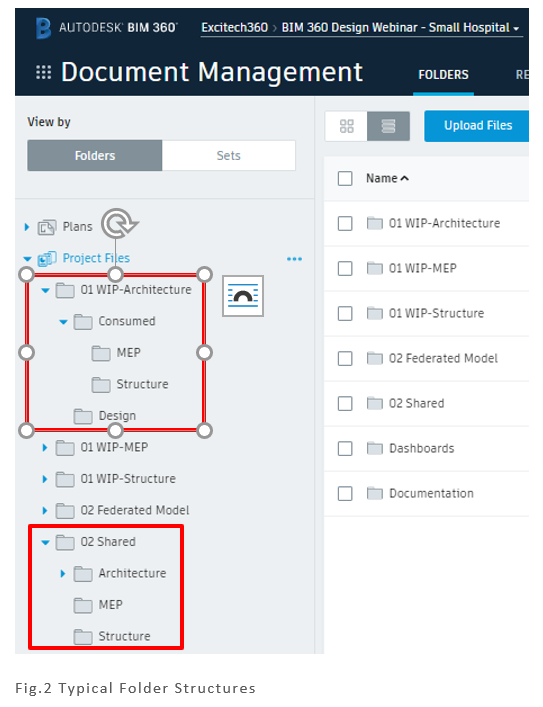
The folders “01 WIP-xxxxx” were created manually, along with the “Design” sub-folder; this will contain the work-in-progress models of each team, once created. The “Consumed” folder and its sub-folders are created by BIM 360 Design during the collaboration process, each team being simply assigned to the top-level folder.

Once set up, the design team can begin loading their individual work-in-progress models into the team spaces, using the “Design” folder. The models can be either;
In any of the situations described above, once the latest model is uploaded of published (in the latter two cases) you must access the BIM 360 Design module of the project, to complete the process to share the design model with the other teams in the project. It should be noted here, that the views to be shared with the model are configured from within Revit, using the “Publish Sets” function on the “Collaborate” tab in the ribbon.
With latest information in BIM 360, navigate to the BIM 360 Design module. Here, you will see the project timeline where all consultant models are tracked and available for use.
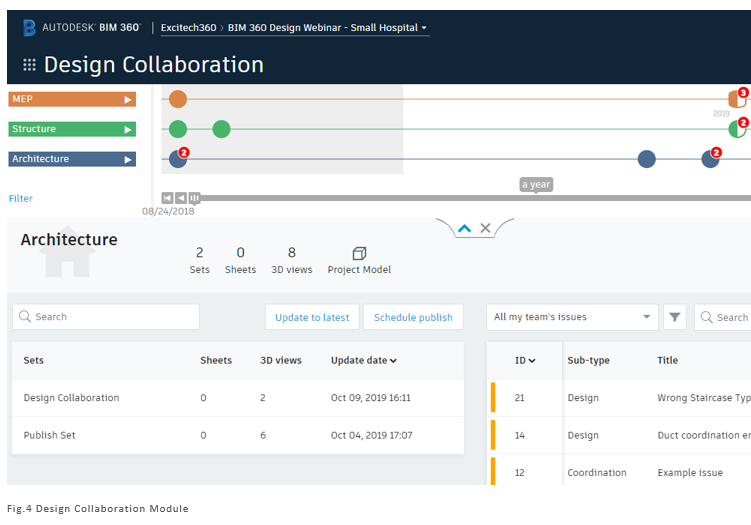
The project timeline shows packages shared by the design teams. The various icons indicate when packages have been available and when they have been consumed by the other teams.
These are the terms used in BIM 360 Design; a “Package” is created with the model and any views from the publish set, which is then shared and appears in the project timeline. This package is then available to the other design teams. The system allows for the review of these packages, including the ability to compare with previous packages and to raise issues (which are then tracked through BIM 360). After being reviewed the package is “Consumed”, making it available for linking into the consumer’s Revit models.
This process makes the model available in two places within BIM 360 Docs;
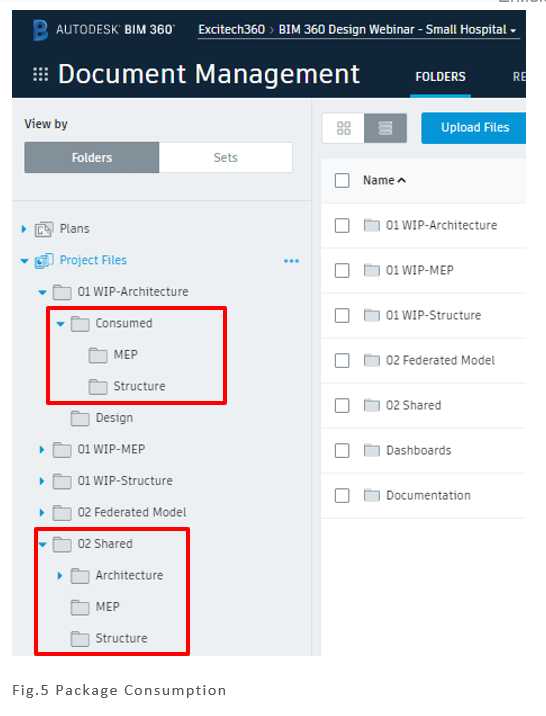
The model is placed with the consuming design team’s own work-in-progress folders (with sub-folders for each of the other teams). It is also made available within the “Shared” folder (renamed here to 02 Shared). The individual folders are protected by role-based permissions, ensuring that only those requiring access will be able to see this information.
BIM 360 Design can be used to manage teams both internal and external.
You can find more information on Autodesk BIM 360 Design here
Cybersecurity threats don’t always kick the door down—sometimes, they slip in through the cracks. This month, we’re spotlighting three subtle but serious security risks that could be undermining your defences right now.
Learn what Product Lifecycle Management (PLM) is and how it helps teams manage product data, processes, and collaboration across the lifecycle. Discover the key benefits and PLM tools driving innovation.
If you are an Autodesk Vault user in the mechanical engineering and manufacturing industry, you are likely familiar with the challenges of managing design data. While Vault provides a solid foundation for storing and organising design data, it falls short in some critical areas. You might have noticed this if you ever wanted to automate workflows or configure company-specific rules and processes in Vault. Let’s dive into these challenges and possible solutions.
