Cracks in the System
Cybersecurity threats don’t always kick the door down—sometimes, they slip in through the cracks. This month, we’re spotlighting three subtle but serious security risks that could be undermining your defences right now.

In this blog article, we will take a look at how we can show our terminal information within an electrical design and how we can extract this information for device termination, display cable/wire information, and help downstream processes such as procurement.

We can display terminal information within a schematic layout by inserting a terminal symbol from the icon menu and assign the relevant information to that terminal such as installation/location code, tag strip identification, terminal information and catalogue information.
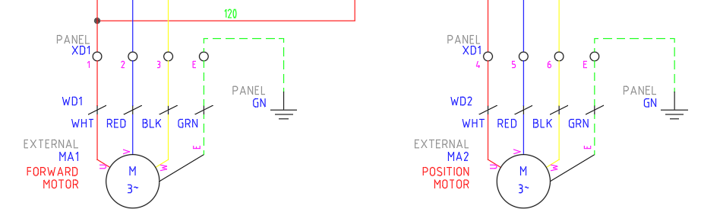
This information can then be extracted into a graphical or table layout on a terminal drawing within the electrical project. We use this layout to show cable/wire information, device information, internal jumper layouts and catalogue information. Additional terminal accessories can be added at this stage such as terminal holders, spacers and covers by assigning the catalogue information.
Note: All catalogue information will require an associated block defined within the footprint database to display the component within the graphical layout.
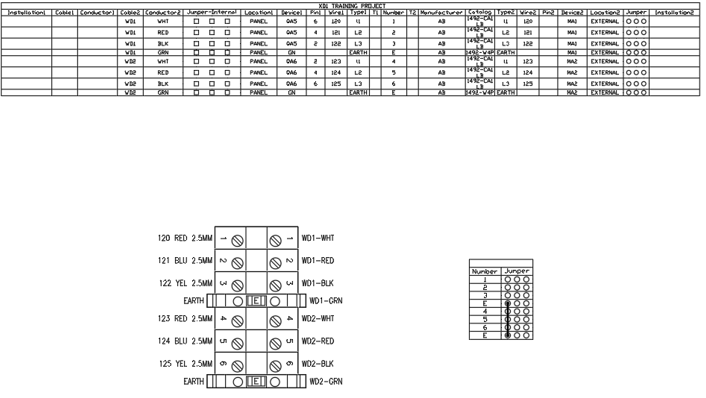
If you are looking to use a specific component that does not exist within AutoCAD Electrical. It is very simple to create your own symbols and footprints by using the symbol builder feature and selecting the specific component, i.e. parent component, child component, terminal, panel footprint, and panel terminal.
If you would like further information on the benefits of using AutoCAD Electrical for your electrical design, feel free to contact us at Symetri to arrange a consultation with one of our electrical specialists. We offer scheduled AutoCAD Electrical essentials training and bespoke training tailored to your requirements to help you work smarter for a better future.
Cybersecurity threats don’t always kick the door down—sometimes, they slip in through the cracks. This month, we’re spotlighting three subtle but serious security risks that could be undermining your defences right now.
As 2025 comes to a close, we’re looking back at some of the most impactful cyber threats of the year and more importantly, what they reveal about the challenges ahead. From ransomware tactics to AI-driven phishing and risky app integrations, this round-up highlights where businesses have been most vulnerable and how you can strengthen your defences in 2026.
Learn what Product Lifecycle Management (PLM) is and how it helps teams manage product data, processes, and collaboration across the lifecycle. Discover the key benefits and PLM tools driving innovation.
