Cracks in the System
Cybersecurity threats don’t always kick the door down—sometimes, they slip in through the cracks. This month, we’re spotlighting three subtle but serious security risks that could be undermining your defences right now.

If you are a manufacturer working with customers in construction it’s often a requirement to provide product models in a BIM compatible format, commonly a Revit format.

Inventor 2021 gives us the option to work with Revit data and share data to Revit. We can share data directly from the Inventor BIM Content Environment.
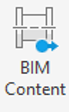

When we export we can save out to rfa format, however, there is no option to choose which Revit version we are saving out as.

If your client is using an earlier Revit version this can be a problem.
There is though a method you can follow to set up your system to be able to export out to an earlier version, up to three versions earlier than your current version.
In this blog article, we will provide you with the required setup steps and an iLogic rule that will access this undocumented feature.
Installation Requirements
e.g. copy from Autodesk_Navisworks_Manage_2021_Multilingual_Win_64bit_dlm\x64\NAVMAN\Autodesk\Ldr\IVS\Bin
to
C:\Program Files\Common Files\Autodesk Shared\Revit Interoperability for Inventor 2018\Rx\
iLogic Rule
You will require an iLogic rule to access the custom export functionality.
Create this as an external rule.
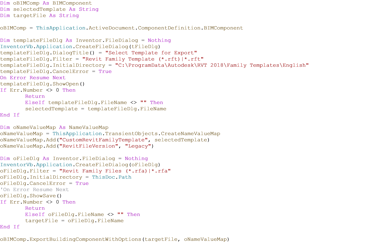
Dim oBIMComp As BIMComponent
Dim selectedTemplate As String
Dim targetFile As String
oBIMComp = ThisApplication.ActiveDocument.ComponentDefinition.BIMComponent
Dim templateFileDlg As Inventor.FileDialog = Nothing
InventorVb.Application.CreateFileDialog(tFileDlg)
templateFileDlg.DialogTitle() = "Select Template for Export"
templateFileDlg.Filter = "Revit Family Template (*.rft)|*.rft"
templateFileDlg.InitialDirectory = "C:\ProgramData\Autodesk\RVT 2018\Family Templates\English"
templateFileDlg.CancelError = True
On Error Resume Next
templateFileDlg.ShowOpen()
If Err.Number <> 0 Then
Return
ElseIf templateFileDlg.FileName <> "" Then
selectedTemplate = templateFileDlg.FileName
End If
Dim oNameValueMap As NameValueMap
oNameValueMap = ThisApplication.TransientObjects.CreateNameValueMap
oNameValueMap.Add("CustomRevitFamilyTemplate", selectedTemplate)
oNameValueMap.Add("RevitFileVersion", "Legacy")
Dim oFileDlg As Inventor.FileDialog = Nothing
InventorVb.Application.CreateFileDialog(oFileDlg)
oFileDlg.Filter = "Revit Family Files (*.rfa)|*.rfa"
oFileDlg.InitialDirectory = ThisDoc.Path
oFileDlg.CancelError = True
'On Error Resume Next
oFileDlg.ShowSave()
If Err.Number <> 0 Then
Return
ElseIf oFileDlg.FileName <> "" Then
targetFile = oFileDlg.FileName
End If
oBIMComp.ExportBuildingComponentWithOptions(targetFile, oNameValueMap)
MessageBox.Show("Export to " & targetFile & " finished.", "RFA Export Rule Complete")
There is more to BIM though than just the model itself. If you need to know more about BIM as a manufacturer and what’s required, please get in contact with us by emailing info@symetri.co.uk.
If you want to learn more about iLogic we have On-demand webinars available, training courses and services to enable you to boost your productivity.
Cybersecurity threats don’t always kick the door down—sometimes, they slip in through the cracks. This month, we’re spotlighting three subtle but serious security risks that could be undermining your defences right now.
As 2025 comes to a close, we’re looking back at some of the most impactful cyber threats of the year and more importantly, what they reveal about the challenges ahead. From ransomware tactics to AI-driven phishing and risky app integrations, this round-up highlights where businesses have been most vulnerable and how you can strengthen your defences in 2026.
Learn what Product Lifecycle Management (PLM) is and how it helps teams manage product data, processes, and collaboration across the lifecycle. Discover the key benefits and PLM tools driving innovation.
