Cracks in the System
Cybersecurity threats don’t always kick the door down—sometimes, they slip in through the cracks. This month, we’re spotlighting three subtle but serious security risks that could be undermining your defences right now.

As per every year, Trimble like to start the year with a bang and this year is no different with the release of SketchUp Pro 2020.
Trimble spent much of 2019 learning more about you, the user and what you wished SketchUp Pro could do better. The result? Some exciting improvement in SketchUp Pro 2020. Here are some of the highlights:
Introducing Outliner
A big model organisation change: Outliner. In an effort to increase model performance, you no longer have to create Layers upon Layers. Manage and organise your model straight within Outliner. Use the friendly eyeball icon to toggle between the major sections of your model, such as main floor plans and furniture.
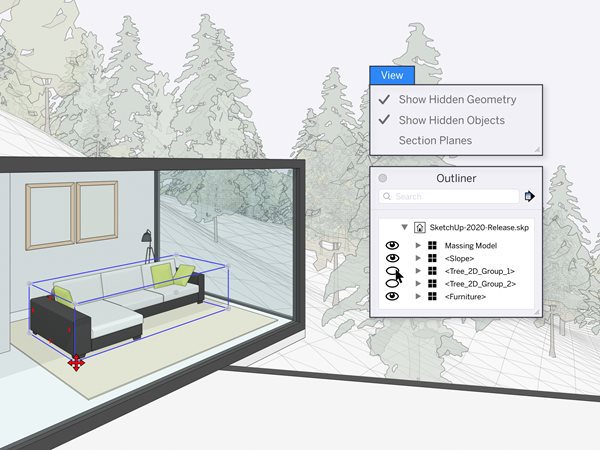
New grips on bounding boxes
When you grab a point that is obscured in an object (such as a back corner or centre point) and start to move it, your object will automatically go transparent when something in your model interferes with the object you are moving. This works with both the Rotate tool and Move tool. This will literally ‘transform’ your workflow. Don’t take our word for it: start positioning objects in hard to reach places to see what happens.
Better control of hidden objects
You’ll notice in your drop-down menu that we separated hiding objects from hiding geometry. How will this change your workflow? Well, this will give you the ability to better manage hidden geometry and hidden objects for an even easier modelling experience. For example, let’s say you want to edit hidden edges in a landscape or smoothed surface, but you still want to be able to hide objects that are nearby (like trees, bushes, or a building)...well you can do that now.
Updates to your SketchUp dictionary
We have a few updates to the naming conventions we use when talking about SketchUp Pro. This won’t change your workflow...but we want to make sure you know we are saying a few things differently now.
To give you a rundown, objects are now a collective term for: groups, components, and dynamic components. This just means we don’t have to say “groups (slash) components” anymore. Also, Layers are now referred to as “Tags”. Keep in mind that these two terms are merely naming conventions and won’t influence your workflow.
It’s all about taking back document control. The focus for LayOut was on improving the interaction between SketchUp Pro & LayOut to save you time and [brain] energy. This means less back and forth in SketchUp Pro updating scenes to ensure your drawing comes out perfectly. Now you have more editing ability, directly in LayOut.
More power to adjust model views
LayOut now understands a lot more about your SketchUp Pro model and what you’ve overridden. This means you can safely change a style or camera angle directly in LayOut without accidentally losing your changes.
How do you know what’s different in your LayOut viewport versus your model? When you make changes in LayOut, parts of the menu bar will go dark grey, alerting you that you’ve made an override. Keep in mind, just because you made some changes in LayOut, doesn’t mean you’re stuck with those. You can always resync your viewports back to your SketchUp Pro model if needed.
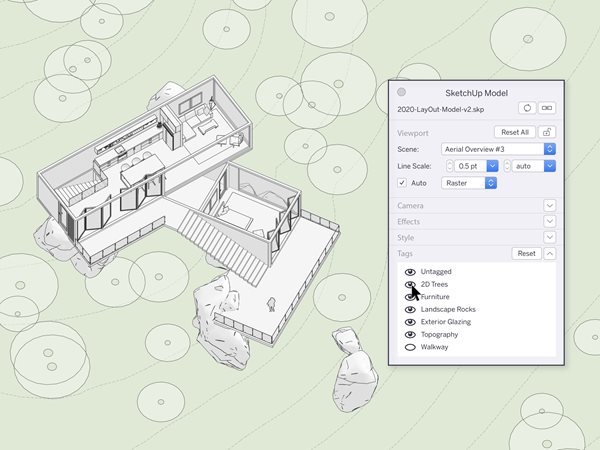
Improved customisation of your drawings
Take those LayOut docs to the next level with different models and views. If you have one SketchUp Pro model that exists across several viewports, you can now relink just one of those viewports to another SketchUp Pro model. Previously, you had to delete that viewport, insert a new SketchUp Pro model, and reset all your scale settings and viewport sizing.
And that’s not all, you also have the ability to toggle Tag visibility straight in your LayOut doc. What does this mean for your workflow? You don’t have to create extra scenes just for your LayOut files, saving you a ton of time going back and forth between LayOut and SketchUp Pro.
We hope that the latest changes in SketchUp Pro 2020 offer a few tweaks that will have a big impact on improving your workflow. To find out more, call us on 0345 370 1444.
Cybersecurity threats don’t always kick the door down—sometimes, they slip in through the cracks. This month, we’re spotlighting three subtle but serious security risks that could be undermining your defences right now.
As 2025 comes to a close, we’re looking back at some of the most impactful cyber threats of the year and more importantly, what they reveal about the challenges ahead. From ransomware tactics to AI-driven phishing and risky app integrations, this round-up highlights where businesses have been most vulnerable and how you can strengthen your defences in 2026.
Learn what Product Lifecycle Management (PLM) is and how it helps teams manage product data, processes, and collaboration across the lifecycle. Discover the key benefits and PLM tools driving innovation.
