Stay Ahead of Evolving Security Threats
Cybercriminals are always evolving, and so should your defences. This month, we shine a spotlight on three often-overlooked yet critical security concerns that could put your business at risk.

We're pleased to announce a new update for SketchUp 2020

After introducing SketchUp 2020 in January this year, and an update in April, we're pleased to announce that there is now a new update for August. These enhancements focus on a few long-standing user requests. Let’s take a closer look...
SketchUp inferencing comes in all shapes and sizes. One of the most distinct is the linear inferencing that allows you to snap or lock to the red, green, and blue axes. Linear inferencing makes SketchUp work, but it can also get in the way. For instance, if you are working with very small spaces or tracing images, we’ve heard from you that it would be helpful for inferencing to get out of the way.
To address this, the Line tool now features a modifier key [(ALT) on Win and (CMD) on Mac] to toggle linear inferencing on and off, so you can draw edges without being snapped to an inference. You can turn off all inferences or leave only parallel and perpendicular inferencing on. Of course, you can still jump to a specific inference — red, green, blue, or magenta — using the arrow keys. 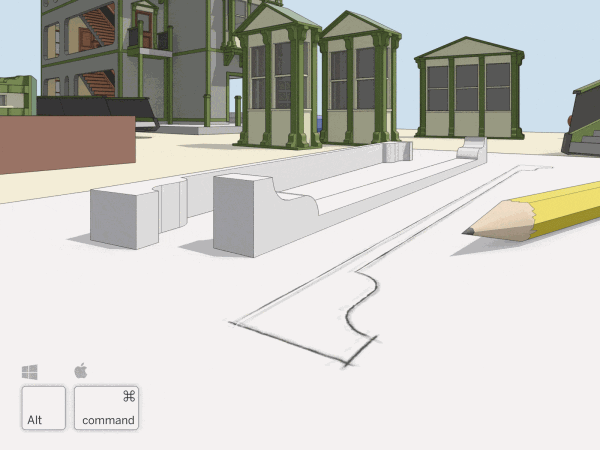
'Weld Edges' has now been added to SketchUp’s native tools. This means you can join edges and arcs into a single polyline without installing an extension. If you haven’t used a weld extension, start by welding edges for any face where you’d like a smooth push/pull extrusion. Select the edges you want to join, right-click and select 'Weld Edges'.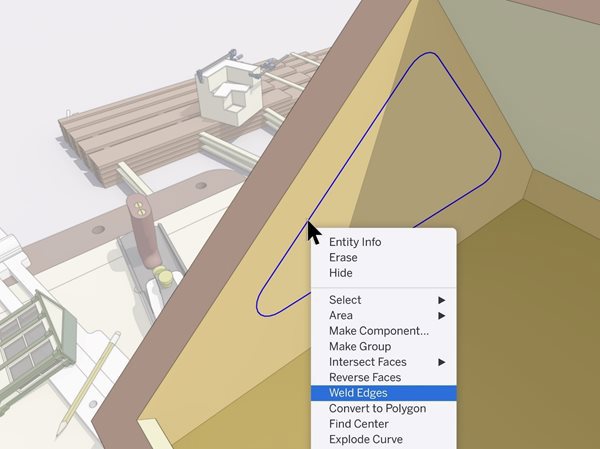
Over the years, SketchUp have learnt a lot about how LayOut users stacked viewports to create incredible 2D drawings. The biggest lesson? That it would be great if you didn’t have to stack performance-impacting viewports to get drawings to look the way you want.
In this latest update, you can now control the line style of SketchUp tags in LayOut. Before this update, rendering a plan view with different line weights meant hiding a bunch of geometry, creating different scenes, and stacking viewports. Now, you can adjust the edge width, colour, dash pattern, and dash scale in one viewport by assigning and styling tags.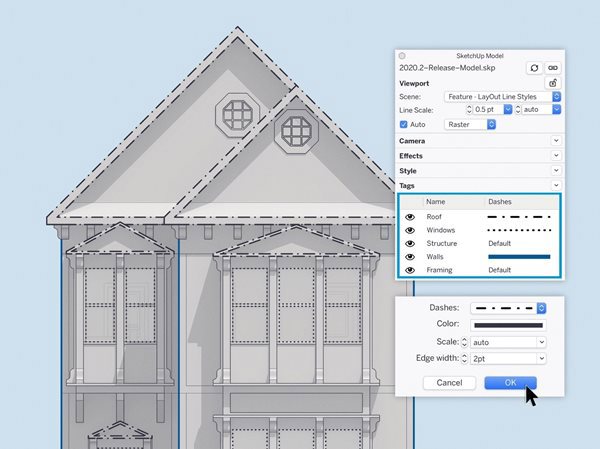
Whether you need control of line styles for architectural drawings, production drawings and details, or general illustration, we’d love to hear your impressions; or better yet, see your work. Share some examples of the drawings you create (or would like to make) in SketchUp and LayOut using the hashtag #LearnLayOut
Good LayOut documents are an arrangement of viewports, images, vector graphics, and labels. As pages get complex and documents get longer, operating on selections gets slower. To help speed up larger files, there has been changes to how the move, copy, and scale operations work. Now, LayOut previews these transformations instead of drawing them in real-time as you work with a selection. When you complete a move, copy, or scale operation, LayOut then redraws your action. This is a subtle change, but it brings a new feel and a lot more efficiency to LayOut.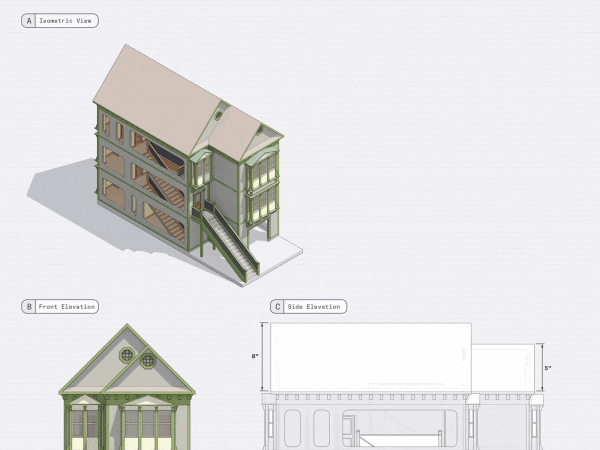
For more information about SketchUp Pro and LayOut, click here. Alternatively please feel free to contact us on 0345 370 1444 or email us at info@symetri.co.uk.
Cybercriminals are always evolving, and so should your defences. This month, we shine a spotlight on three often-overlooked yet critical security concerns that could put your business at risk.
A well-designed archiving solution ensures the long-term integrity, accessibility, and compliance of project information - preserving critical records while mitigating risks. In this blog post, we explore why data archiving is no longer optional, but essential, and introduce ArchiveHub
At Symetri, we understand the importance of tailored education and deliver exceptional training solutions, available both in our classrooms or through our unique Virtual Classroom. Here, we explore the many advantages of committing to a learning path with Symetri and how it can transform both personal and professional growth.
