Streamlining Autodesk Deployments: How CQi Simplifies the Installation Process
For many organisations, Autodesk software is mission-critical — used daily across design, engineering, and construction teams.

AutoCAD provides a SCALE command that can be useful when we want to scale a drawing by a constant factor. On some occasions, we may want to use a different factor for each axis. A typical example is when we have a model where the dimensions in the plan are in millimetres but the elevations are specified in metres, and we want to convert it to metres for all three axes.
The following simple workflow will help us achieve that goal:
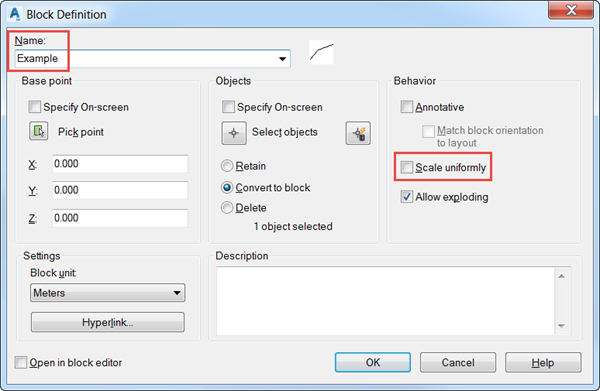
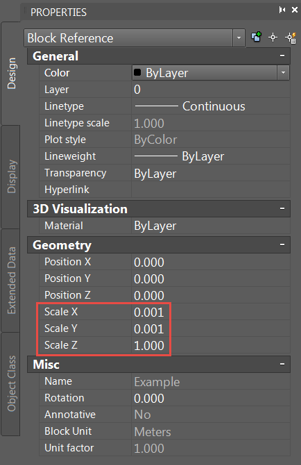
The block will automatically update to the scale factors that have been selected. If you don’t want it to stay as a block, you can just select it and type X in the command line. That will explode the block and the original entities will come back to the drawing, now scaled with the factors previously selected.
We hope you found this tip useful. Check back on our blog for more tips & tricks to keep you productive.
We offer a number of different AutoCAD training courses aimed at different levels and skillsets.
If you want to find out more about this topic, please call us on 0345 370 1500 and ask for the CAD Support Team.
For many organisations, Autodesk software is mission-critical — used daily across design, engineering, and construction teams.
Discover how combining CQFlexMon with CQI provides a complete solution for CAD software deployment and monitoring. Improve software efficiency, reduce risk, and streamline your IT operations.
Cybercriminals are always evolving, and so should your defences. This month, we shine a spotlight on three often-overlooked yet critical security concerns that could put your business at risk.
