Cracks in the System
Cybersecurity threats don’t always kick the door down—sometimes, they slip in through the cracks. This month, we’re spotlighting three subtle but serious security risks that could be undermining your defences right now.

This blog post explains how to change specific components in Autodesk Inventor instead of bulk editing every sheet metal component in the entire assembly.
I previously posted some iLogic code to automatically change the sheet metal rule in every sheet metal component in the assembly. A forum user has requested the ability to pick specific components to change, instead of bulk editing every sheet metal component in the entire assembly.
Watch the video below to find out how to change specific components.
Note: the below video was created by Excitech prior to becoming Symetri in January 2021, following its acquisition by Addnode Group. All Excitech products, services and solutions mentioned in this recording are available through Symetri.
You can download the requested iLogic rule here.
If you’re interested in learning how the code works, please read below:
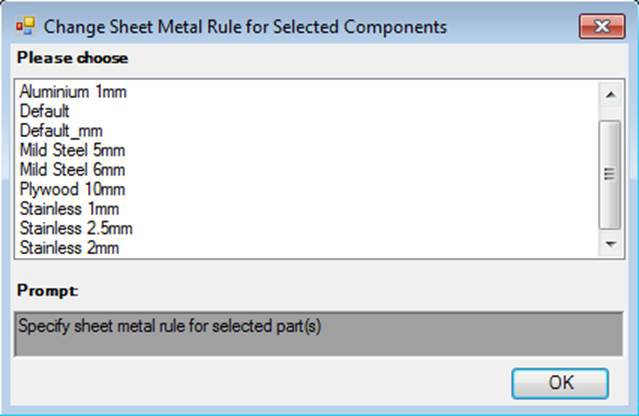
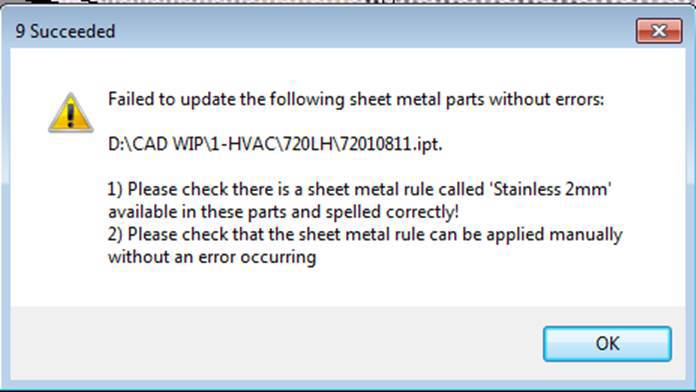
We can see that 9 components succeeded in the screenshot above, and 1 failed. Why would it fail?
The best thing to do is to manually open the component(s) that have failed and try applying the sheet metal rule manually – this will highlight what the issue is.
Explore the other features of Autodesk Inventor on our Inventor page.
Cybersecurity threats don’t always kick the door down—sometimes, they slip in through the cracks. This month, we’re spotlighting three subtle but serious security risks that could be undermining your defences right now.
As 2025 comes to a close, we’re looking back at some of the most impactful cyber threats of the year and more importantly, what they reveal about the challenges ahead. From ransomware tactics to AI-driven phishing and risky app integrations, this round-up highlights where businesses have been most vulnerable and how you can strengthen your defences in 2026.
Learn what Product Lifecycle Management (PLM) is and how it helps teams manage product data, processes, and collaboration across the lifecycle. Discover the key benefits and PLM tools driving innovation.
