Streamlining Autodesk Deployments: How CQi Simplifies the Installation Process
For many organisations, Autodesk software is mission-critical — used daily across design, engineering, and construction teams.

This blog post covers the areas shown in our BIM 360 Surgery 'Live Broadcast'
Submit selected project documents or whole folders for review and approval using pre-defined approval workflows.
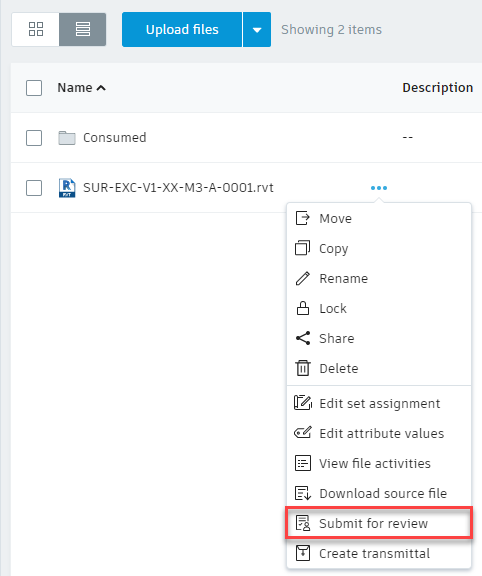
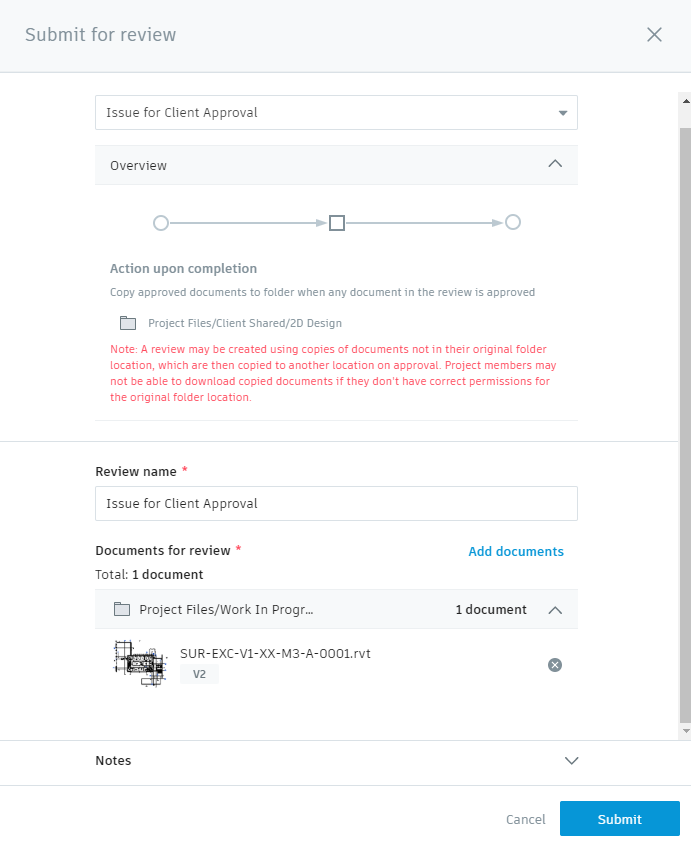
The review is displayed in the Document Management ![]() Reviews tab, awaiting action by the reviewer or approver.
Reviews tab, awaiting action by the reviewer or approver.
You can create a transmittal from an entire folder or from a selection of documents. Note: You must have View + Upload or higher permissions to create transmittals.
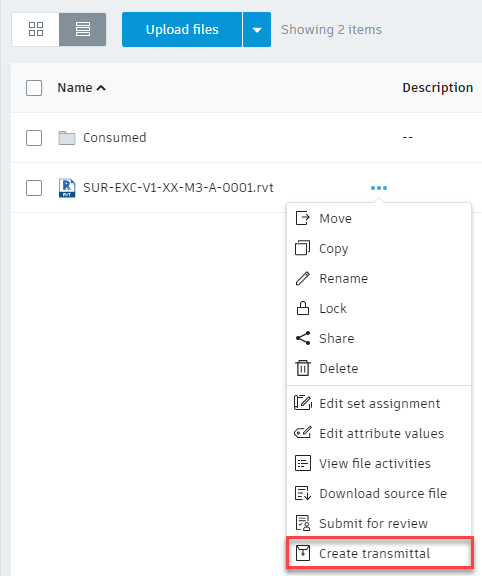
If you select the entire folder, you'll be able to deselect individual documents in the next step. This can be a time saver if you need to share most of the documents in the folder.
Note: Only recipients with access to the selected documents can be added.
If necessary, add a message to the transmittal recipients. The message can indicate what the transmittal is for and specify any required actions.
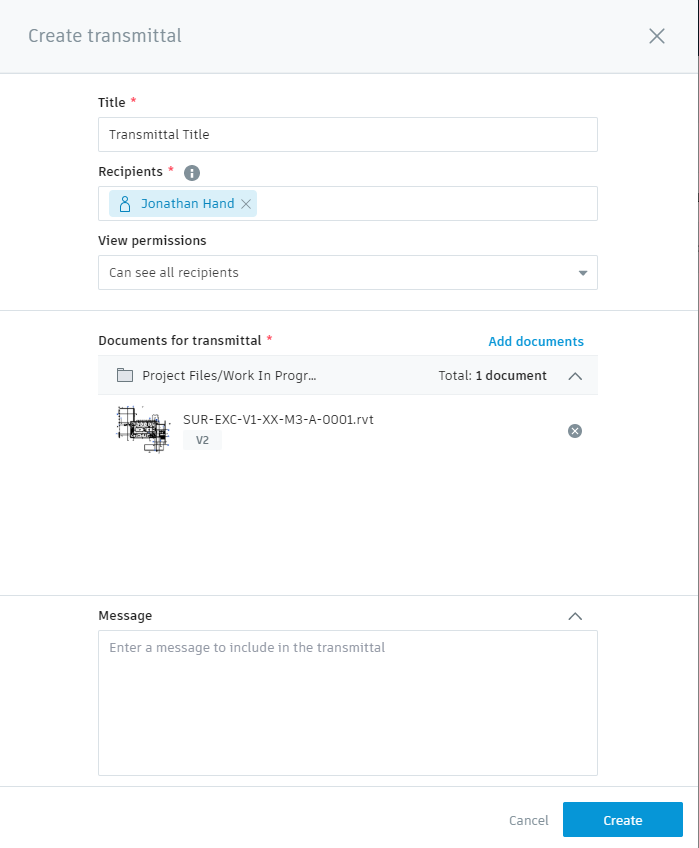
Recipients of the transmittal are notified via email when the transmittal is ready to view.
I hope you found this blog article helpful. See this in action by watching our video: BIM 360 Surgery #34 - Reviews and Transimittals
You can find more information and the latest updates to each module in the BIM 360 portofilio on our YouTube Channel: BIM 360 Surgery Playlist
Note: the above webinar recordings were created by Excitech prior to becoming Symetri in January 2021, following its acquisition by Addnode Group. All Excitech products, services and solutions mentioned in this recording are available through Symetri.
If you would like further information, get in touch with us on 0345 370 1444 or email us at info@symetri.co.uk.
For many organisations, Autodesk software is mission-critical — used daily across design, engineering, and construction teams.
Discover how combining CQFlexMon with CQI provides a complete solution for CAD software deployment and monitoring. Improve software efficiency, reduce risk, and streamline your IT operations.
Cybercriminals are always evolving, and so should your defences. This month, we shine a spotlight on three often-overlooked yet critical security concerns that could put your business at risk.
