Streamlining Autodesk Deployments: How CQi Simplifies the Installation Process
For many organisations, Autodesk software is mission-critical — used daily across design, engineering, and construction teams.

When you create a hatch in AutoCAD, you are limited to a number of patterns to choose from. While in AutoCAD you can find a wealth of patterns that come with the default installation, in some occasions you may need to apply a different one.
In this blog, we will progress step by step through an AutoCAD course exercise where we create a hatch using an image to generate the pattern.
Note: the below content was created by Excitech prior to becoming Symetri in January 2021, following its acquisition by Addnode Group. All Excitech products, services and solutions mentioned in this blog are available through Symetri.
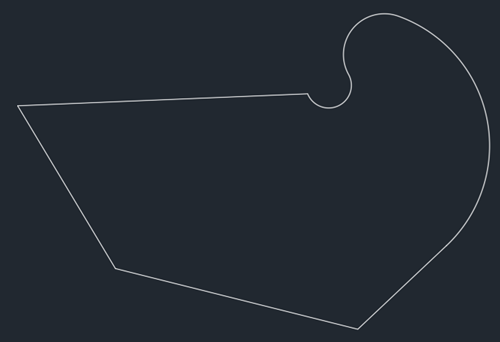
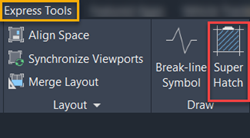
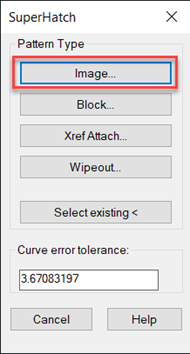
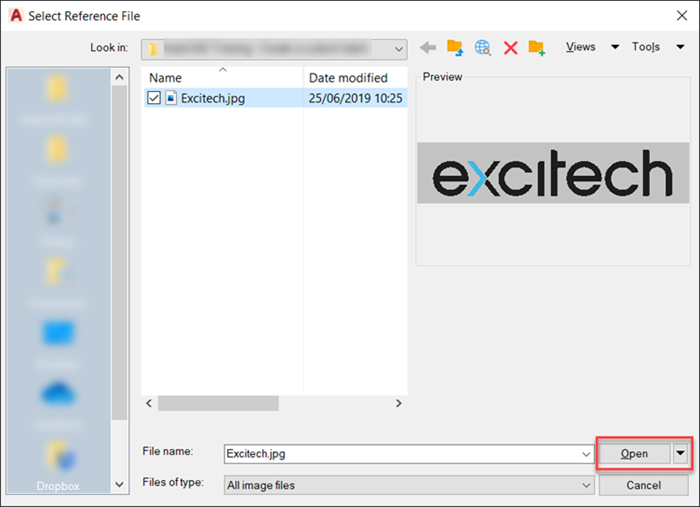
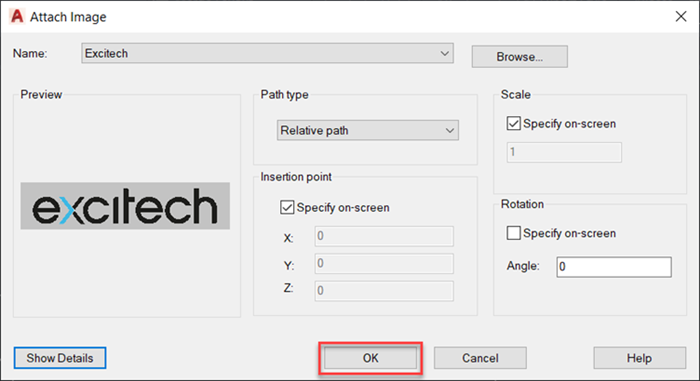
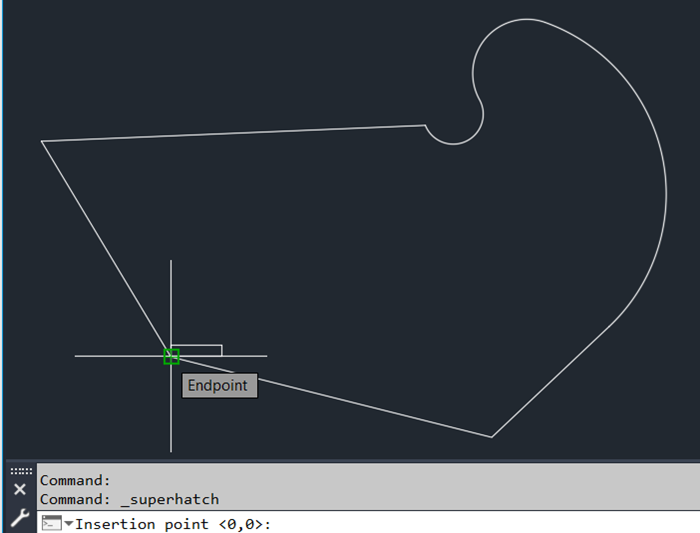
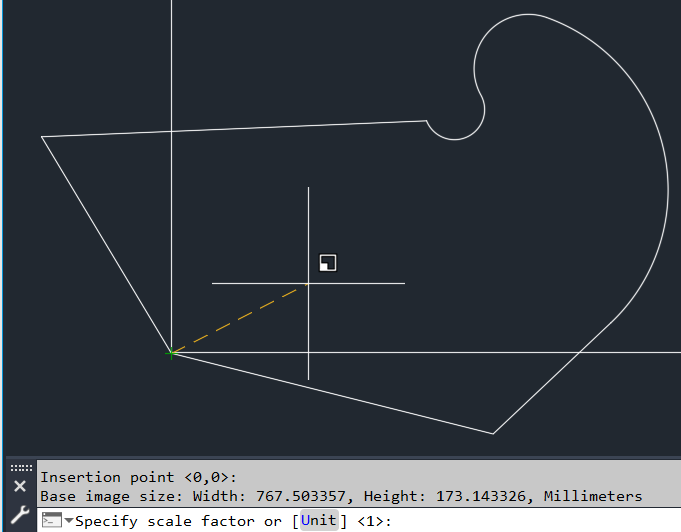
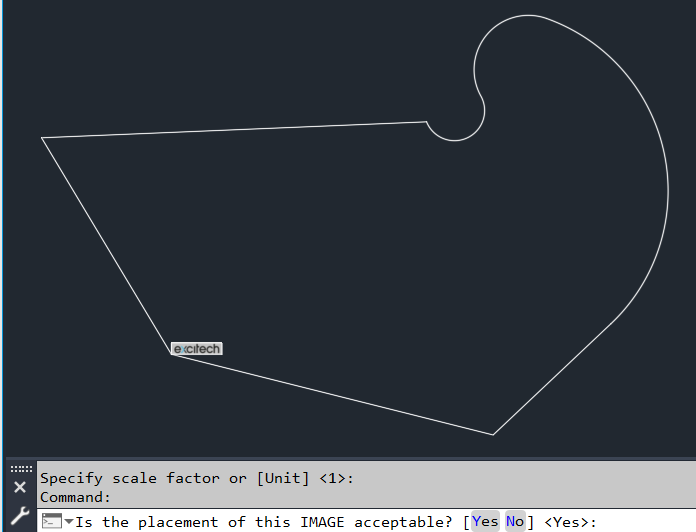
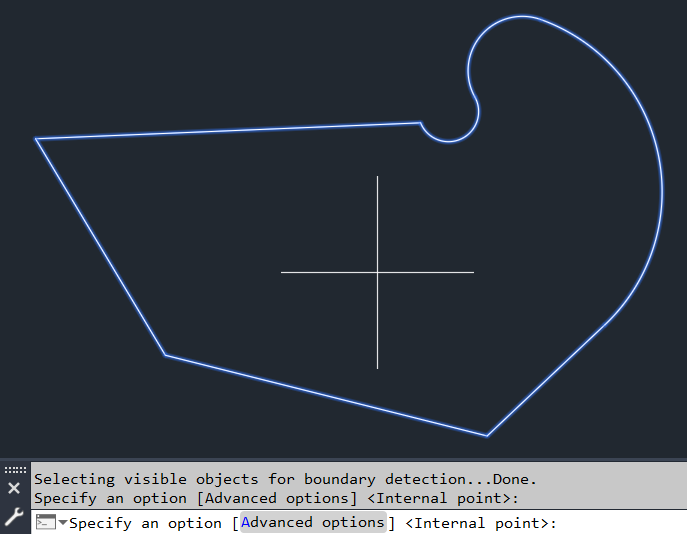
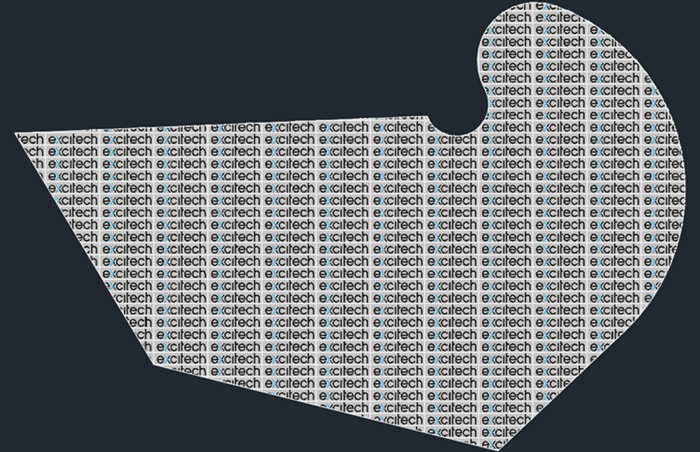
If you are interested in further AutoCAD courses, you can have a look at our range of courses HERE.
For many organisations, Autodesk software is mission-critical — used daily across design, engineering, and construction teams.
Discover how combining CQFlexMon with CQI provides a complete solution for CAD software deployment and monitoring. Improve software efficiency, reduce risk, and streamline your IT operations.
Cybercriminals are always evolving, and so should your defences. This month, we shine a spotlight on three often-overlooked yet critical security concerns that could put your business at risk.
