Cracks in the System
Cybersecurity threats don’t always kick the door down—sometimes, they slip in through the cracks. This month, we’re spotlighting three subtle but serious security risks that could be undermining your defences right now.


Autodesk Civil 3D provides the necessary tools to create an alignment and, at the same time, to convey its geometrical information through labels and tables.
Within this blog, I'm going to focus on how Autodesk Civil 3D provides the necessary tools to create an alignment along with conveying its geometrical information through tables.
The following steps detail how to create a new customised style for a setting out table and how to use and apply that style to an existing alignment within Civil 3D.
In the Toolspace palette, go to the Settings tab and expand Alignment --> Table Styles --> Segment. Create a copy of the Length of Line & Curve & Transition style from the UKIE template by right clicking on it and selecting Copy… as shown below.
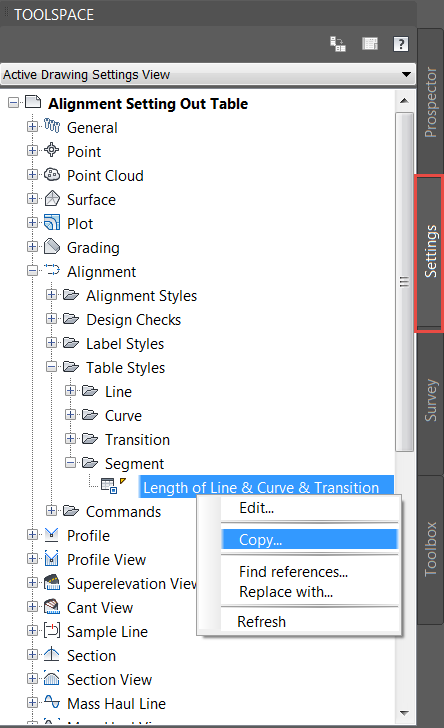
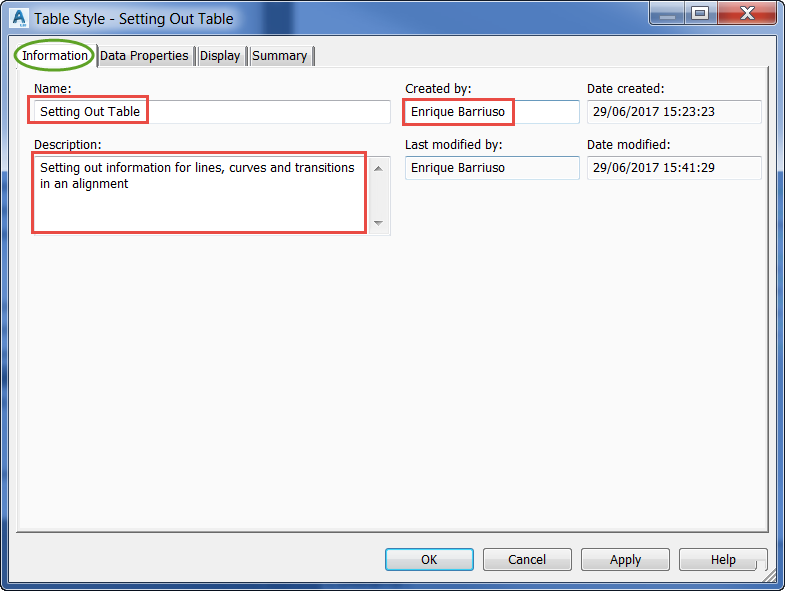
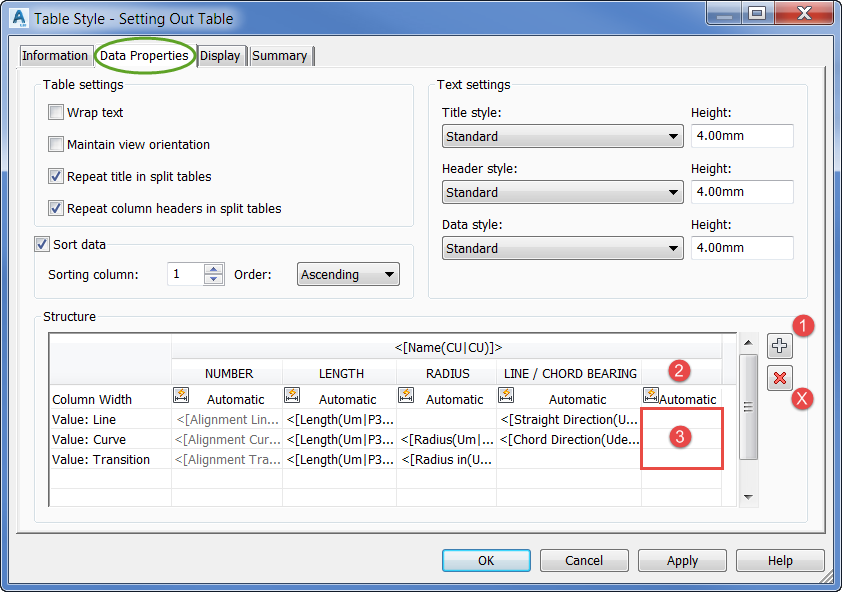
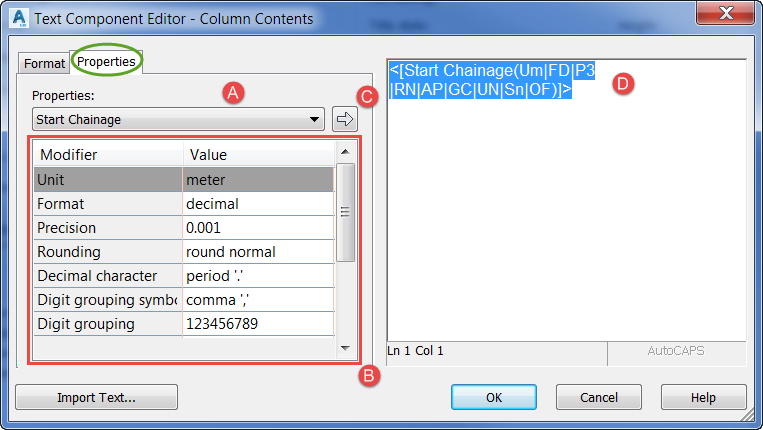

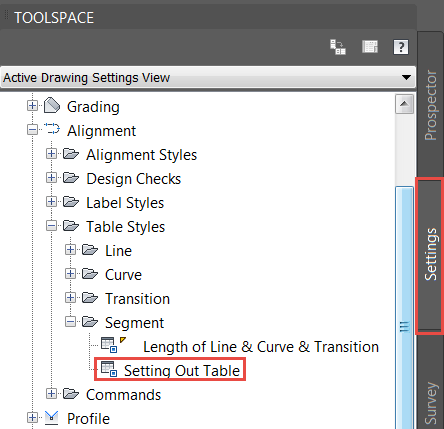
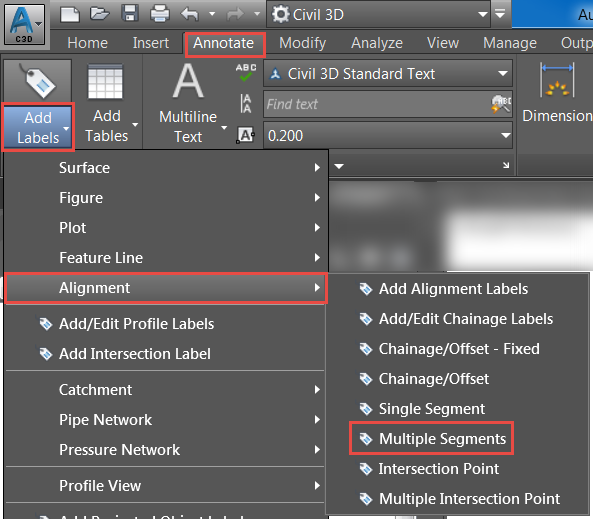
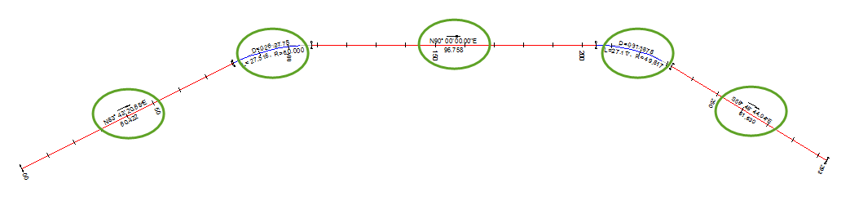
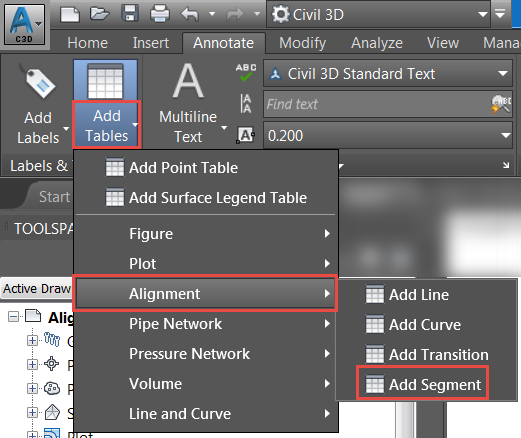
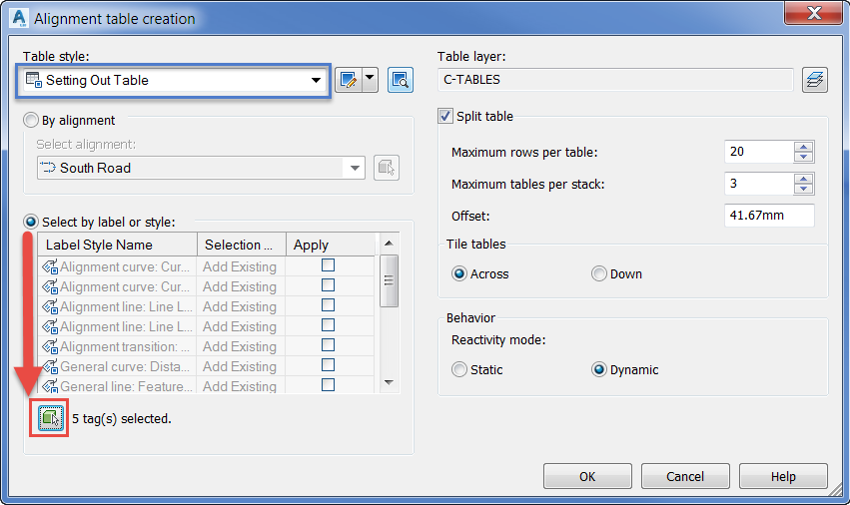
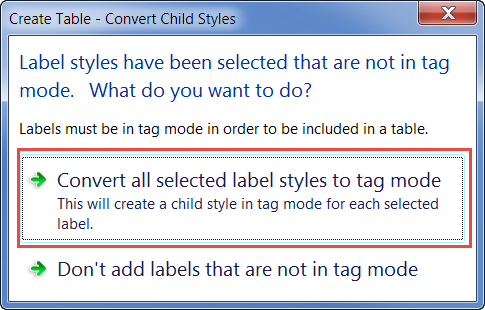
For further information on Civil 3D, please check the product page here. This runs through all the features from the latest updates, along with instructional videos on how to perform certain tasks in Civil 3D.
Cybersecurity threats don’t always kick the door down—sometimes, they slip in through the cracks. This month, we’re spotlighting three subtle but serious security risks that could be undermining your defences right now.
As 2025 comes to a close, we’re looking back at some of the most impactful cyber threats of the year and more importantly, what they reveal about the challenges ahead. From ransomware tactics to AI-driven phishing and risky app integrations, this round-up highlights where businesses have been most vulnerable and how you can strengthen your defences in 2026.
Learn what Product Lifecycle Management (PLM) is and how it helps teams manage product data, processes, and collaboration across the lifecycle. Discover the key benefits and PLM tools driving innovation.
