Cracks in the System
Cybersecurity threats don’t always kick the door down—sometimes, they slip in through the cracks. This month, we’re spotlighting three subtle but serious security risks that could be undermining your defences right now.

So, you’ve secured access to Autodesk Fusion whether as a standalone subscription or as part of the powerful Product Design and Manufacturing Collection. The big question is: what’s next? In the right hands, Fusion isn’t just CAD software it’s a complete product development platform that can transform how you design, engineer, and manufacture. Let’s explore how to get the most from every feature, streamline your workflow, and turn your ideas into reality faster than ever.

Fusion can be installed on your desktop or laptop using the same downloadable techniques as the other Autodesk products in the PD&MC. Go to your Autodesk Account online to install this application.
When installed and run for the first time, you will be prompted to create a new Fusion Team,
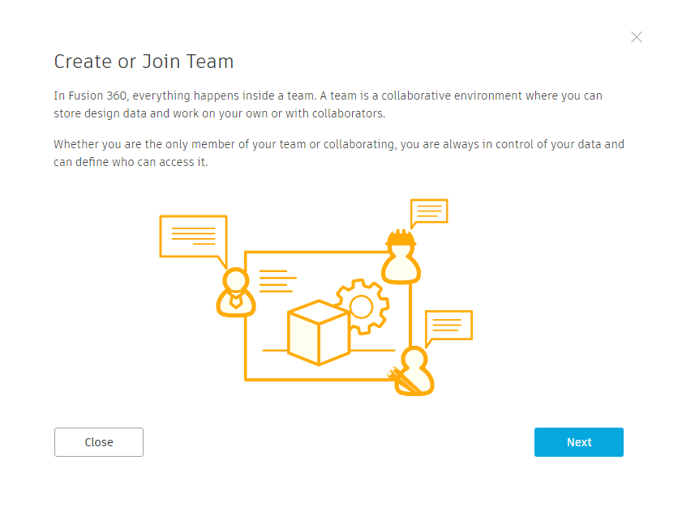
So, to help you understand what a Team is, here is a quick rundown.
What is a Team?
A team is a collection of people creating and accessing design data for a project. This design data could be Fusion files, other CAD formats, PDF files, Excel files images and other files types.
Anyone with an Autodesk account and access to Fusion Team can create one team and be a member of multiple teams. Users can create share links that are sent to collaborators for viewing design data.
What’s is a project?
A project is used to store design data in an organised manner. Management of these folders can be enhanced using Fusion Team functionality. Meaning team members can access the team but may only have access to view certain projects.
It is advised to consider the ownership of your data when using Fusion 360 with Fusion Team. As an Autodesk Fusion user, you will have access to your own HUB (single-user storage), which is owned by you as an Autodesk User. When you create or join a team, then this could be as part of a company global integration into Fusion and therefore your organisation will be the owner of this data.
For example……
If you are a contractor, hobbyist or personal user with an Autodesk Fusion subscription, you may want to only use your personal HUB with the addition of creating and use a Team to share external details. Be careful, though, as you may find it difficult to share data between a personal HUB and a Team. Here is what your personal HUB will look like on the web.
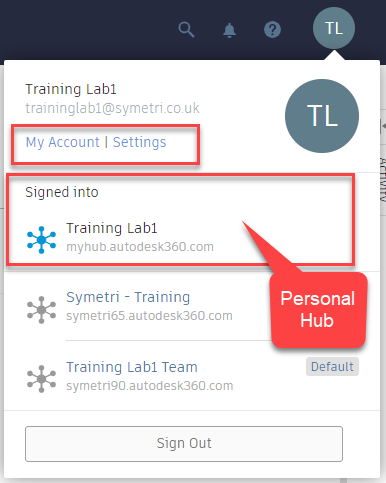
If you are a designer or engineer working for an organisation where you would like to share content including cross-reference through projects, then creating a global Team is best. There are more administration focused tools to hand using Fusion Teams functionality. It is therefore important that someone in your organisation creates a team, possibly the Autodesk Account Manager then all members of the organisation can join this Team. Here is an image of what a Fusion Team would look like as admin on the web.
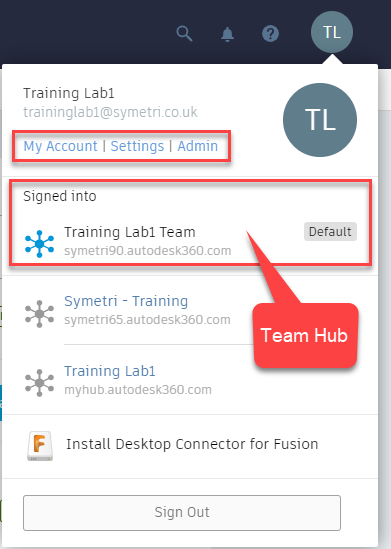
After you have set your personal or team HUB, make sure you take the time to familiarise yourself with the in-application settings through the data panel in Fusion.
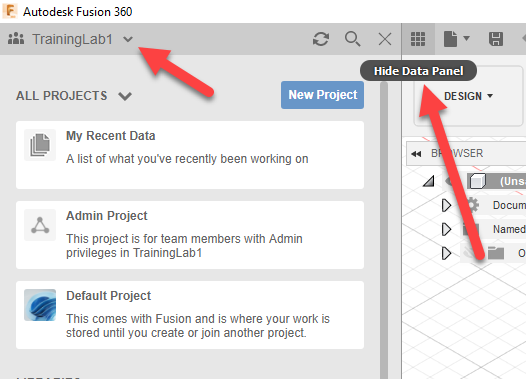
Pay attention to the small icons on the dropdown list to change HUBS:
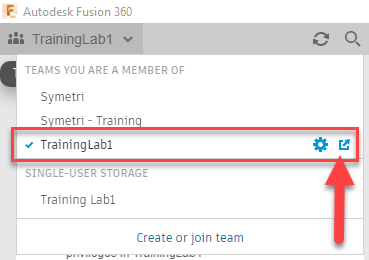
This icon will take you to the web browser for your personal or team HUB.
Team administration can control areas of the team site by manipulating the following settings:
All you need to know about Fusion Teams can be found here: Fusion Team | Search | Autodesk Knowledge Network
The video will show you how to log in and get started with Autodesk Fusion 360!
Cybersecurity threats don’t always kick the door down—sometimes, they slip in through the cracks. This month, we’re spotlighting three subtle but serious security risks that could be undermining your defences right now.
As 2025 comes to a close, we’re looking back at some of the most impactful cyber threats of the year and more importantly, what they reveal about the challenges ahead. From ransomware tactics to AI-driven phishing and risky app integrations, this round-up highlights where businesses have been most vulnerable and how you can strengthen your defences in 2026.
Learn what Product Lifecycle Management (PLM) is and how it helps teams manage product data, processes, and collaboration across the lifecycle. Discover the key benefits and PLM tools driving innovation.
