Cracks in the System
Cybersecurity threats don’t always kick the door down—sometimes, they slip in through the cracks. This month, we’re spotlighting three subtle but serious security risks that could be undermining your defences right now.

As we know AutoCAD 2015 no longer has the option of choosing the AutoCAD Classic workspace view and for those of you who still cannot get along with the ribbon menu, here is a trick to get this back.
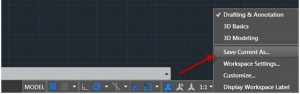
Firstly, we would recommend saving your current workspace under a different name in case you wish to retrieve it at a later date.

In the command bar type “-toolbar” and hit Enter.

Type in “Standard” and press Enter twice.
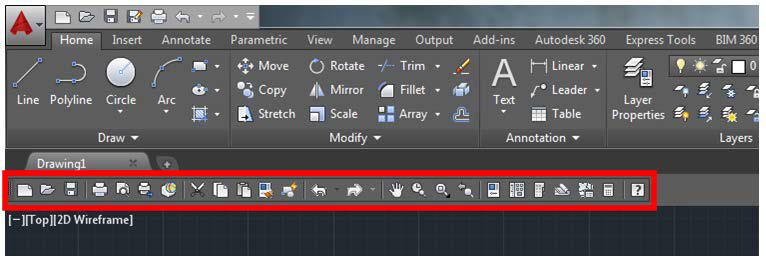
You will now see the classic view appear at the top of the screen underneath the ribbon.
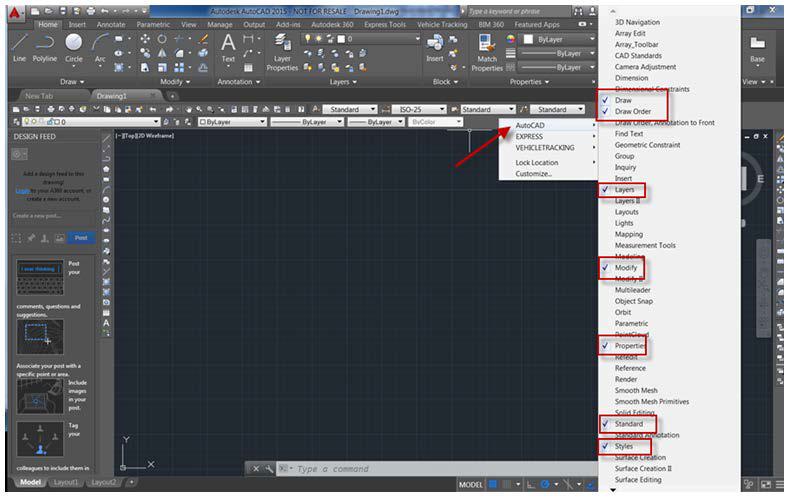
To obtain the old default tool bars (which are highlighted to the right), right click near the new bar, choose AutoCAD and the list will appear to the right. You can then manually select the desired tool bars you wish to add.

The above trick allows you to run the classic workspace alongside the existing ribbon. If you wish to simply run the AutoCAD Classic workspace on its own then use the ‘Minimise’ button on the tab or simply type “RIBBONCLOSE” in the command line.
To learn more about AutoCAD please visit our product page here or contact us via the form below.
Please submit your enquiry here and a member of our team will get in touch.
Alternatively call 0345 370 1444
Cybersecurity threats don’t always kick the door down—sometimes, they slip in through the cracks. This month, we’re spotlighting three subtle but serious security risks that could be undermining your defences right now.
As 2025 comes to a close, we’re looking back at some of the most impactful cyber threats of the year and more importantly, what they reveal about the challenges ahead. From ransomware tactics to AI-driven phishing and risky app integrations, this round-up highlights where businesses have been most vulnerable and how you can strengthen your defences in 2026.
Learn what Product Lifecycle Management (PLM) is and how it helps teams manage product data, processes, and collaboration across the lifecycle. Discover the key benefits and PLM tools driving innovation.
