Cracks in the System
Cybersecurity threats don’t always kick the door down—sometimes, they slip in through the cracks. This month, we’re spotlighting three subtle but serious security risks that could be undermining your defences right now.

In this blog article, we will examine how to migrate existing Microsoft Access databases to SQL Server in AutoCAD Electrical.

Setup SQL Server Instance
Firstly, we need to create a SQL instance on a server which we will use to transfer the existing Microsoft Access databases to SQL Server. If you already have an existing SQL instance on the server, i.e., for Autodesk Vault, you can use this instance to transfer the databases.
Autodesk Content Migration Utility
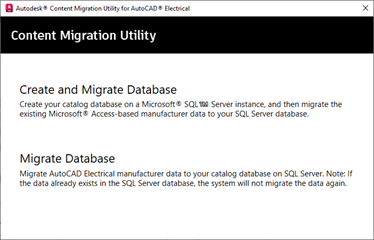
Connect to SQL Server Instance
The connection to the SQL Server instance gets established.
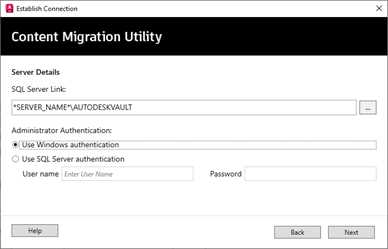
Create Database on SQL Server
The catalogue and footprint databases are now created on the SQL Server.
Note: You can either continue your data migration workflow from Access to SQL Server or come back later to do the data migration.
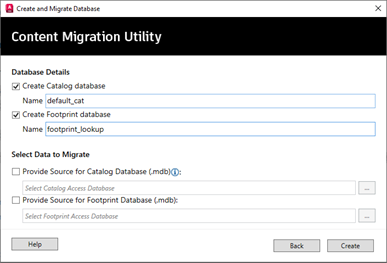
Migrate Database on SQL Server
If your migration is successful, the utility displays a success message; otherwise, it displays the error messages for a failed migration.
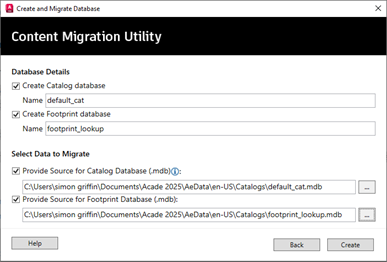
If you would like further information on the benefits of using AutoCAD Electrical for your electrical design, please get in touch with us at Symetri to arrange a consultation with one of our electrical specialists by filling in our form. We offer scheduled AutoCAD Electrical Essentials training and bespoke training tailored to your requirements to help you work smarter for a better future.
Cybersecurity threats don’t always kick the door down—sometimes, they slip in through the cracks. This month, we’re spotlighting three subtle but serious security risks that could be undermining your defences right now.
As 2025 comes to a close, we’re looking back at some of the most impactful cyber threats of the year and more importantly, what they reveal about the challenges ahead. From ransomware tactics to AI-driven phishing and risky app integrations, this round-up highlights where businesses have been most vulnerable and how you can strengthen your defences in 2026.
Learn what Product Lifecycle Management (PLM) is and how it helps teams manage product data, processes, and collaboration across the lifecycle. Discover the key benefits and PLM tools driving innovation.
