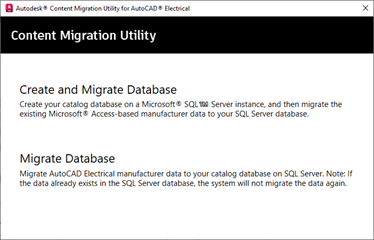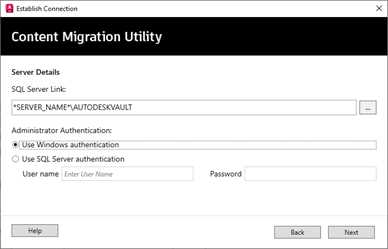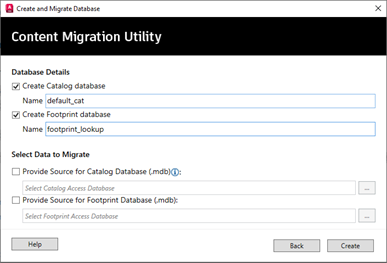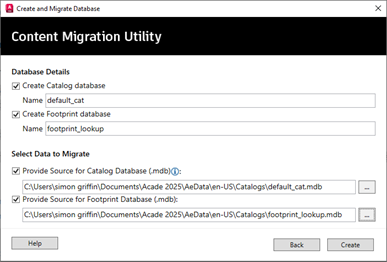Setup SQL Server Instance
Firstly, we need to create a SQL instance on a server which we will use to transfer the existing Microsoft Access databases to SQL Server. If you already have an existing SQL instance on the server, i.e., for Autodesk Vault, you can use this instance to transfer the databases.
Autodesk Content Migration Utility
- Start the Autodesk Content Migration Utility for AutoCAD Electrical from the Start menu (Windows)or the desktop icon

- On the home page of the utility, click Create and Migrate Database workflow.
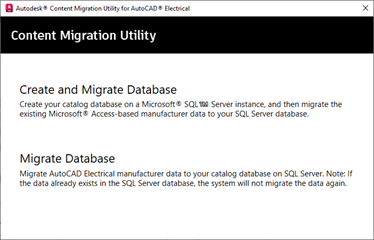
Connect to SQL Server Instance
- In the SQL Server Link, navigate and select the appropriate server instance for your SQL Server connection.
- Under Authentication, either:
- Use the Windows authentication.
- Use SQL Server authentication. Enter your username and password.
- Click Next.
The connection to the SQL Server instance gets established.
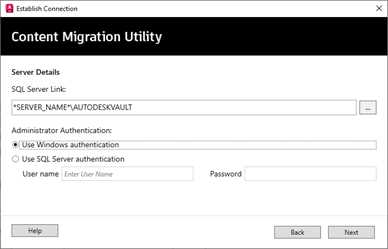
Create Database on SQL Server
- Select the Create catalogue database, and then enter the name for your catalogue database on SQL Server.
- Select the Create footprint database, and then enter the name for your footprint database on SQL Server.
- Click Create.
The catalogue and footprint databases are now created on the SQL Server.
Note: You can either continue your data migration workflow from Access to SQL Server or come back later to do the data migration.
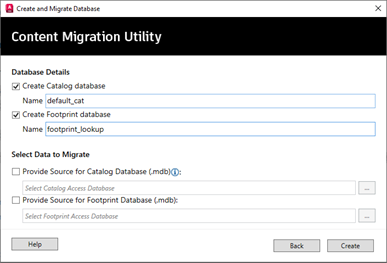
Migrate Database on SQL Server
- Select Provide a source for catalogue database, and then browse to navigate to your source catalogue database (.mdb)
- Select Provide source for footprint database, and then browse to navigate to your source footprint database (.mdb)
- Click Migrate.
If your migration is successful, the utility displays a success message; otherwise, it displays the error messages for a failed migration.
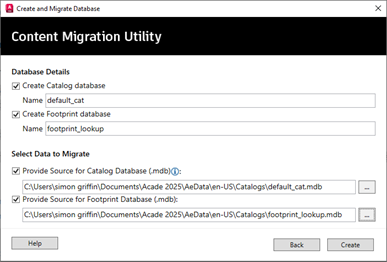
If you would like further information on the benefits of using AutoCAD Electrical for your electrical design, please get in touch with us at Symetri to arrange a consultation with one of our electrical specialists by filling in our form. We offer scheduled AutoCAD Electrical Essentials training and bespoke training tailored to your requirements to help you work smarter for a better future.