Cracks in the System
Cybersecurity threats don’t always kick the door down—sometimes, they slip in through the cracks. This month, we’re spotlighting three subtle but serious security risks that could be undermining your defences right now.

One of the great things about Revit MEP is that I can incorporate the standards for presentation, mechanical and electrical services, and deliverables into my project template so that every new project I create starts from the same position, saving me time, promoting consistency, and reducing errors in my project.

It would be ideal to think that I can pre-empt everything I need in my Revit project template right from the start, however, it is more likely to grow and develop as I get the first few projects under my belt. By reviewing my initial projects, I will see what works well, what can be improved, and what my template might be missing.
There are many things to consider when developing your Revit project template, but one of the most useful things I have found is View Filters.
View filters can be applied in many different ways and at many different levels. In addition to controlling the visibility and appearance of elements, they can also be used to promote consistency in such things as system naming, system abbreviations, and service types, and also to override the colour applied to duct and piping systems.
Let’s focus on piping systems for this example. Various aspect of a piping system can be identified for use in a filter, and it depends on the level of control you are looking for.
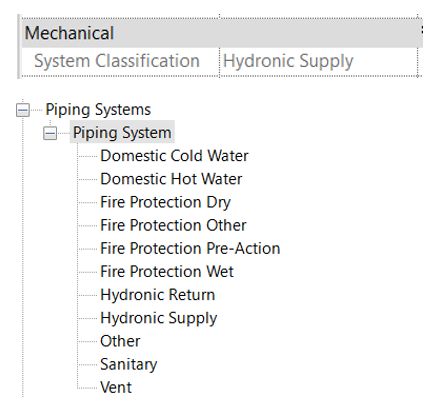
In an OOTB template, system classification such as hydronic supply is aligned with the available system types as shown in the images above.
Filtering piping systems at this level is safe as these are predefined values and cannot be deleted from your project or template, even if the original system types are duplicated or renamed. However, filtering piping systems based on system classification can affect multiple systems in a project and offers a lower level of control.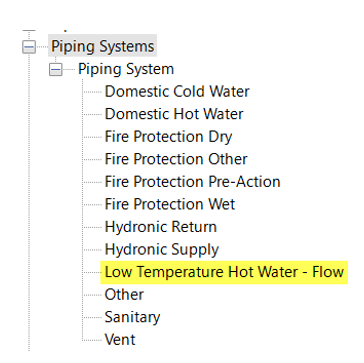 Duplicating an existing piping system type allows for a greater level of control. Even though Low Temperature Hot Water - Flow belongs to the system classification of hydronic supply, a view filter created at this level will not include other hydronic supply networks, and will only affect systems using this type.
Duplicating an existing piping system type allows for a greater level of control. Even though Low Temperature Hot Water - Flow belongs to the system classification of hydronic supply, a view filter created at this level will not include other hydronic supply networks, and will only affect systems using this type.
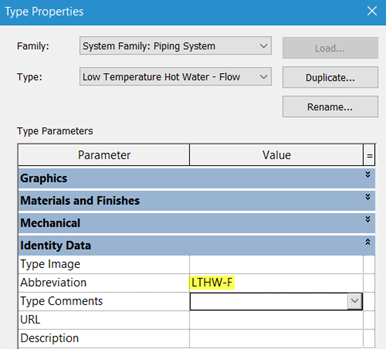
Within the type properties of each piping system is the option to apply an abbreviation. As this is a type property the abbreviation will be applied to all piping networks created from this piping system type, and therefore offers the same control. However, it can be useful to use abbreviations for other applications such as tagging, which in turn promotes a standard, and consistent presentation.
Creating view filters in your Revit template that work with specific system names will give you a more granular level of control, but this approach requires a consistent approach to naming. Note the system name on the image below. By applying a system abbreviation, the system naming is automatically created, using the abbreviation followed by a sequential number. Again, saving time and promoting consistency.
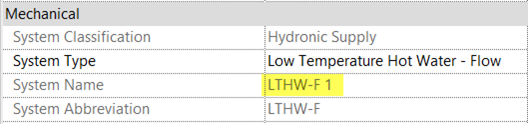
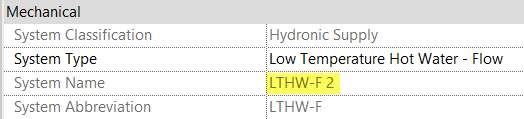
With the option to create view filters using the OR condition, a greater level of flexibility can be achieved in controlling the systems in your Revit MEP project.
Finally, by including a comprehensive range of view filters in your project template you will benefit from improved model management, and system performance in larger models.
If you are interested in finding out more about working with Revit MEP or any of the topics raised here, then contact your Symetri Account Manager, or visit our website to see our range training courses.
For more information on Revit, please visit our website: https://www.symetri.co.uk/products/revit
Cybersecurity threats don’t always kick the door down—sometimes, they slip in through the cracks. This month, we’re spotlighting three subtle but serious security risks that could be undermining your defences right now.
As 2025 comes to a close, we’re looking back at some of the most impactful cyber threats of the year and more importantly, what they reveal about the challenges ahead. From ransomware tactics to AI-driven phishing and risky app integrations, this round-up highlights where businesses have been most vulnerable and how you can strengthen your defences in 2026.
Learn what Product Lifecycle Management (PLM) is and how it helps teams manage product data, processes, and collaboration across the lifecycle. Discover the key benefits and PLM tools driving innovation.
