Cracks in the System
Cybersecurity threats don’t always kick the door down—sometimes, they slip in through the cracks. This month, we’re spotlighting three subtle but serious security risks that could be undermining your defences right now.

Following the release of Autodesk AutoCAD 2016 in March, our team of consultants, trainers and technical support provided a review of how the new features can benefit you.
Our Senior CAD Support Engineers have taken a more in-depth look at how to create and use real backgrounds within the program.
AutoCAD’s image based lighting environments are stored in the program folder C:\Program Files\Autodesk\AutoCAD 2016\Environments\Half_Hdr.
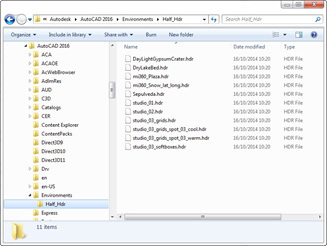
Make a backup of the standard HDR files in that folder and copy the new panorama, renaming it to the desired HDR image file. I used the plaza pre-set and named the new panorama to mi360_Plaza.hdr. Here’s our model of the Royal Enfield Motorcycle in front of the Symetri offices using the panorama we created.

If we zoom into a detail area of the image, reflections of the surrounding area add to the realism.

To demonstrate the difference between LDR and HDR images, I took another set of images at Tottenham Hale station and created an artistically modified version of the original. Here’s the stitched photography (with a bit of photoshop patching).

Apart from the ground texture having more definition, there is not much improvement in render realism.

And here’s the artistic version.

And the bike has a richer appearance.

Pseudo HDR from an SLR can save a lot of time compared with full HDR but it is also well worth experimenting with Photoshop effects and filters to improve the results.
Cybersecurity threats don’t always kick the door down—sometimes, they slip in through the cracks. This month, we’re spotlighting three subtle but serious security risks that could be undermining your defences right now.
As 2025 comes to a close, we’re looking back at some of the most impactful cyber threats of the year and more importantly, what they reveal about the challenges ahead. From ransomware tactics to AI-driven phishing and risky app integrations, this round-up highlights where businesses have been most vulnerable and how you can strengthen your defences in 2026.
Learn what Product Lifecycle Management (PLM) is and how it helps teams manage product data, processes, and collaboration across the lifecycle. Discover the key benefits and PLM tools driving innovation.
