Stay Ahead of Evolving Security Threats
Cybercriminals are always evolving, and so should your defences. This month, we shine a spotlight on three often-overlooked yet critical security concerns that could put your business at risk.

As you work in AutoCAD and Civil 3D models, your drawings can become corrupt or bloated with unnecessary objects and redundant geometry, which can lead to a slow performance or even a loss of functionality. The following is a list of tools available in AutoCAD and Civil 3D that can help you clean up and recover your drawings:
Evaluates the integrity of a drawing and corrects some errors. If a drawing contains errors that AUDIT cannot fix, use RECOVER to retrieve the drawing and correct its errors.
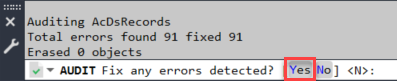
Start a new drawing, run the RECOVER command, and select the problematic file. AutoCAD will attempt to recover the file and open it. This can sometimes enable you to open a file that didn’t previously open.
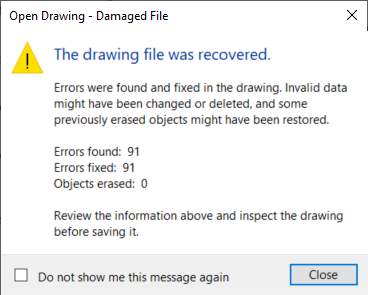
The PURGE command removes unused items, such as blocks or layers, from the drawing.
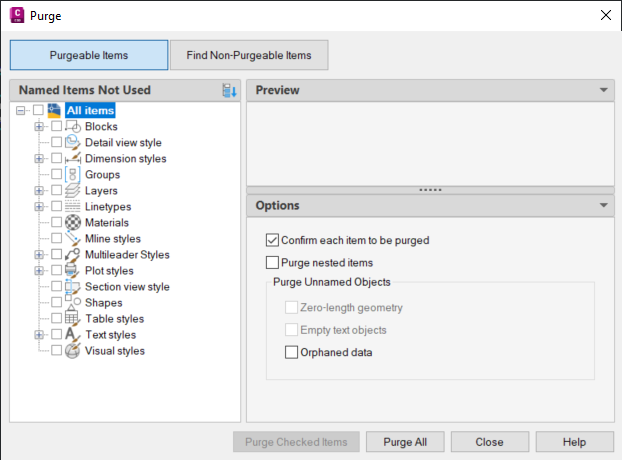
The -PURGE command is the command line version of the PURGE command. It provides the additional option of purging registered applications (Regapps option). This will eliminate embedded code which is added to AutoCAD files from other programs or objects that is no longer needed. This can have a significant effect in the performance and file size.

The main use for this command is to convert the drawing format version for selected drawings. Nevertheless, you can edit the conversion settings to perform PURGE and RECOVER during the conversion, making it possible to run both commands in multiple drawing files.
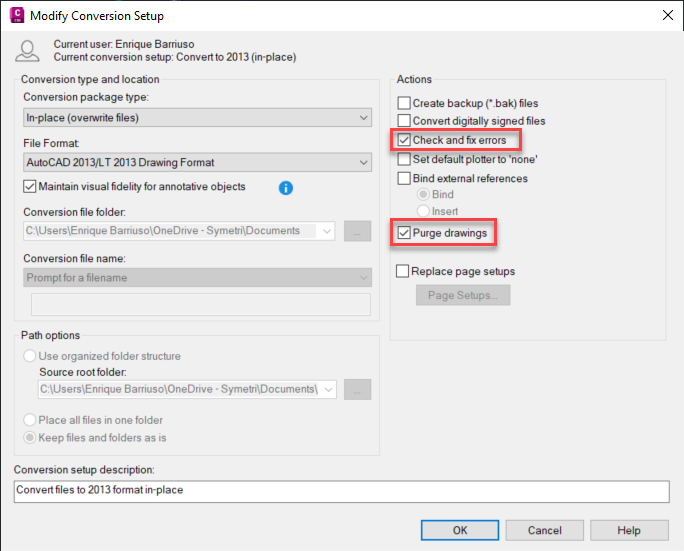
The DWG-PURGE command requires the installation of a free plug-in from the Autodesk Exchange site:
DWG-PURGE-BATCH offers the possibility to purge multiple drawings without opening the files.
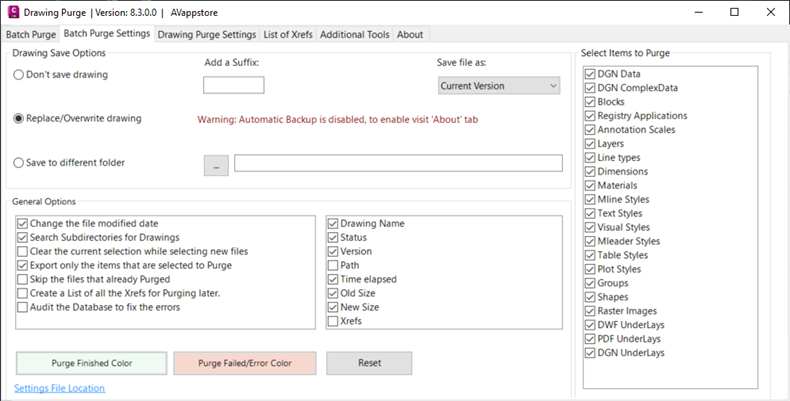
This plug-in can help purge some objects that the AutoCAD native commands can’t.
This AutoCAD command removes duplicate or overlapping lines, arcs, and polylines, and combines those that are partially overlapping or contiguous.
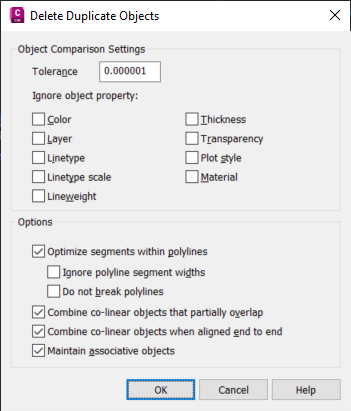
The Zoom Extents command helps you identify whether the drawing contains any unwanted objects outside the main design area that can be deleted.
While the quick select command will not fix any errors or eliminate any unused objects, it can be useful for finding redundant objects in the drawing. For instance, if you know that your drawing should contain exactly 3 alignments, you could use QSELECT to select all alignments. If the list includes more than 3, you can delete the extra ones.
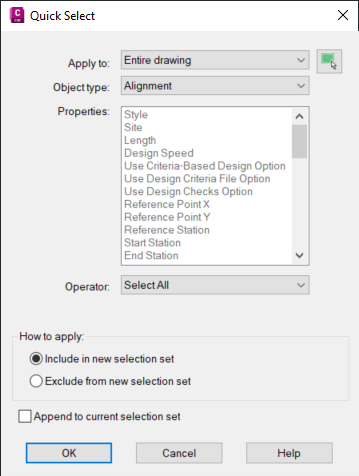
A powerful utility developed for AutoCAD Map 3D that can also be accessed from Civil 3D. It enables you to delete duplicate objects, weed polylines, and do many other cleanup actions. You can set several parameters to control each action.
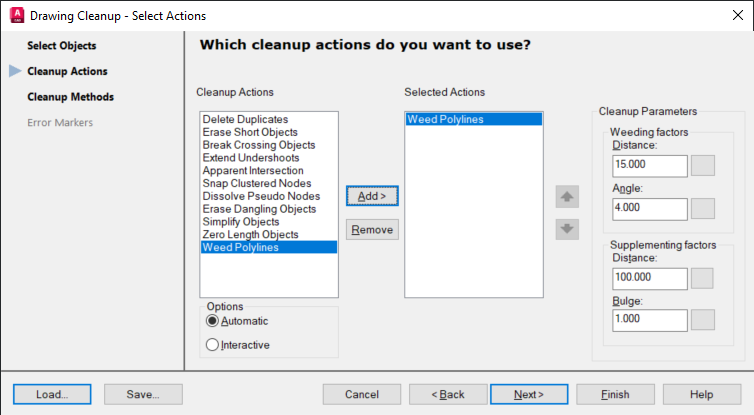
You can sometimes recover corrupt Civil 3D objects, such as corridors or pipe networks, by exporting them to LandXML (using the LANDXMLOUT command) and then importing them back into a new drawing (LANDXMLIN command).
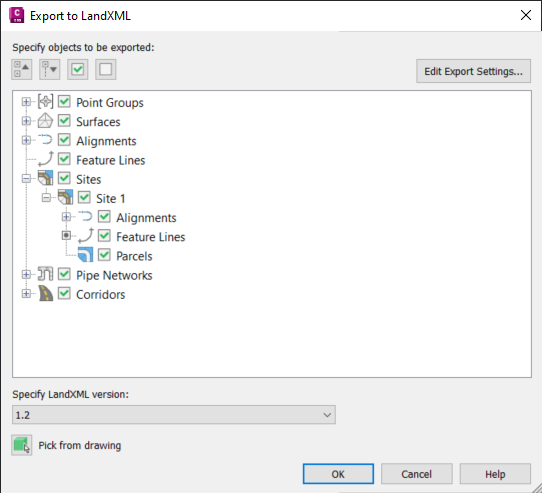
The write block command saves selected objects to a new clean drawing. This can eliminate the corrupt data and reduce the file size.
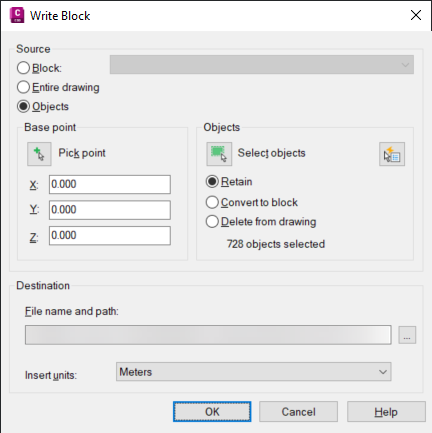
If you also want to copy sheet layouts from the drawing, you can use the AutoCAD Design Center tool (ADCENTER command) to drag-and-drop them to the new drawing.
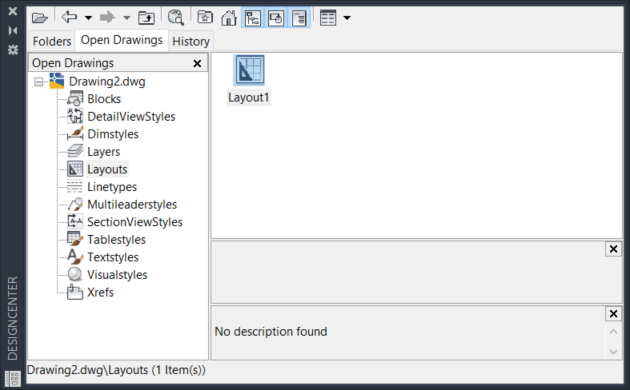
Exporting a drawing to a DXF format can expose additional objects that you can then remove manually or using any of the previous commands. You can then save the DXF file back to a DWG format.
Keep in mind that your Civil 3D objects (surfaces, alignments, corridors, pipe networks…) will be lost and converted to AutoCAD objects.
Cybercriminals are always evolving, and so should your defences. This month, we shine a spotlight on three often-overlooked yet critical security concerns that could put your business at risk.
A well-designed archiving solution ensures the long-term integrity, accessibility, and compliance of project information - preserving critical records while mitigating risks. In this blog post, we explore why data archiving is no longer optional, but essential, and introduce ArchiveHub
At Symetri, we understand the importance of tailored education and deliver exceptional training solutions, available both in our classrooms or through our unique Virtual Classroom. Here, we explore the many advantages of committing to a learning path with Symetri and how it can transform both personal and professional growth.
