Stay Ahead of Evolving Security Threats
Cybercriminals are always evolving, and so should your defences. This month, we shine a spotlight on three often-overlooked yet critical security concerns that could put your business at risk.

You can move your Bluebeam Revu licence to a new computer by completing the process below. However in order to so, you’ll need the serial number and product key listed in the Licence Certificate, which was sent to the licence owner from registration@bluebeamops.com.
If you’ve lost this information, you can contact Licence & Registration to request that the licence certificate be resent to you. When doing so, be sure to include the serial number, version number, the licence owner’s name, company name, email address and phone number where you can be reached. If you don’t know your Bluebeam serial number, it can be found by opening Revu and clicking Revu > About. The serial number is listed in the upper-left corner, below the title and version number as below.
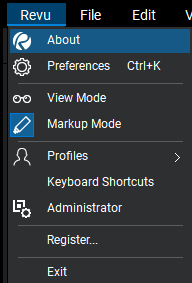
If you would like to keep your settings and stamps from your current computer, please read our blog post on Backing Up and Restoring Your Revu 2019 Settings, Tools Sets, Profiles and Stamps.
If Revu has already been installed on the new computer, follow the steps listed below to complete the registration process:
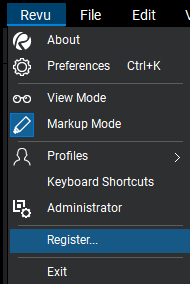
For more information about Bluebeam Revu, click here. Alternatively please feel free to contact us on 0345 370 1444 or email us at info@symetri.co.uk.
Cybercriminals are always evolving, and so should your defences. This month, we shine a spotlight on three often-overlooked yet critical security concerns that could put your business at risk.
A well-designed archiving solution ensures the long-term integrity, accessibility, and compliance of project information - preserving critical records while mitigating risks. In this blog post, we explore why data archiving is no longer optional, but essential, and introduce ArchiveHub
At Symetri, we understand the importance of tailored education and deliver exceptional training solutions, available both in our classrooms or through our unique Virtual Classroom. Here, we explore the many advantages of committing to a learning path with Symetri and how it can transform both personal and professional growth.
