Cracks in the System
Cybersecurity threats don’t always kick the door down—sometimes, they slip in through the cracks. This month, we’re spotlighting three subtle but serious security risks that could be undermining your defences right now.


In most areas of Autodesk Inventor Professional and Vault, multi-selection works by highlighting the first item in a list, then holding SHIFT while selecting the last item — automatically including everything in between.
However, the Vault Basic Copy Design interface is an exception. Instead of a standard list, the interface behaves more like a tree structure. Components lower in the hierarchy can change their action based on their parent by holding CTRL while switching the parent’s status. This allows you to control component actions efficiently, even in complex assemblies.
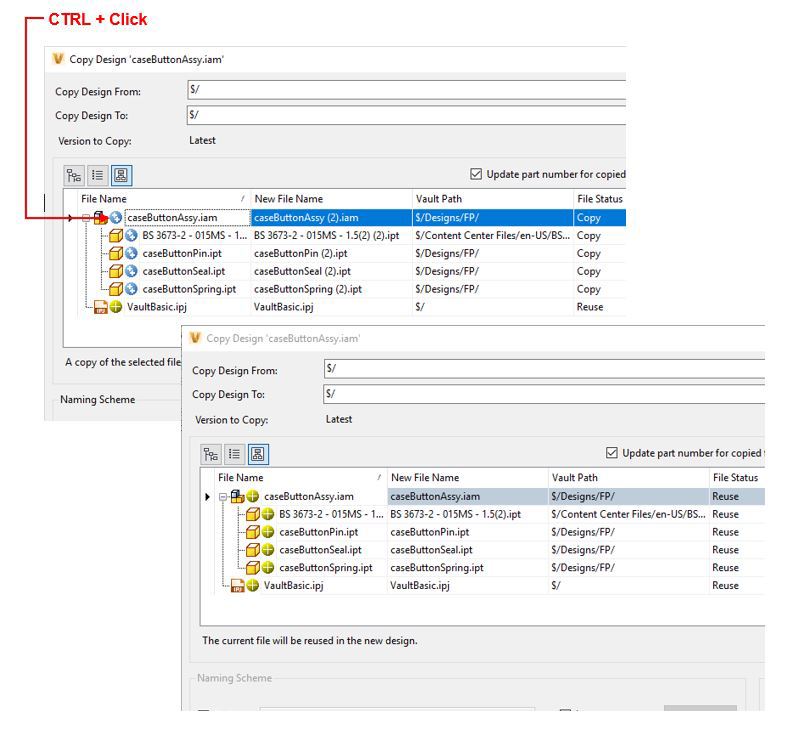
For further information on Autodesk Vault, visit our product page here.
Cybersecurity threats don’t always kick the door down—sometimes, they slip in through the cracks. This month, we’re spotlighting three subtle but serious security risks that could be undermining your defences right now.
As 2025 comes to a close, we’re looking back at some of the most impactful cyber threats of the year and more importantly, what they reveal about the challenges ahead. From ransomware tactics to AI-driven phishing and risky app integrations, this round-up highlights where businesses have been most vulnerable and how you can strengthen your defences in 2026.
Learn what Product Lifecycle Management (PLM) is and how it helps teams manage product data, processes, and collaboration across the lifecycle. Discover the key benefits and PLM tools driving innovation.
