Streamlining Autodesk Deployments: How CQi Simplifies the Installation Process
For many organisations, Autodesk software is mission-critical — used daily across design, engineering, and construction teams.

In this blog post, our Application Specialist Enrique Barriuso provides an overview of the new features and updates that you will find in Autodesk Civil 3D 2024, including:
Project Explorer is now a core feature of Autodesk Civil 3D 2024. It is included in the Civil 3D installer, and is available for all Civil 3D clients. Property sets are now supported and have a dedicated tab, and a new contextual menu makes it possible to navigate to a particular object directly from prospector or from model space.

Corridor transitions was introduced in Civil 3D 2023.2 to allow you to transition any parameter of any subassembly. The Autodesk Civil 3D 2024 version presents some improvements.
When creating a new transition set, you can now use the subassembly name of the .NET class name. The functionality to create transitions has also been included in the Civil 3D API.
It is now possible to reorder transition sets, to pan or zoom to a transition from the palette, and to lock its length in order to move the whole transition set rather than individual stations.
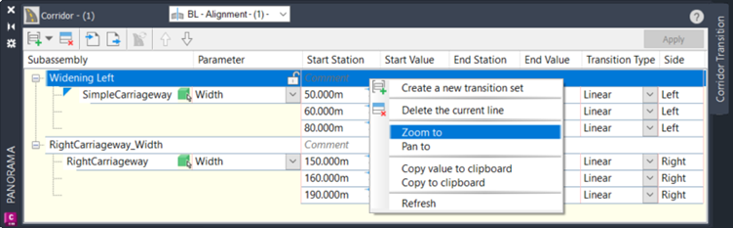
The workflow to manage and deploy subassemblies has been significantly improved in Autodesk Civil 3D 2024. When you import a subassembly to your Toolpalette, you can now link the PKT file directly to the subassembly, instead of creating a copy in the ProgramData folder, which was the previous behaviour. The PKT file can be located in your local drive, a network location, or an Autodesk Construction Cloud (ACC) project folder. The advantage of this approach is that you can make changes to the PKT file in subassembly composer and update the subassembly without the need to restart Civil 3D or reimport.
There is also a new Subassembly node in Prospector where you can check the subassembly version and its status, which will indicate if the subassembly is out of date or if the PKT file is missing, typically because it has been removed or moved to a different location. If the status of a subassembly that has been applied to a corridor changes, an icon will indicate it next to the corridor in prospector.
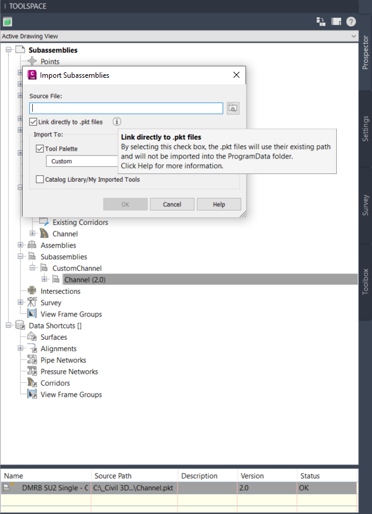
A number of new options have been introduced to customise the display style of pressure networks. For fitting and appurtenance styles, you can now display a hatch pattern, customise and preview the user-defined block for displaying vertical bends in plan, and use a range of new scaling options.
When laying out the network, you can convert a pipe run line segment to an arc or an arc segment to a line, consider the angle when creating branch fittings, and flip the grip on reducers in profile view. It is also possible to connect a pipe run to another one at a tee and to merge pressure networks. When creating a new pressure network pipe run, <This Pipe Run> is now added as an option in the reference alignment list.
The new PipeNetworkSyncMode system variable will give you more control on when to get notified to synchronise pressure network parts when they are changed by data shortcuts. Options include if you want to get notified when the geometry, name or description changes or if the source drawing is saved.
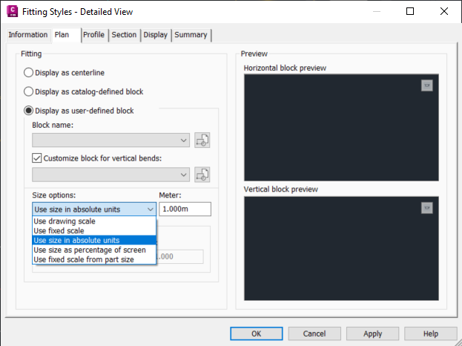
The new connector for ArcGIS for Autodesk Civil 3D 2024 includes some of the tools that were only available in the Map 3D connector previously, like the ability to import objects as AutoCAD points, polylines, and polygons. You can also now import arc objects as Civil 3D arcs.
The level of control and flexibility in configuring settings has been enhanced for all supported types of geometry: COGO point, alignment, feature line, pipes, structures, parcels, and AutoCAD objects. For instance you can query a subset of objects for each type and assign different stylisation, labels, etc. for each subset.
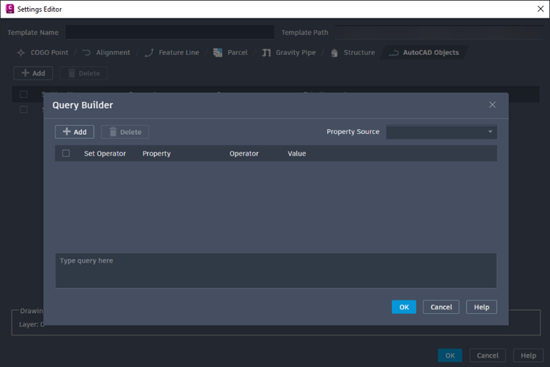
To learn more about Civil 3D, please visit our product page or register for our upcoming webinar.
For many organisations, Autodesk software is mission-critical — used daily across design, engineering, and construction teams.
Discover how combining CQFlexMon with CQI provides a complete solution for CAD software deployment and monitoring. Improve software efficiency, reduce risk, and streamline your IT operations.
Cybercriminals are always evolving, and so should your defences. This month, we shine a spotlight on three often-overlooked yet critical security concerns that could put your business at risk.
