Streamlining Autodesk Deployments: How CQi Simplifies the Installation Process
For many organisations, Autodesk software is mission-critical — used daily across design, engineering, and construction teams.

In this blog post, our Consultant Paul Grimston, takes a look at some of the main features and enhancements to this year’s Autodesk Revit 2024 release. 2024 also incorporates the updates that were added via the 2023.1 update, which include access to Twinmotion as well as a raft of other updates.
There’s a mix of workflow and interface enhancements. On their own they may seem a little underwhelming, but the workflows for managing large projects are definitely improving with each update. The ability to apply revisions to multiple sheets in 2023.1 was a nice feature, now combine that with the Revision Cloud schedule in 2024 and managing revisions on a project is a much easier task now.
The new Toposolid object, that borrows heavily from the floor slab workflow, is a good addition to the tools and gives some much-needed help to those having to model groundworks and landscaping.
Not everyone will be able to use 2024 straight away due to project requirements, but it’s worth finding out what is available now and how it could improve your project workflows:
Although the option for a dark themed interface has been there for a while, it wasn’t really integrated across the whole interface and didn’t get used. However, now the Dark theme interface has been massively improved and does incorporate the whole interface. Personally, I’ve always been happy with the standard “Light” interface, however I know a lot of users have said it can feel a bit too bright and after working long hours, especially once the sun has set, they turn the brightness down on the monitor! So, now it’s fully implemented, with redesigned icons that suit both light and dark, it should help with reducing glare from the screen and make those long days a little easier on the eye.
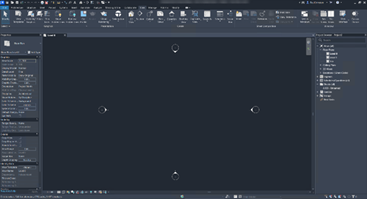
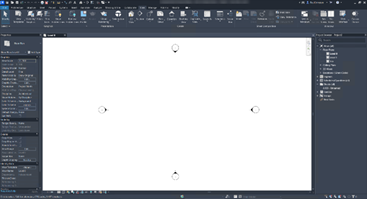
Dark Theme interface with dark and light Canvas options
Having used it for a little while now I think I actually prefer it. The graphic window can easily be toggled between light and dark without changing the rest of the interface, which is my preference. The Canvas Theme button on the View ribbon tab switches just the graphics window, while the interface is changed in the options, on the Colors panel.

Redesigned Icons to complement Light and Dark interface themes.
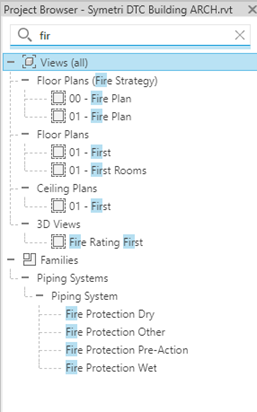 We’ve always been able to search through the project browser, right-click and choose search and the search box would pop up, type in your search term, and click next to cycle through the occurrences on the browser.
We’ve always been able to search through the project browser, right-click and choose search and the search box would pop up, type in your search term, and click next to cycle through the occurrences on the browser.
Now, there is an interactive search box at the top of the project browser. It works more like a filter than a search in that as you type in the search box, the project browser shows all the entries of that search term only. Type a couple of letters and they’ll be highlighted throughout the browser.
It’s certainly more interactive than the old search tool. I can see it being used a lot more, especially on big projects where there are potentially thousands of views, sheets, schedules, families listed in the project browser.
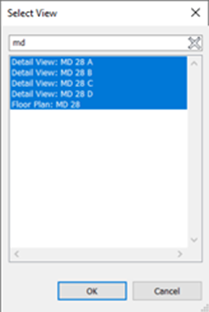 Rather than place views on to sheets one at a time, you can now select several views and place them on a sheet. This works via the drag and drop functionality from the project browser, just select the required views holding the CTRL key. You can select a mixture of model views, schedules, legends and drafting views, then drag them out onto a sheet. Alternatively, use the Add Views to Sheet tool from the View ribbon tab, select multiple views from the list and click the OK to place them on the Sheet.
Rather than place views on to sheets one at a time, you can now select several views and place them on a sheet. This works via the drag and drop functionality from the project browser, just select the required views holding the CTRL key. You can select a mixture of model views, schedules, legends and drafting views, then drag them out onto a sheet. Alternatively, use the Add Views to Sheet tool from the View ribbon tab, select multiple views from the list and click the OK to place them on the Sheet.
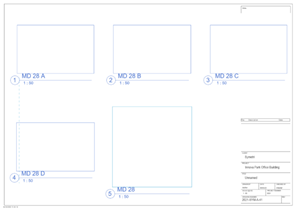 The multiple views are tiled initial placing, once placed they will need to be moved into locations to suit your sheet and desired layout.
The multiple views are tiled initial placing, once placed they will need to be moved into locations to suit your sheet and desired layout.
This is one of those features that will not make many headlines but will save some of that monotonous dragging and dropping to place several views, schedules, legends, etc. onto sheets.
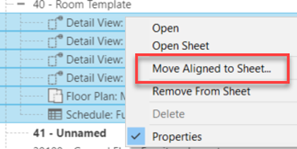 This feature was first introduced in the 2023.1 release and has been further enhanced in 2024. Views that have been placed on a sheet can be moved to another sheet, either via a drag and drop in the project browser or by right-clicking and picking the “Move Aligned to Sheet” tool and then choosing the required sheet from the list. They will be placed in the same positions on the new sheet, hence “Move Aligned to Sheet”.
This feature was first introduced in the 2023.1 release and has been further enhanced in 2024. Views that have been placed on a sheet can be moved to another sheet, either via a drag and drop in the project browser or by right-clicking and picking the “Move Aligned to Sheet” tool and then choosing the required sheet from the list. They will be placed in the same positions on the new sheet, hence “Move Aligned to Sheet”.
It supports all views, schedules, images along with associated annotation, detail items and revision clouds.
If you need to re-organise sheets, maybe add an extra one into a sequence or change sheet size and move views around then this tool will prove useful, especially when combined with the duplicate sheet tools that have been available since 2022.
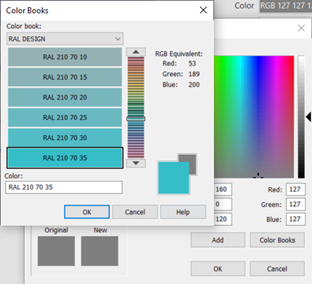 The Pantone Colour browser has now been replaced with multiple colour books. They look very similar to the AutoCAD versions of colour books and contain RAL and Pantone colour books, along with the option to create your own custom colour books.
The Pantone Colour browser has now been replaced with multiple colour books. They look very similar to the AutoCAD versions of colour books and contain RAL and Pantone colour books, along with the option to create your own custom colour books.
The custom options will allow us to define a palette of custom colours for different applications, such as room colour fills, filled region colours, etc.
A new visual style has been added to allow the display of textures from the materials without enabling the full realistic shading.
The realistic shading mode has always come with quite a big overhead for the graphics card and has never really been used, especially in elevation views. However, a common request is to display materials on elevations. Planning views often require materials to indicated and general presentation views can benefit too.

The new “Textures” shading mode combines the Consistent Colours mode with the display of the rendering material applied to the objects. It maintains good performance, even when shadows are applied. It does mean you’ll need to adjust the materials to give the exact appearance, which not everybody is used to.
It’s now possible to create a schedule of Revision Clouds in Revit 2024. This makes it a lot easier to keep track of revisions throughout the project and which sheet they have been applied to.
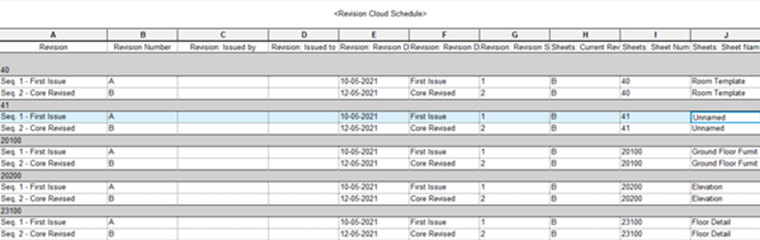
The revision cloud schedule can contain fields not only from the clouds, but also from the Revisions, Sheets and Views making it easier to manage sheets and revisions through the whole project. Being able to modify the fields directly in the schedule will also help speed up the workflow.
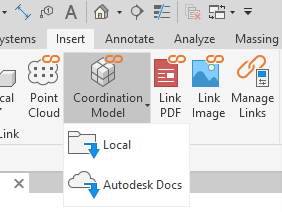 Coordination views aren’t new to Revit, the ability to link in a Navisworks model to help coordinate in 3D with a lightweight model is a useful tool. It allows us to coordinate with models that could not be linked natively or is an alternative to linking a potentially heavy Revit model via Navisworks.
Coordination views aren’t new to Revit, the ability to link in a Navisworks model to help coordinate in 3D with a lightweight model is a useful tool. It allows us to coordinate with models that could not be linked natively or is an alternative to linking a potentially heavy Revit model via Navisworks.
Now in 2024, we can link coordination models direct from the Autodesk Docs. The best part of this is that they can be in any 3D format that the Autodesk Viewer can display in Docs.
This opens up a lot of file formats that were previously unavailable to view in Revit without converting or exporting to other formats. Even different versions of Revit models can be linked for coordination. The Autodesk Viewer can view over 50 different file formats and it’s impossible to list them all here, 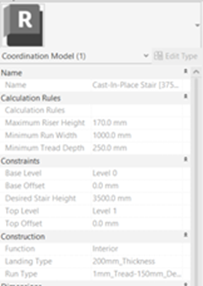 however, you can click here to view the full list of supported files.
however, you can click here to view the full list of supported files.
This will help us coordinate with files from outside the Autodesk suite of products without having to go through any export procedures or third party and generic file types.
Depending on the file that’s linked as a coordination model, it will be possible to select and view the properties of individual objects and also snap to points of the model to help with alignment and coordination.
The headline for 2024 is the new Topo Solid which is replacing the existing toposurface.
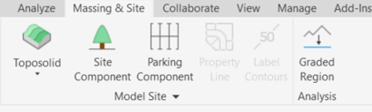 This will have the similar functionality for using contours or point files to generate the topography, but will have a defined thickness to create a solid object as opposed to a surface.
This will have the similar functionality for using contours or point files to generate the topography, but will have a defined thickness to create a solid object as opposed to a surface.
The main advantage will be the ability to cut away from the solid to create excavations such as basements and tunnels.
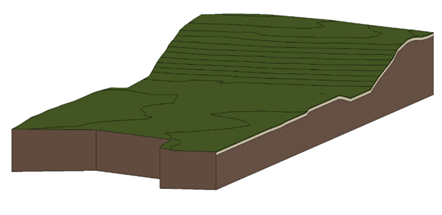 Editing the toposolid will be similar to shape editing a floor or roof, with the toposolid having types that can include multiple layers and a variable thickness layer. For example, it could contain sub-soil, top-soil and turf, with the sub-soil thickness set to variable to give a constant thickness of top-soil and turf.
Editing the toposolid will be similar to shape editing a floor or roof, with the toposolid having types that can include multiple layers and a variable thickness layer. For example, it could contain sub-soil, top-soil and turf, with the sub-soil thickness set to variable to give a constant thickness of top-soil and turf.
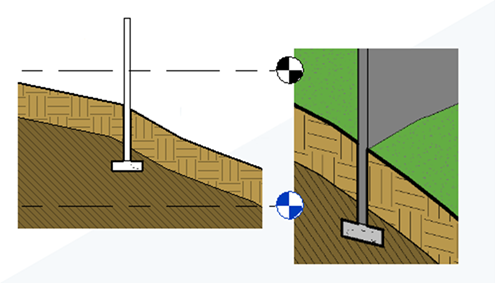 The Cut Geometry tool can be used to cut the volume of overlapping objects away from the solid. This could be foundation objects, walls, or other families that contain voids. Void Forms created with In-place Mass families can also be used to cut the toposolid, allowing for some interesting shapes to be created for tunnels, and below ground structures such as basements, undercrofts, and parking garages. Voids in other families will also cut the toposolid, as long as the Cuts with Voids option has been enabled in the family.
The Cut Geometry tool can be used to cut the volume of overlapping objects away from the solid. This could be foundation objects, walls, or other families that contain voids. Void Forms created with In-place Mass families can also be used to cut the toposolid, allowing for some interesting shapes to be created for tunnels, and below ground structures such as basements, undercrofts, and parking garages. Voids in other families will also cut the toposolid, as long as the Cuts with Voids option has been enabled in the family.
 The sub-divide tool allows a toposolid to be divided by a sketch. The division can have a separate material applied and be given a height to project above the original which will be useful for defining paths and roads. They are also able to host objects such as railings to help with landscape modelling.
The sub-divide tool allows a toposolid to be divided by a sketch. The division can have a separate material applied and be given a height to project above the original which will be useful for defining paths and roads. They are also able to host objects such as railings to help with landscape modelling.

Existing functionality with toposurfaces, such as cut and fill, contour display and labelling, hosting site and parking components are all supported by the toposolid. .
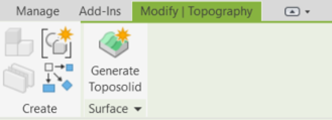 If you have existing projects containing toposurfaces, they can be used to create a toposolid, simply select them and choose the Generate Toposolid tool on the ribbon. Beware that building pads aren’t supported in the new solids, so they will need to be re-created using a void family. The existing surface will not be removed, so you can decide whether to keep it or delete it.
If you have existing projects containing toposurfaces, they can be used to create a toposolid, simply select them and choose the Generate Toposolid tool on the ribbon. Beware that building pads aren’t supported in the new solids, so they will need to be re-created using a void family. The existing surface will not be removed, so you can decide whether to keep it or delete it.
Revit 2024 has seen some good improvements to the workflows, along with quite a few suggestions from the public ideas forum. The Toposolid is a big improvement over the toposurface and will be appreciated by many different disciplines. Landscaping has always felt like it was left behind in Revit, this release has given it some much needed attention and is all the better for it.
Although, there’s still a lot more that could be added to help with modelling landscaping and groundworks. Everything we build starts in the ground, so having robust tools to model it is essential.
For many organisations, Autodesk software is mission-critical — used daily across design, engineering, and construction teams.
Discover how combining CQFlexMon with CQI provides a complete solution for CAD software deployment and monitoring. Improve software efficiency, reduce risk, and streamline your IT operations.
Cybercriminals are always evolving, and so should your defences. This month, we shine a spotlight on three often-overlooked yet critical security concerns that could put your business at risk.
