Streamlining Autodesk Deployments: How CQi Simplifies the Installation Process
For many organisations, Autodesk software is mission-critical — used daily across design, engineering, and construction teams.

In this blog article, we are going to look at what’s new within the AutoCAD Electrical 2025 release.

Automatic Reports Enhancement
In AutoCAD Electrical 2025, you can now create or update a drawing list report with the Automatic Reports tool. The Drawing List report provides valuable information by extracting and displaying the settings of each drawing within the project.
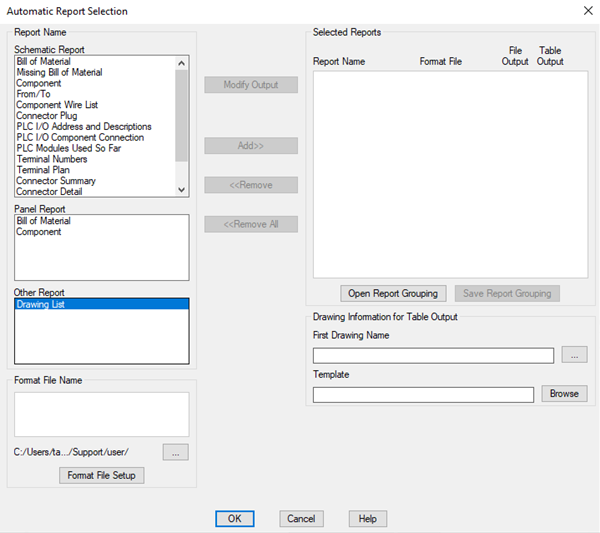
Bill of Materials Report Enhancement
The Bill of Materials (BOM) report now offers an enhanced sorting capability by TAG, providing more control on how the BOM report is organized. In addition to the existing options for Schematic, Panel, and Automatic Reports, you can now sort the BOM report by TAG.
With the new TAG sorting option, you can easily group and categorize the BOM based on specific tags assigned to each component.
Furthermore, the sorting options have been expanded to include two types of sort orders:
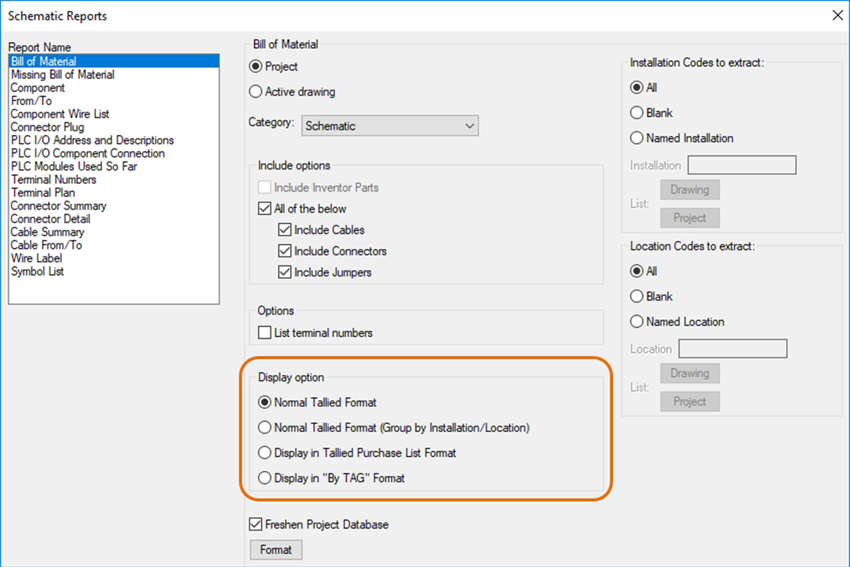
Activity Insights Enhancement
In AutoCAD Electrical 2025, the Activity Insights feature has been enhanced to provide more detailed information about events related to project-wide updates.
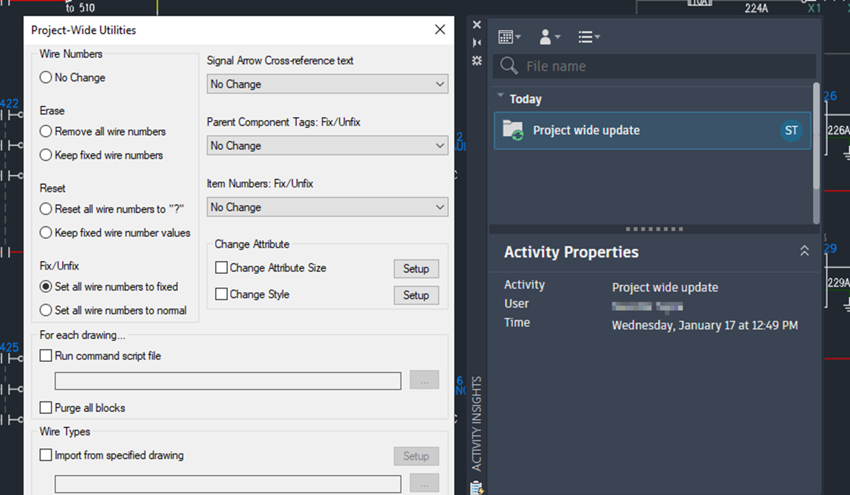
Wire Type Synchronisation
In the previous release, when the wire type connected to the source arrows is updated, the wire type is synchronised for all destination wires in the network that share the same signal code across multiple drawings. If the destination drawing does not contain the new wire type, new wire layers are automatically created along with their properties. However, if the wire layer already existed in the destination drawing when synchronised, any modified properties of the wire layer from the source were not propagated to the destination.
Now, when wire layer properties such as wire colour, size, line weight, line type, and wire layer user attributes are modified, and the wire type is updated at the source arrow, the synchronisation process ensures that all wire layer properties are overwritten in the destination wire layers from the source drawing.
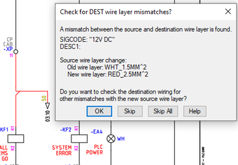
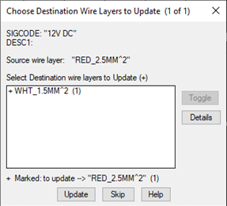
Note: When propagating wire layer properties, including colour changes, from the source drawing to the destination drawing, a save action is required in the destination drawing to reflect the colour changes.
Wire Number User Attributes Synchronisation
Previously, editing the wire number user attributes of one block did not trigger automatic updates for other wire number blocks within the same network. This lack of synchronisation often led to inconsistencies and required time-consuming manual adjustments.
In AutoCAD Electrical 2025 toolset, when you make edits to the user attributes of a wire number block, the changes are automatically synchronised to all wire number blocks within the network that share the same wire number across multiple drawings.
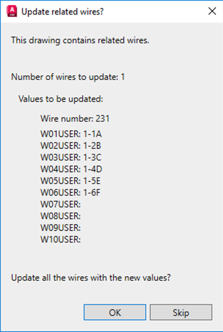
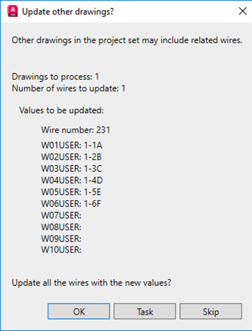
Note: Wire number user attributes synchronization feature is supported only when editing the source/destination wire segments that already have wire numbers assigned to them. It does not propagate to wire numbers that are created when inserting a new destination arrow.
Quality improvements
No more random crashes when adding attributes or performing other actions in Symbol Builder.
The SHEET attribute in source and destination arrows also updates the XREF value.
The Symbol list report now displays the descriptions as written in the .dat file without automatic conversion to uppercase.
The Symbol list report now supports symbol block names with up to 60 characters.
The Symbol list report now supports symbol block names with up to 60 characters.
When a wire number is deleted on one side of the parent Plug and Jack connector with a common pin, the Plug and Jack is no longer combined.
Customisation of AEMIGRATION behaviour is now restored using the .map file.
A CATEGORY column is now added if the source database does not have one, such as in PLC database migration.
The shortcut menu no longer disappears within floating drawing windows.
If you would like further information on the benefits of using AutoCAD Electrical for your electrical design, feel free to contact us at Symetri to arrange a consultation with one of our electrical specialists. We offer scheduled AutoCAD Electrical essentials training, as well as be-spoke training tailored to your requirements to help you work smarter for a better future.
For many organisations, Autodesk software is mission-critical — used daily across design, engineering, and construction teams.
Cybercriminals are always evolving, and so should your defences. This month, we shine a spotlight on three often-overlooked yet critical security concerns that could put your business at risk.
A well-designed archiving solution ensures the long-term integrity, accessibility, and compliance of project information - preserving critical records while mitigating risks. In this blog post, we explore why data archiving is no longer optional, but essential, and introduce ArchiveHub
