Cracks in the System
Cybersecurity threats don’t always kick the door down—sometimes, they slip in through the cracks. This month, we’re spotlighting three subtle but serious security risks that could be undermining your defences right now.

Nastran In-CAD provides the ability to display stress results using either corner or centroidal results. It is important to note this does not apply to displacement results. In this article we will concentrate on corner stress plots with average being the default stress plot.
Stress Analysis by its very nature provides an approximation of the real-world problem by breaking it down into finite elements as shown below
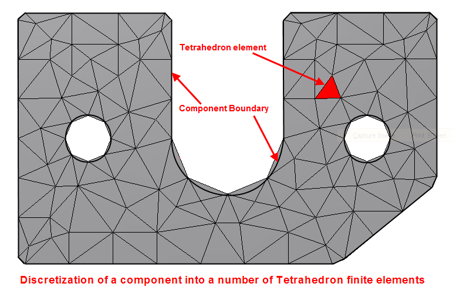
At each element corner (junction) there is more than one result from adjoining elements as illustrated below @ node B. Within Nastran In-CAD you can select whether you want to see the maximum value from all the adjoining elements or the average of all the values at the node.
So, if we look @ Node B we can have any of the following values displayed
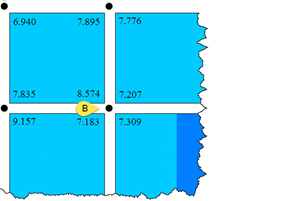 Maximum option 8.574
Maximum option 8.574
Minimum option 7.183
Average option (8.574+7.207+7.183+7.309)/4 = 7.568
In an ideal world to obtain convergence in results, in addition to running analyses 3 times, we should expect the difference between minimum and maximum results to also be within 10% in the area of interest. The reason I mention the area of interest is that there may be scenarios when the location of the maximum or minimum value may not be in the same location most likely due to stress singularities. The difference between maximum and minimum results will reduce as the mesh size gets smaller and smaller.
I hope you find this article useful, in my next blog I will talk about centroidal results.
Cybersecurity threats don’t always kick the door down—sometimes, they slip in through the cracks. This month, we’re spotlighting three subtle but serious security risks that could be undermining your defences right now.
As 2025 comes to a close, we’re looking back at some of the most impactful cyber threats of the year and more importantly, what they reveal about the challenges ahead. From ransomware tactics to AI-driven phishing and risky app integrations, this round-up highlights where businesses have been most vulnerable and how you can strengthen your defences in 2026.
Learn what Product Lifecycle Management (PLM) is and how it helps teams manage product data, processes, and collaboration across the lifecycle. Discover the key benefits and PLM tools driving innovation.
