Streamlining Autodesk Deployments: How CQi Simplifies the Installation Process
For many organisations, Autodesk software is mission-critical — used daily across design, engineering, and construction teams.


With the government recommending social distancing and people being asked to work from home, businesses of all kinds are facing a difficult period ahead. As the pandemic gains pace across the globe, it is understandable that businesses are concerned about their employees’ wellbeing and their own continuity.
We ourselves are seeing unprecedented levels of calls from customers seeking advice to support businesses continuity, and solutions that will enable their teams to work from home to ensure they deliver against their ongoing commitments.
Here are some options to consider.
It’s Time to Embrace Construction Enabled Cloud Solutions
There is a real win/win opportunity here for businesses and employees alike. If it’s not already, this is a must have topic for any C-Suite agenda.
Here’s why… BIM 360 has the potential to make it easier for designers, and anyone working with drawings for that matter, to do their jobs more effectively and for businesses to realise enormous productivity gains, whilst enabling working from home, or anywhere, anytime, with absolute confidence.
Autodesk’s Construction Centric Cloud platform offers businesses and people in the AEC space a real opportunity to work smarter and, given the current climate keep people safe in the process. Besides, it is natural to expect business-as-usual to look somewhat different after the COVID-19 pandemic dust settles. BIM 360 will help form a solid foundation to support design-lead businesses effectively hereafter.
The following table presents a brief snapshot of how BIM 360 could be leveraged to address core business challenges supporting remote working.
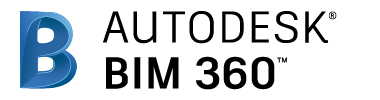
|
Challenge |
Solution |
|
Any Project Participant Not using Revit |
|
|
Work from anywhere any time |
Once you have been set up, you can sign into BIM 360 using an internet browser or mobile device. |
|
Access all project models and files for which you have permissions |
Access to projects, folders, files is controlled so you will only be able to access content that has been shared with you |
|
View more than 60 2D and 3D CAD formats |
BIM 360 Docs supports the viewing of 60 different CAD and other formats from a web browser. This means users can share and view CAD files, models and documents in their native format without having to revert to creating and sharing PDF's. |
|
Revit 2018.3 and Later (You will need a PC at home that can run Revit) |
|
|
Revit Version 2018.3 or later |
Best practice is to use Revit 2018.3 and later for worksharing as all information contained here relates to the current version of BIM 360 Design. |
|
Work from anywhere any time |
Once you have been set up. You can sign into BIM 360 Design using your work email address. |
|
Access all project models and files for which you have permissions |
Access to projects, folders, files is controlled so you will only be able to access content that has been shared with you. You will need to have a PC able to run Revit. One option is to take your work computer home with you. Another is to install and activate Revit on your personal PC. Autodesk user’s policy enables a Revit licence to be activated on your home computer under a home use clause. |
|
Revit worksharing fully enabled |
BIM 360 Design is engineered to support Revit collaboration from Revit version 2018.3 and later. This makes it more effective even than hosting the Revit model on your local server. |
|
No lengthy sync with central times |
When a Revit project is opened for the first time the file will need to download and cache to your local PC. Thereafter, every time you sync with central only the changes are synced making this typically much faster by comparison. |
|
No sync with central issues that prevent other users from working |
Unlike Revit Server, when you sync a model in BIM 360 Design, this process does not affect any other user connected to or working on the model. |
|
Version Control & Backups |
All documents uploaded to BIM 360 are automatically versioned and backed up. This means that only the very latest version is visible but previous version can be viewed, made current, and visually compared with the previous version to detect changes. |
|
Collaboration Sets |
Not sure what these are? Consider when you create a copy of your Revit model each week and then spend ages cleaning it up so it only contains the elements (3D views, Sheet, Schedules, etc) that you want to share and then you package this up to share with others. Well, you can stop doing that now. Using BIM 360 Just create a collaboration sets for each discipline, state, level, phase, etc in your Revit model and simply add the elements you want to share to these sets as you work. When you are ready to share, just publish the set to the relevant shared folder on BIM 360. |
|
All updates fully auditable |
This is more for the company’s point of view but when using BIM 360 Design incremental updates by each designer are tracked automatically. All interactions are tracked, and a log of activities can be accessed. |
|
No need to waste time producing pdf’s |
BIM 360 supports the viewing of 60 different CAD formats. This means you can share files in their native format without having to waste time dumbing them down and creating PDF's. To share a Revit model or sheet with people who don’t have Revit, just share the Revit model or sheet. See below for raising and tracking issues and marking up drawings. |
|
Security |
|
|
Full user, role and company permissions control |
Only people with rights can access what they have been given permission to access. |
|
Control access at project or folder level |
Share projects or folders with internal design teams and/or external parties. You can create a shared environment where external parties can upload data to their own folder - completely eradicating the need for WeTransfer, Dropbox, Zip files etc. - and in a native file format (see viewing below) saving even more time. |
|
Full permissions |
Upload, view, edit, download, etc. by name, role, company. |
|
BIM 360 Security Protocols |
We’ve created a blog that answers all your security questions. |
|
Design Review |
|
|
View more than 60 2D and 3D CAD formats |
BIM 360 supports the viewing of 60 different CAD formats from a web browser. This means users can share and view models and files in their native format without having to revert to creating and sharing PDF's. |
|
Raising & Tracking Issues |
BIM 360 has built-in Issue Management where stakeholders can raise and assign issues on 2D drawings or 3D models on the fly, from a browser or mobile device. |
|
Centralise the logging and tracking; respond to issues in a single place |
Get a complete view of all issues raised with valuable insights such as: issues raised by or assigned to you, total issues raised by project, outstanding issues, time to resolve, issues by theme. |
|
Marking up drawings |
Add mark-ups to CAD files and models with tools dedicated to the task. |
|
Backups & Version Control |
|
|
Backups |
All Documents uploaded to BIM 360 are automatically backed up and versioned. |
|
Version Control |
All documents uploaded are automatically versioned – this means that only the very latest version is visible but previous version can be viewed, made current, and visually compared with the previous version to detect changes. |
|
Revit Project Management |
|
|
Project Timeline |
BIM 360 Design includes a complete project timeline which reflects when project data was shared and consumed by all parties. This makes it very easy to keep track of all interactions between project design stakeholders. |
|
User updates |
During the WIP stages, every time a team member updates the central Revit project, their activity is tracked on the project timeline. |
|
Automated linked project models from other disciplines on approval |
When collaborating with other parties or disciplines using BIM 360, shared project models are automatically updated when they are consumed via the project timeline immediately updating the linked Revit file with no effort required by the designers. |
|
IT |
|
|
No VPN required |
Connecting via a VPN does tend to be slow when working with Revit models and other large model formats, but especially slow with Revit worksharing. This is mostly due to the extremely long lag times in uploading (often much slower speed than downloading) files back to the server when users save or the settings are set to autosave files (which can be set to every 5 minutes for some companies). |
|
Revit worksharing fully enabled |
Unlike a VPN, BIM 360 Design is engineered to support Revit collaboration and worksharing from Revit version 2018.3 and later. Opening a project for the first time will be like a VPN, however thereafter only changes are synced making it more effective even than hosting the Revit model on your local server. |
|
No lengthy sync with central times |
When a Revit project is opened for the first time the file will need to download and cache to your local PC. Thereafter, every time you sync with central only the changes are synced making this typically much faster by comparison to a VPN. |
|
No sync with central issues that prevent other users from working |
Unlike a VPN or Revit Server, when you sync a model in BIM 360 Design, this process does not affect any other user connected to or working on the model. |
|
No IT infrastructure required |
Nothing to download or install. Just sign in and you are good to go. |
|
No IT admin overhead |
No administration to local servers, virus protocols, networks etc. |
|
Unlimited Storage |
With BIM 360 there is no storage limit making it possible to store any and all project files and models |
|
BIM 360 Security Protocols |
We’ve created a presentation that answers all your security questions. |
|
Change Management |
|
|
Change visualisation |
How long does it take to compare changes when you receive a new Revit model? Minutes? Hours? With BIM 360 it can take seconds. Model elements are coloured green for new, red for deleted and yellow for modified - even if it’s just parameter. Not sure how long that would take to do otherwise. |
|
Compare changes in 2D drawings, pdfs, sheets |
Raster and vector PDF's can be compared with changes highlighted in red. |
|
Compare changes in Revit and IFC models |
Not only can you view and visually compare Revit models, in a browser, you can also compare changes to an IFC file. |
To help you understand how BIM 360 can support homeworking, we held a webinar to explore this further. You can watch the webinar recording here.
Option 1: Office 365 / One Drive
Microsoft Office 365 seems to be somewhat underrated as a collaboration platform. If you run Office 365 then each of your staff has access to 1Tb OneDrive storage essentially allowing employees to access their work from anywhere and collaborate with other employees in real-time.
Here’s what’s important to understand if you have Office 365:
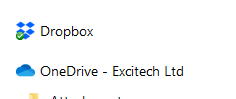
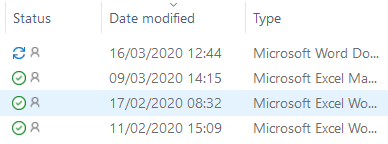
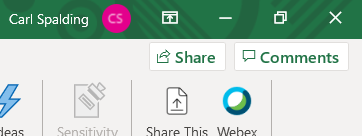
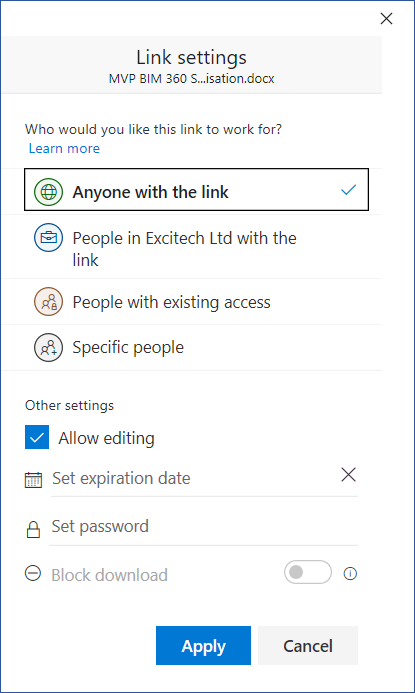
There are tons of articles online explaining the benefits of using Office 365 & One Drive for Business.
Option 2: VPN and Remote Access
One option is to enable staff to access data, or remotely control their PCs, from home. Whilst this does need some consideration due to logistics and cost, it is worth considering. Our IT team compiled a quick outline of considerations you can explore here: [Read Blog Here]
People need to ensure they continue to work, not just for their own sanity, but to ensure the company they work for maintains its ability to keep them employed. Hopefully this blog has given you some additional ideas of how this can be enabled.
Useful Links:
For guidance on working from home with your current licensing deployment, please read our blog "Autodesk Licensing and Working from Home."
For guidance on the impact of remote working on your critical IT infrastructure, please read our blog "Ensuring your Business Continuity during the Current Coronavirus (COVI19) Outbreak."
For many organisations, Autodesk software is mission-critical — used daily across design, engineering, and construction teams.
Discover how combining CQFlexMon with CQI provides a complete solution for CAD software deployment and monitoring. Improve software efficiency, reduce risk, and streamline your IT operations.
Cybercriminals are always evolving, and so should your defences. This month, we shine a spotlight on three often-overlooked yet critical security concerns that could put your business at risk.
