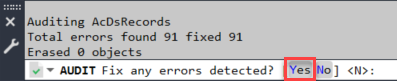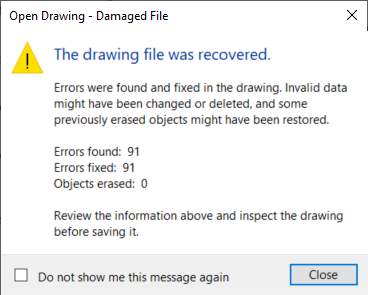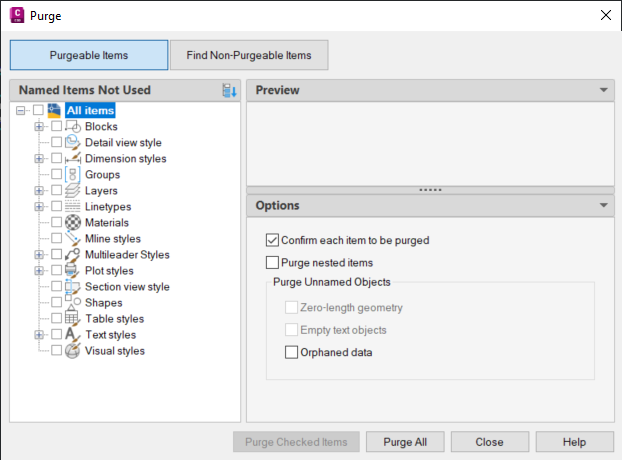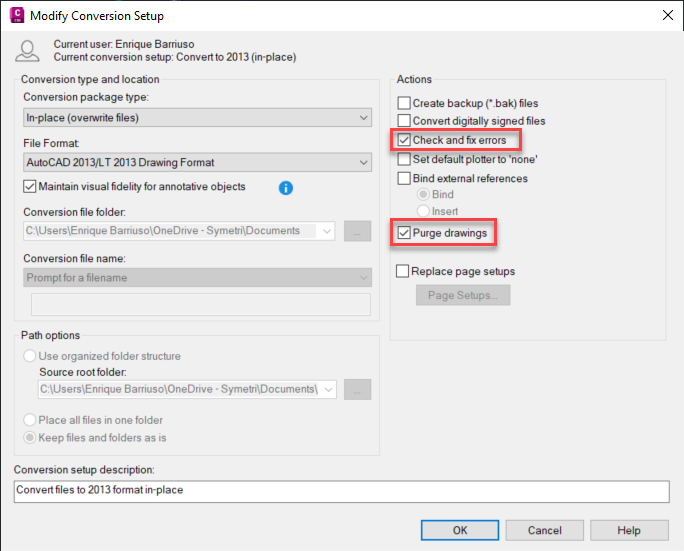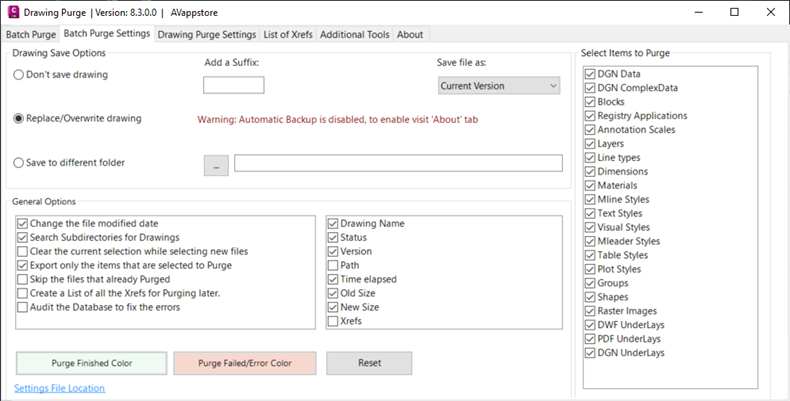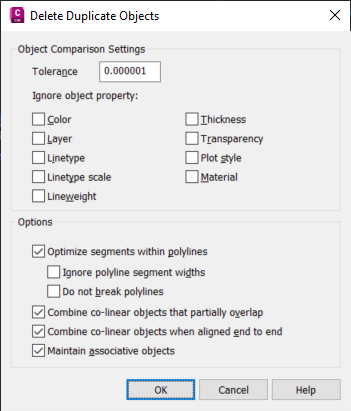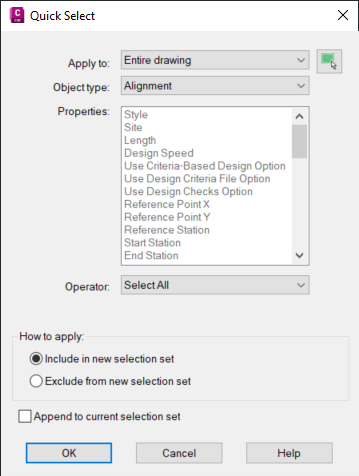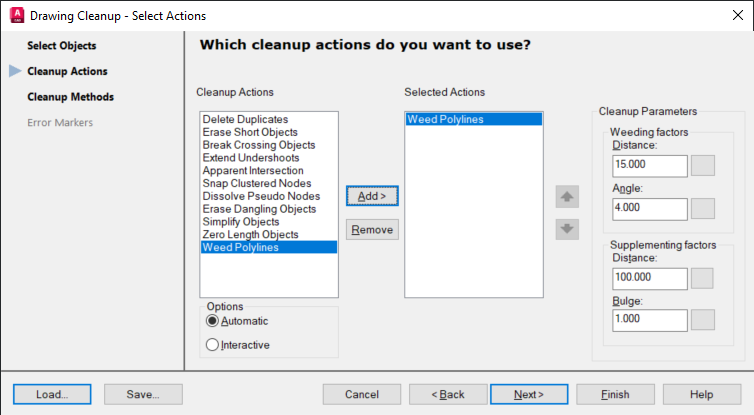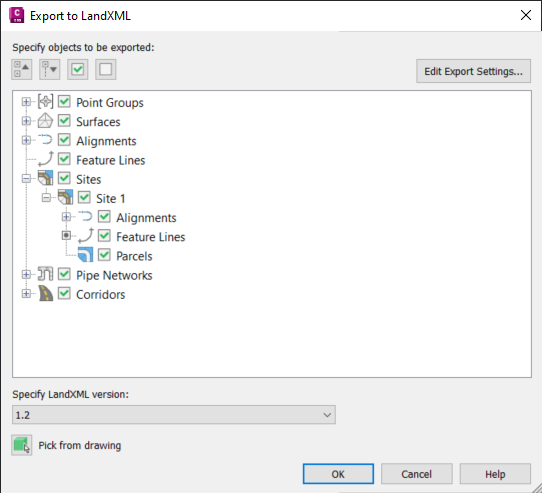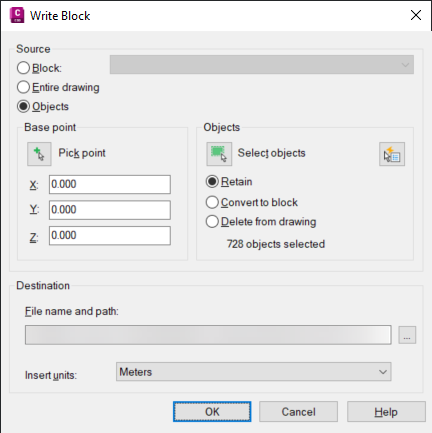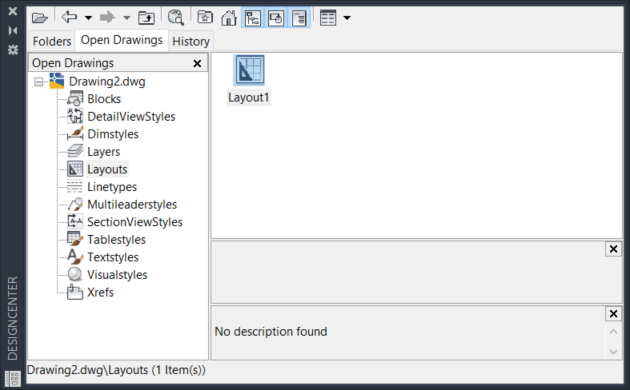AUDIT
Evaluates the integrity of a drawing and corrects some errors. If a drawing contains errors that AUDIT cannot fix, use RECOVER to retrieve the drawing and correct its errors.
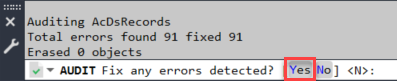
RECOVER
Start a new drawing, run the RECOVER command, and select the problematic file. AutoCAD will attempt to recover the file and open it. This can sometimes enable you to open a file that didn’t previously open.
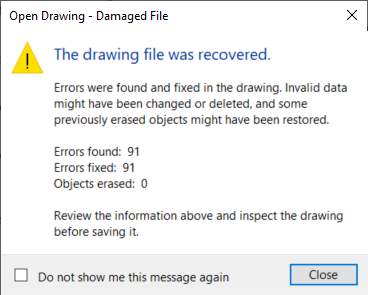
PURGE
The PURGE command removes unused items, such as blocks or layers, from the drawing.
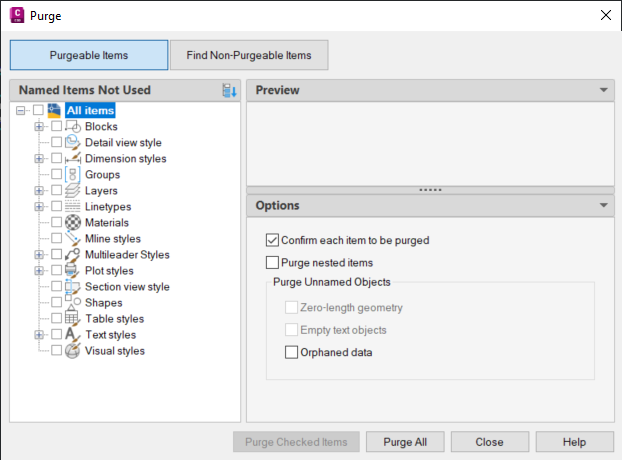
-PURGE
The -PURGE command is the command line version of the PURGE command. It provides the additional option of purging registered applications (Regapps option). This will eliminate embedded code which is added to AutoCAD files from other programs or objects that is no longer needed. This can have a significant effect in the performance and file size.

DWGCONVERT
The main use for this command is to convert the drawing format version for selected drawings. Nevertheless, you can edit the conversion settings to perform PURGE and RECOVER during the conversion, making it possible to run both commands in multiple drawing files.
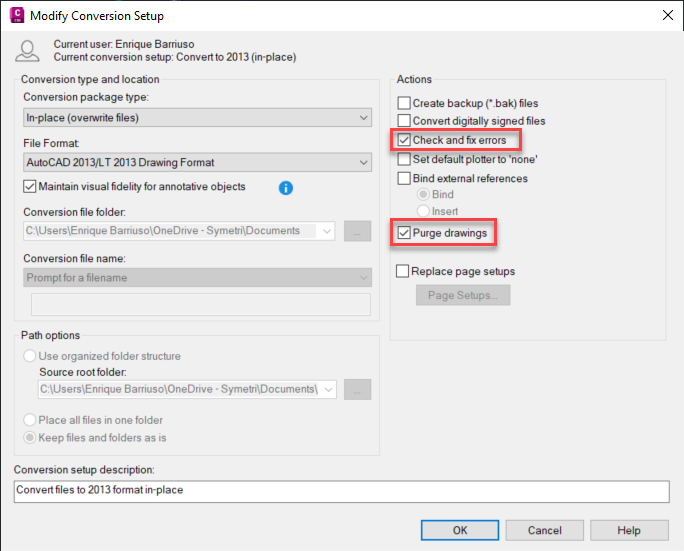
DWG-PURGE
The DWG-PURGE command requires the installation of a free plug-in from the Autodesk Exchange site:
https://apps.autodesk.com/ACD/en/Detail/Index?id=3773138176974634673&appLang=en&os=Win32_64&autostart=true
DWG-PURGE-BATCH offers the possibility to purge multiple drawings without opening the files.
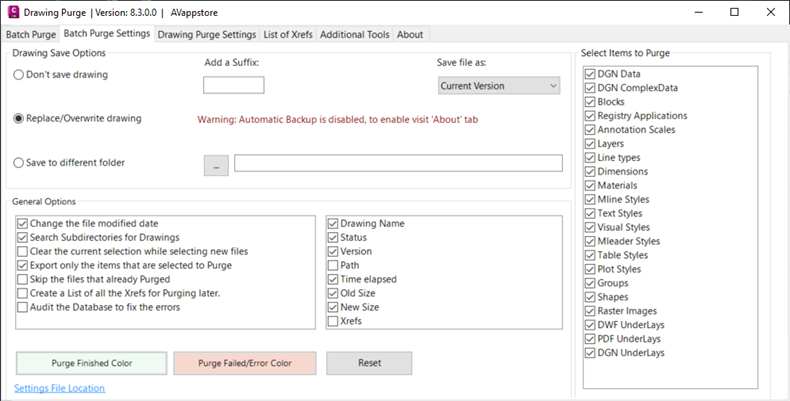
This plug-in can help purge some objects that the AutoCAD native commands can’t.
OVERKILL
This AutoCAD command removes duplicate or overlapping lines, arcs, and polylines, and combines those that are partially overlapping or contiguous.
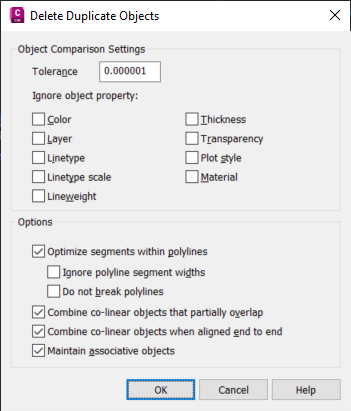
ZOOM EXTENTS AND QUICK SELECT
The Zoom Extents command helps you identify whether the drawing contains any unwanted objects outside the main design area that can be deleted.
While the quick select command will not fix any errors or eliminate any unused objects, it can be useful for finding redundant objects in the drawing. For instance, if you know that your drawing should contain exactly 3 alignments, you could use QSELECT to select all alignments. If the list includes more than 3, you can delete the extra ones.
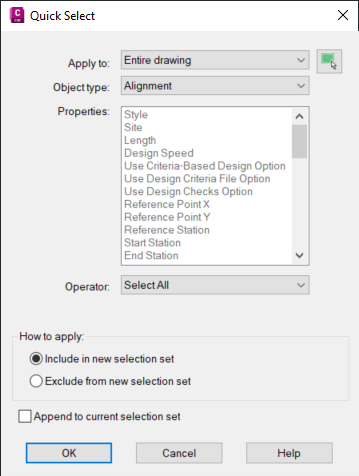
MAPCLEAN
A powerful utility developed for AutoCAD Map 3D that can also be accessed from Civil 3D. It enables you to delete duplicate objects, weed polylines, and do many other cleanup actions. You can set several parameters to control each action.
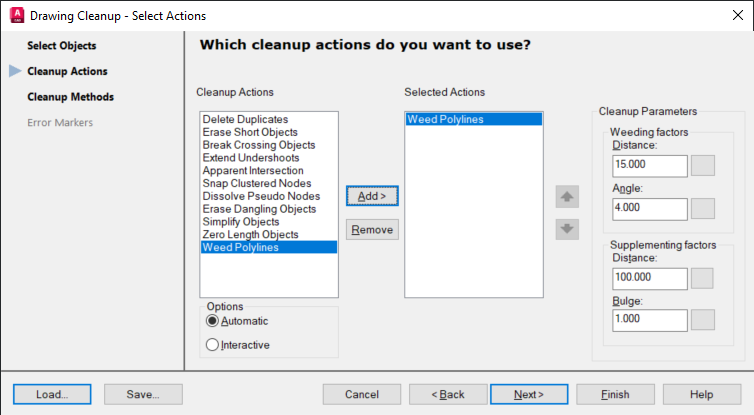
EXPORT TO LANDXML
You can sometimes recover corrupt Civil 3D objects, such as corridors or pipe networks, by exporting them to LandXML (using the LANDXMLOUT command) and then importing them back into a new drawing (LANDXMLIN command).
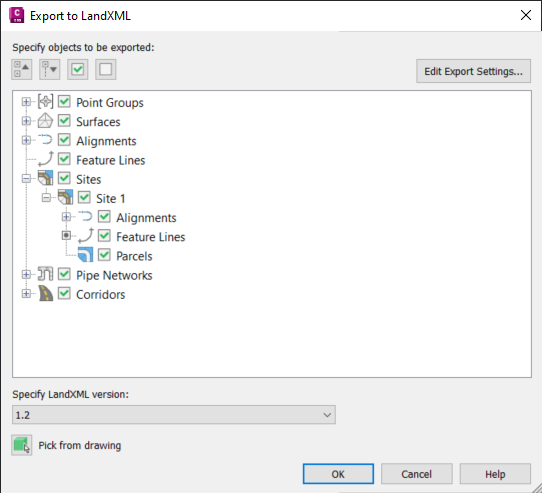
WBLOCK
The write block command saves selected objects to a new clean drawing. This can eliminate the corrupt data and reduce the file size.
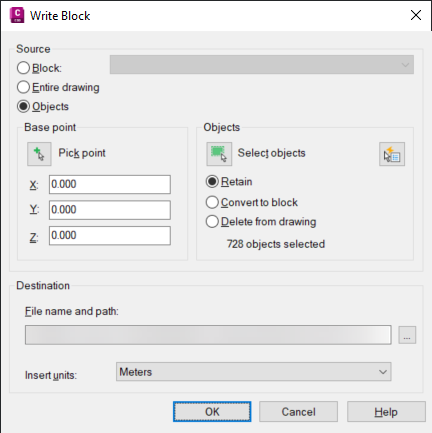
If you also want to copy sheet layouts from the drawing, you can use the AutoCAD Design Center tool (ADCENTER command) to drag-and-drop them to the new drawing.
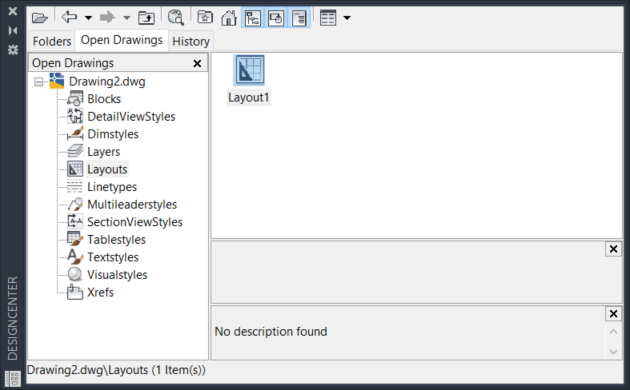
DXFOUT
Exporting a drawing to a DXF format can expose additional objects that you can then remove manually or using any of the previous commands. You can then save the DXF file back to a DWG format.
Keep in mind that your Civil 3D objects (surfaces, alignments, corridors, pipe networks…) will be lost and converted to AutoCAD objects.