Streamlining Autodesk Deployments: How CQi Simplifies the Installation Process
For many organisations, Autodesk software is mission-critical — used daily across design, engineering, and construction teams.

When discussing with client’s issues experienced with Revit and how to use it as efficiently as possible, I often note that they’re working on previous Revit versions. 2021 seems to be a common version with recent clients I’ve spoken to. Bearing in mind the current release is 2023.1, that’s 3 updates since the version many projects are produced on.
These clients are often working on large projects that span multiple years, have many consultants collaborating on the project, and are the most complex to upgrade, hence still working in an older version.
However, the number of times an incidental issue comes up and I think to myself why is that an issue? Surely you just need to… and then I remember the solution is a feature that appeared in a newer version that the client is using.
So, I thought I’d take the opportunity to highlight some of those new features that have been introduced in the last couple of releases that can help ease some of the issues regularly faced:
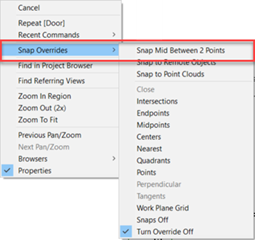 The first one that springs to mind was introduced in 2022 and is the ability to snap to the middle of 2 points. This has been in AutoCAD for a long time but only recently included in Revit. When drawing walls, sketching floor boundaries, or moving and copying etc., you can access the snap overrides from the right-click menu and Snap Mid Between 2 Points is the first option in the list.
The first one that springs to mind was introduced in 2022 and is the ability to snap to the middle of 2 points. This has been in AutoCAD for a long time but only recently included in Revit. When drawing walls, sketching floor boundaries, or moving and copying etc., you can access the snap overrides from the right-click menu and Snap Mid Between 2 Points is the first option in the list.
Alternatively, use the “S2” keyboard shortcut to enable it. You can even use it multiple times to get a quarter distance between the points.
It should mean less detail lines, dimensions or reference planes need to be drawn to position objects accurately.
Again in 2022, 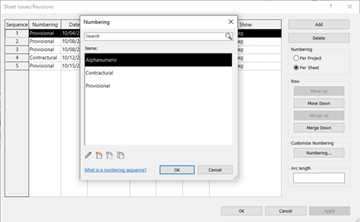 the ability to have multiple revision numbering types was introduced. This means numbering systems with different prefixes can be defined such as the Provisional and Contractual revisions commonly used in ISO19650 compliant projects. The appropriate revision type can then be selected when defining the revision and applied to sheets as needed. The revision sequence will reflect the different types as expected.
the ability to have multiple revision numbering types was introduced. This means numbering systems with different prefixes can be defined such as the Provisional and Contractual revisions commonly used in ISO19650 compliant projects. The appropriate revision type can then be selected when defining the revision and applied to sheets as needed. The revision sequence will reflect the different types as expected.
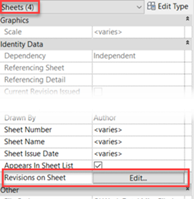 A great addition to Revit 2023.1 is the ability to edit revisions on multiple sheets simultaneously. Simply select the sheets in the project browser and click “Edit Revisions on Sheet” in the properties palette as normal.
A great addition to Revit 2023.1 is the ability to edit revisions on multiple sheets simultaneously. Simply select the sheets in the project browser and click “Edit Revisions on Sheet” in the properties palette as normal.
A small change that is easily missed if it’s not pointed out, however it can save a lot of time lost going through individual sheets to assign a revision.
Once you have the revisions applied and are ready to issue them, PDF is the usual format. An inbuilt PDF printer has been a long-standing request for Revit. Again, AutoCAD have had these for many years, and the hassle of finding reliable PDF creators that don’t cost a too much for everyone using Revit has caused a lot of frustration.
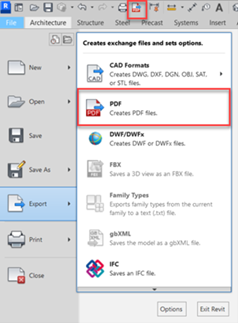 It was finally fixed in the 2022 release, but not as part of the print tool. Export PDF is the new tool accessible from the export menu and not the print menu. However, it brought some really nice functionality along with regard to naming the PDFs.
It was finally fixed in the 2022 release, but not as part of the print tool. Export PDF is the new tool accessible from the export menu and not the print menu. However, it brought some really nice functionality along with regard to naming the PDFs.
The views or sheets being printed can either be combined as multiple pages in a single PDF. 2023 gave the ability to control the order of pages in the PDF, or as individual PDF files. As individual files, the naming can be customised using parameter values from both the Sheets and the Project Information, meaning that complex naming formats used in BIM compliant projects, including the current revision, can be automatically created.
It can also detect the page size from the title block meaning we really can batch-plot PDFs of all sizes and get them named correctly in one tool, built into Revit.
I should mention that if you would like this functionality in 2021 or are interested how it can be taken further in 2022 or 2023, then get in touch and ask about Symetri’s Naviate toolset!
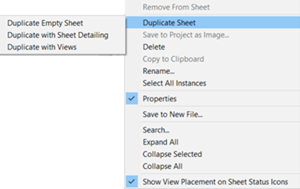 Sheets can now be duplicated in Revit, with the option to duplicate the views, either as dependant or independent at the same time. This is a long-requested tool and is very welcomed.
Sheets can now be duplicated in Revit, with the option to duplicate the views, either as dependant or independent at the same time. This is a long-requested tool and is very welcomed.
Views placed on sheets can also be swapped for a different view, no need to delete the view from the sheet and place the alternative view separately, making sure it’s aligned as per the previous view.
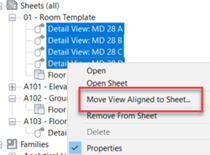
2023.1 has bought the ability to move views between sheets, these can be drag-and-dropped between sheets in the project browser, or via the right-click menu allowing the user to pick from a searchable list of sheets.
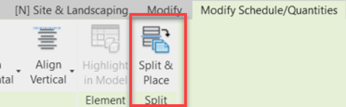 First is the ability to split and place schedules across multiple sheets. Rather than having to create and manage multiple schedules with filters, one schedule can be created and split across multiple views similar to how a dependant view works. Work in the main schedule and changes will appear on all sheets as appropriate.
First is the ability to split and place schedules across multiple sheets. Rather than having to create and manage multiple schedules with filters, one schedule can be created and split across multiple views similar to how a dependant view works. Work in the main schedule and changes will appear on all sheets as appropriate.
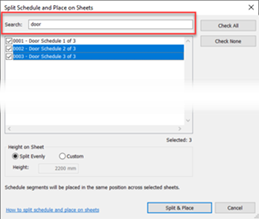 Another helper here, which seems quite small but is very useful, is the ability to search for sheets, categories, parameters, etc., when placing on views, pasting objects, or creating schedules. In this example, splitting a door schedule across three sheets that are numbered or named appropriately means they can be easily found in the long list of sheets that exist in the project.
Another helper here, which seems quite small but is very useful, is the ability to search for sheets, categories, parameters, etc., when placing on views, pasting objects, or creating schedules. In this example, splitting a door schedule across three sheets that are numbered or named appropriately means they can be easily found in the long list of sheets that exist in the project.
When creating schedules, being able to filter parameter types, search for names saves endlessly scrolling up and down the long list of project parameters too. Similar search functionality in the Visibility/Graphics Overrides is also a useful time saver.
Finally, the ability to filter schedules based on the objects displayed on the sheet is an incredibly useful addition. For example, creating a sheet for individual rooms or apartments that includes a schedule of objects for that particular space meant creating an individual schedule for every room or apartment. Now, one schedule can be created for the whole project and placed on multiple sheets. Once placed on the sheet, the schedule will only list the objects visible in other views placed on the sheet.
The final update I’ll mention isn’t really a Revit feature at all. As of the 2023.1 release of Revit, Twinmotion from Epic Games is included as part of the AEC Collection.
 Twinmotion is a standalone, real-time visualisation software package, powered by the Unreal Engine, that can be downloaded and used as part of the AEC Collection licence.
Twinmotion is a standalone, real-time visualisation software package, powered by the Unreal Engine, that can be downloaded and used as part of the AEC Collection licence.
In Revit 2023.1 there is an Open in Twinmotion tool that will create a link between the Revit model and Twinmotion, which can then send updates from Revit to Twinmotion.
Once the model is in Twinmotion, additional objects can be added to build the scene. Landscaping, trees, roads, people, vehicles, lights, furniture and all the extra objects to bring a model to life. Materials from the Revit model can be edited or replaced with new ones.
Many of these objects can be animated too. The weather will affect objects causing trees and grass to sway in the wind and water to ripple. Set the time of year to winter to see it snowing in your model. People and vehicles can follow easily drawn paths with setting to control speed and quantity.
 Twinmotion then allows you to output high quality images, either photo-realistic or non-realistic styles such as hidden line and white models. Videos, 360-degree panoramas and videos as well as interactive VR presentations are all potential outputs too.
Twinmotion then allows you to output high quality images, either photo-realistic or non-realistic styles such as hidden line and white models. Videos, 360-degree panoramas and videos as well as interactive VR presentations are all potential outputs too.
As Twinmotion is a stand-alone tool, it can also link models from other versions of Revit too. So if you are still using Revit 2021 or 2022, you can still take advantage of the Twinmotion addition to 2023.
As Revit evolves there rarely seems to be big headline features that grab attention. This means that users don’t often feel the need to upgrade and continue working on the earlier versions. However, there are a lot of new and updated features in every release and some can make a significant difference to the workflow on some projects – even if they don’t gab headlines when released! If you are working on an earlier version of Revit, take a look at any areas that seem a little time consuming or repetitive and see if there are improvements in a newer release that could help. If you’re not sure, get in touch with Symetri and one of our experienced consultants will be happy to see if there is a more efficient way of working in Revit, whether that involves using a newer version on Revit or not.
For many organisations, Autodesk software is mission-critical — used daily across design, engineering, and construction teams.
Cybercriminals are always evolving, and so should your defences. This month, we shine a spotlight on three often-overlooked yet critical security concerns that could put your business at risk.
A well-designed archiving solution ensures the long-term integrity, accessibility, and compliance of project information - preserving critical records while mitigating risks. In this blog post, we explore why data archiving is no longer optional, but essential, and introduce ArchiveHub
