Cracks in the System
Cybersecurity threats don’t always kick the door down—sometimes, they slip in through the cracks. This month, we’re spotlighting three subtle but serious security risks that could be undermining your defences right now.

You can move your Bluebeam Revu licence to a new computer by completing the process below. However in order to so, you’ll need the serial number and product key listed in the Licence Certificate, which was sent to the licence owner from registration@bluebeamops.com.
If you’ve lost this information, you can contact Licence & Registration to request that the licence certificate be resent to you. When doing so, be sure to include the serial number, version number, the licence owner’s name, company name, email address and phone number where you can be reached. If you don’t know your Bluebeam serial number, it can be found by opening Revu and clicking Revu > About. The serial number is listed in the upper-left corner, below the title and version number as below.
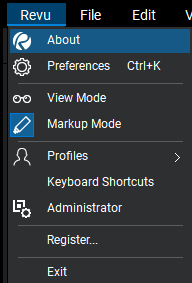
If you would like to keep your settings and stamps from your current computer, please read our blog post on Backing Up and Restoring Your Revu 2019 Settings, Tools Sets, Profiles and Stamps.
If Revu has already been installed on the new computer, follow the steps listed below to complete the registration process:
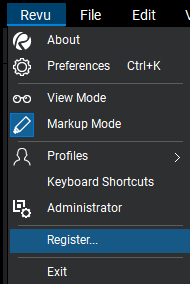
For more information about Bluebeam Revu, click here. Alternatively please feel free to contact us on 0345 370 1444 or email us at info@symetri.co.uk.
Cybersecurity threats don’t always kick the door down—sometimes, they slip in through the cracks. This month, we’re spotlighting three subtle but serious security risks that could be undermining your defences right now.
As 2025 comes to a close, we’re looking back at some of the most impactful cyber threats of the year and more importantly, what they reveal about the challenges ahead. From ransomware tactics to AI-driven phishing and risky app integrations, this round-up highlights where businesses have been most vulnerable and how you can strengthen your defences in 2026.
Learn what Product Lifecycle Management (PLM) is and how it helps teams manage product data, processes, and collaboration across the lifecycle. Discover the key benefits and PLM tools driving innovation.
