Cracks in the System
Cybersecurity threats don’t always kick the door down—sometimes, they slip in through the cracks. This month, we’re spotlighting three subtle but serious security risks that could be undermining your defences right now.

Shortcut keys, hidden gems and top tips for Windows 10
I regularly use shortcut keys and other hidden gems everyday that people often ask about, therefore, I thought I’d share some of my top tips for Windows 10.
I find that I regularly need to view different documents side by side. If you are familiar with doing this, you will be aware you can grab the top of the application and drag it into place. However, this is a little hit and miss, especially if you use multiple screens so here is a quick option.
To dock any application to the side of your screen, have it active on the screen you want it docked and hit ![]() +Left Arrow or
+Left Arrow or ![]() +Right Arrow. If other applications are open thumbnails will be displayed. Pick the one to have it docked in the available space.
+Right Arrow. If other applications are open thumbnails will be displayed. Pick the one to have it docked in the available space.
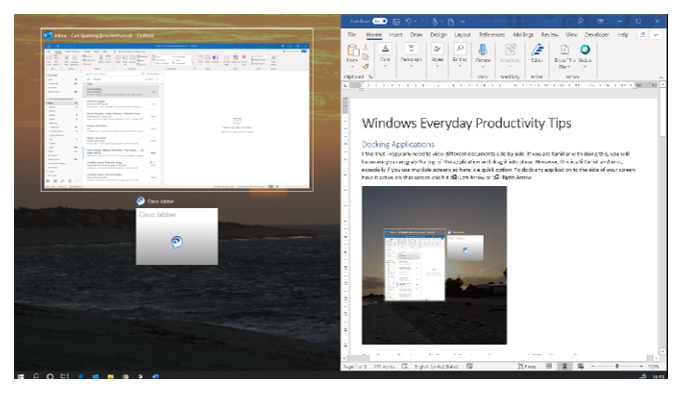
I love this one and use it all the time. Who knew you could open multiple Desktops at the same time!
Hit the ![]() +CTRL+D and watch a clean, new Desktop appear in front of you. Don’t panic all your content is still there. To return to your previous desktop hit
+CTRL+D and watch a clean, new Desktop appear in front of you. Don’t panic all your content is still there. To return to your previous desktop hit ![]() +CTRL+Left Arrow key and use
+CTRL+Left Arrow key and use ![]() +CTRL+Right / Left Arrow to switch between desktops. This is a great way to work on multiple projects simultaneously without having multiple apps and tabs open at once.
+CTRL+Right / Left Arrow to switch between desktops. This is a great way to work on multiple projects simultaneously without having multiple apps and tabs open at once.
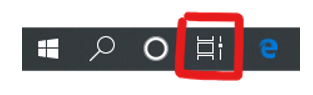 On that note, you may have noticed this new box-shaped icon, Task View, that has appeared on your task bar. Clicking this will also allow you to add a new desktop and switch between desktops and other open programs.
On that note, you may have noticed this new box-shaped icon, Task View, that has appeared on your task bar. Clicking this will also allow you to add a new desktop and switch between desktops and other open programs.
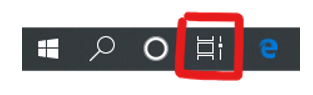 Sticking on the theme of Task View, this new icon also allows you to quickly open files that you worked on recently, going back 30-days. This is a new feature but for me a powerful one that saves a lot of time trying to recall files you were working on previously.
Sticking on the theme of Task View, this new icon also allows you to quickly open files that you worked on recently, going back 30-days. This is a new feature but for me a powerful one that saves a lot of time trying to recall files you were working on previously.
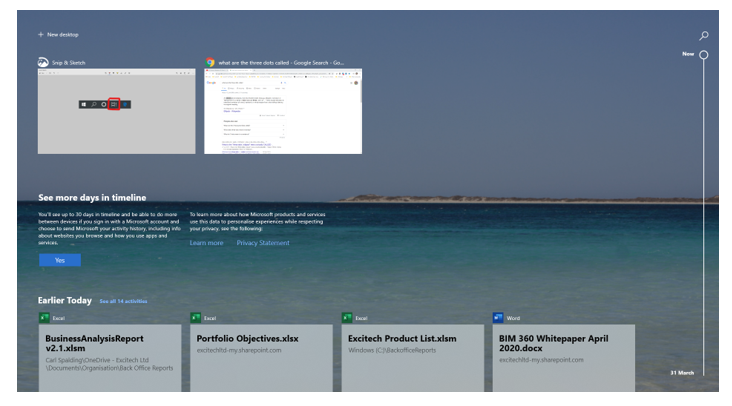
We are all easily distracted and now more than ever we need to remain focused on the task at hand. Focus Assist allows you to control what interrupts you and when. Click Focus Assist to turn the feature on (as shown below) or Right Click on Focus Assist to access settings to set your preferences. This stops notifications popping up and distracting you.

Enable Clipboard History in settings and power up from using CTRL+V to the superpower of using ![]() +V.
+V.
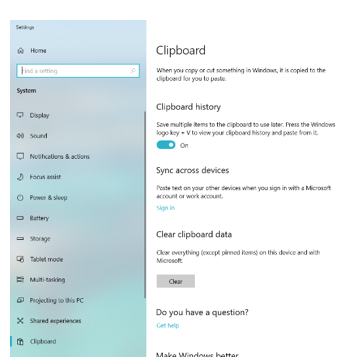
This allows you to paste anything you have copied throughout the current session, even images. Or go one further and Pin items (using the ellipsis or ‘meatball menu’) for use after you restart your machine – yep, it will stay there until you unpin it.
We’ve all heard of and regularly use the Snipping Tool, but this tool is changing to the all-new Snip & Sketch.
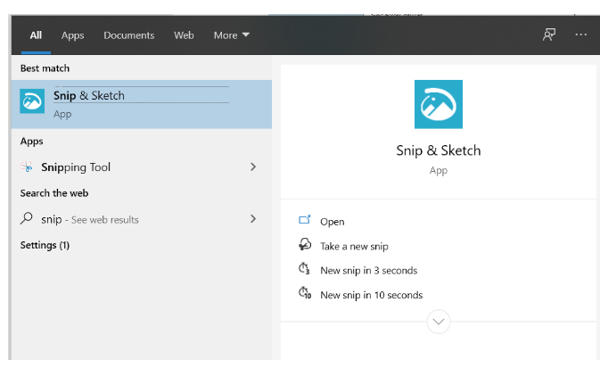
Snip & Sketch has massive advantages including a 3 and 10 second delay before activating. This makes it much easier to capture drop menus and other similar hidden settings.
Hit ![]() +SHIFT+S to quick launch the tool or search for Snip & Sketch in the windows menu and clip away. BTW, this works great with the
+SHIFT+S to quick launch the tool or search for Snip & Sketch in the windows menu and clip away. BTW, this works great with the ![]() +V.
+V.
I hope you found these top tips helpful in your everyday tasks.
If you would like further information on anything IT, please visit our webpage: https://www.symetri.co.uk/en/it-services-solutions or contact us on 0345 370 1444 or email info@symetri.co.uk
Cybersecurity threats don’t always kick the door down—sometimes, they slip in through the cracks. This month, we’re spotlighting three subtle but serious security risks that could be undermining your defences right now.
As 2025 comes to a close, we’re looking back at some of the most impactful cyber threats of the year and more importantly, what they reveal about the challenges ahead. From ransomware tactics to AI-driven phishing and risky app integrations, this round-up highlights where businesses have been most vulnerable and how you can strengthen your defences in 2026.
Learn what Product Lifecycle Management (PLM) is and how it helps teams manage product data, processes, and collaboration across the lifecycle. Discover the key benefits and PLM tools driving innovation.
