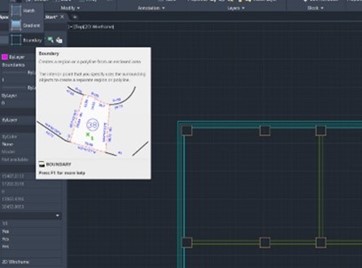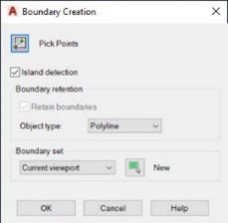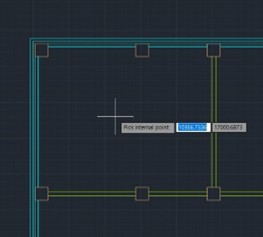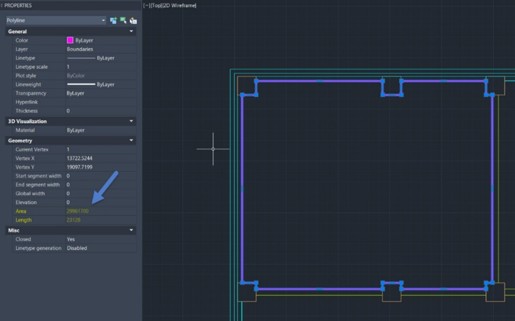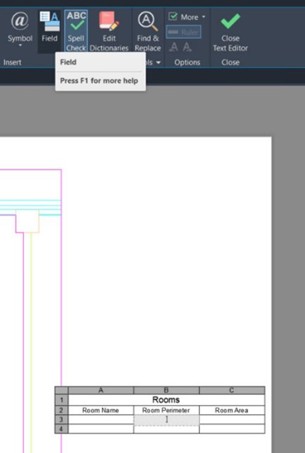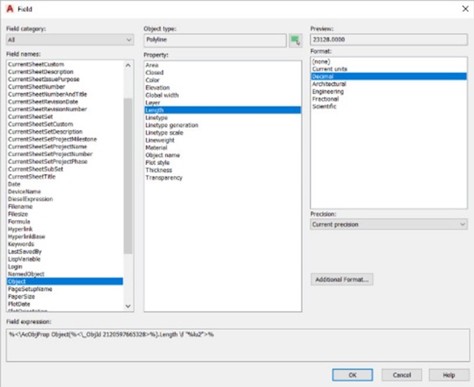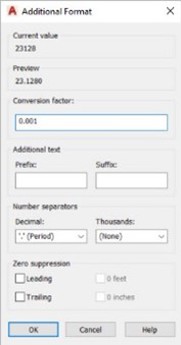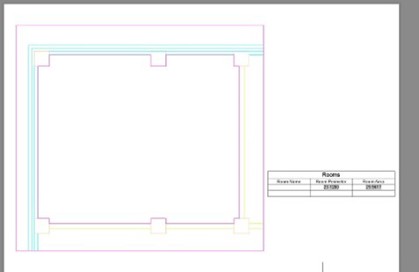Why are more learners attending more advanced course?
This shift in behaviour comes as we move to new work methodologies and culture after the pandemic. Therefore, over recent months I have asked my students why there has been an increased interest in more advanced AutoCAD training courses.
The most common answers, in many cases, is that their company has reached a plateau, the safe known workflows are not efficient anymore, many CAD drafting staff have retired and the time has come to refresh and reskill to advance the business to the next level.
In the Beyond the Basics and Advanced course, I find the group dynamic extremely exciting as I see long time CAD users look at new features and workflows to adapt and apply to their needs in the design office. Our follow-on courses are very much a hands-on skill building experience.
“Can I put the area of a room in a table”
During these more advanced training courses, I tend to describe features that will streamline a workflow. An example being, when I trained a group of delegates from the world of space planning, where they asked: “Can I put the area of a room in a table?” The answer being “yes”, allows us to discover the workflow to achieve this goal.
First, we looked at the boundary command.
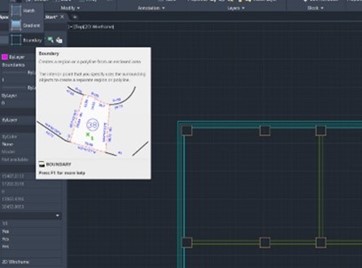
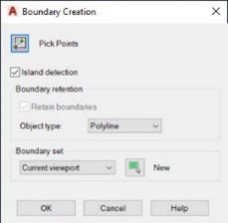
Using the Object type as Polyline, we picked a point inside a room.
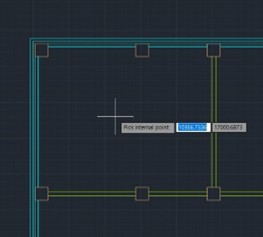
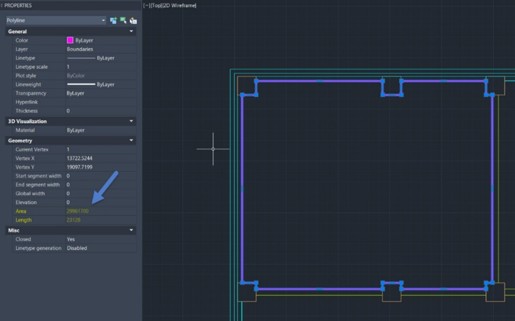
This created a closed polyline bounding one of the rooms. In the properties under Geometry, we see that there is an entry describing Area and Length. We could then use that information to populate given cells in a table.
Over in Paper Space we created a simple table to display Room Name, Room Perimeter and Room Area. In that table we double clicked on the data cell under Room Perimeter and selected field in the Data menu.
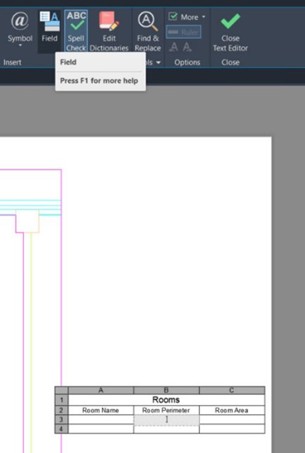
In the field dialogue box, we selected object on the left field names and then selected the polyline. Even when we are in Paper Space we can select the polyline model line.
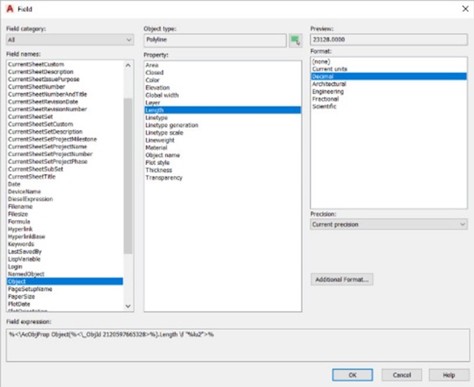
The Parameter we needed was Length to describe our room perimeter and Decimal for format.
In Additional Format we used a conversion factor of 0.001 to convert our millimetres unit size to meters for our table entry.
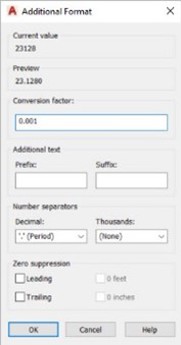
This gave us a value that represented Metres in Length for the perimeter of the room or boundary that we created. This value is dynamic so if the boundary is changed it will update the table field value.
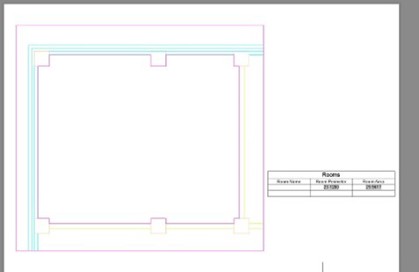
We then used the same procedure to extract the area value from the polyline and put in the table.
AutoCAD Training courses
For our full range of AutoCAD Training courses, please visit our website here https://www.symetri.co.uk/training/autocad-training-courses
AutoCAD Essentials - This course covers the essential core topics for working with the AutoCAD software, starting with a few basic tools expanding to more advanced ones. Explore the full agenda here: https://www.symetri.co.uk/training/training-courses/autocad-essentials
AutoCAD Beyond the Basics - If you would like to start using more advanced features of Autodesk after learning the basics, this 2-day course will help you explore more tools and techniques to help you work smarter. Explore the full agenda here: https://www.symetri.co.uk/training/training-courses/autocad-beyond-the-basics
AutoCAD Advanced - Customising and managing AutoCAD to suit your particular design application is a great way to increase your productivity. This course teaches simple but powerful customisation techniques and advanced AutoCAD tools. Explore the full agenda here: https://www.symetri.co.uk/training/training-courses/autocad-advanced
“The course has been really helpful, informative and enjoyable - often training can be boring but Geoff made it easy for us to understand and relevant to the work we are doing. I can't wait to utilize the skills I've learnt & am also looking to book the next course - only if Geoff is teaching!” Natalie W

Author
Geoff Alder
Geoff Alder has been training Autodesk applications for 25 years. He came into training from practical experience in the building industry. He has designed and carried out technical training all over the world.
Geoff is a particularly dedicated trainer on 3D applications and has won awards from Autodesk for training on 3ds max.