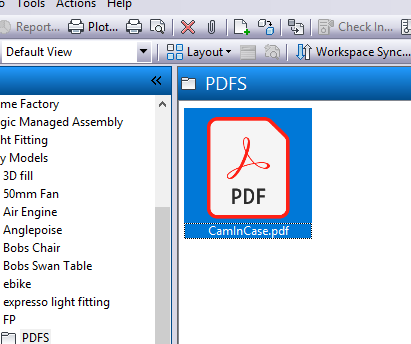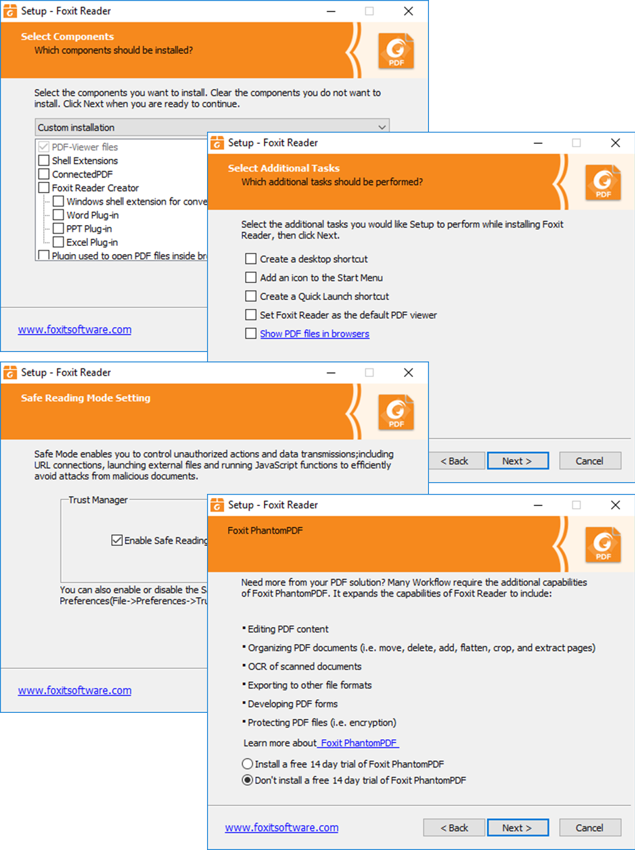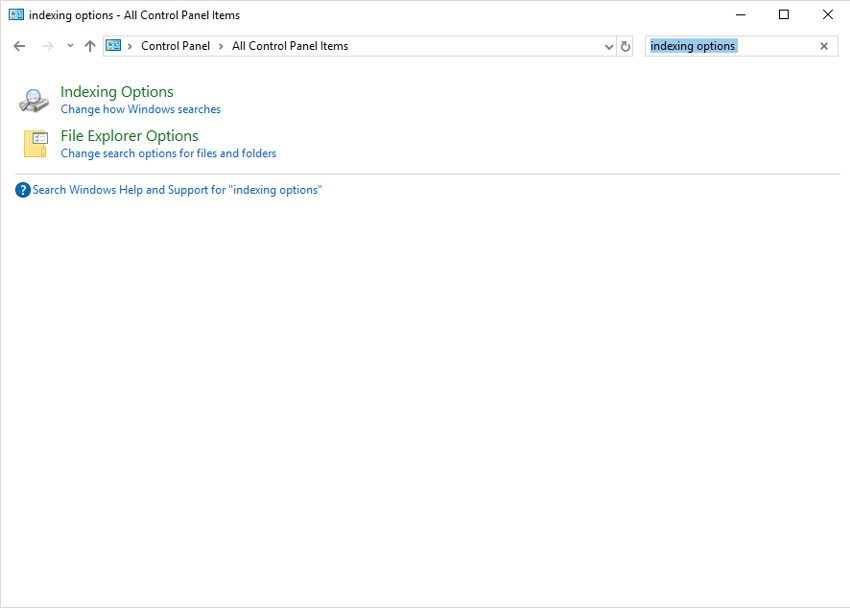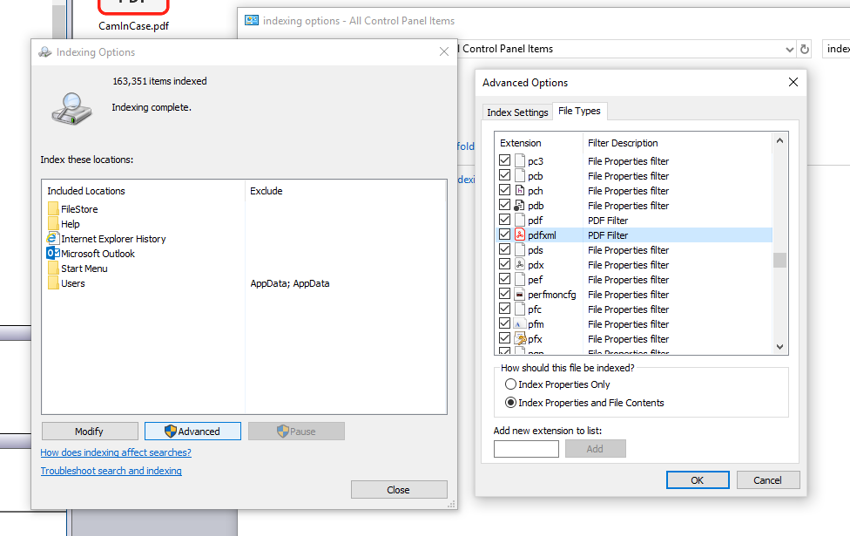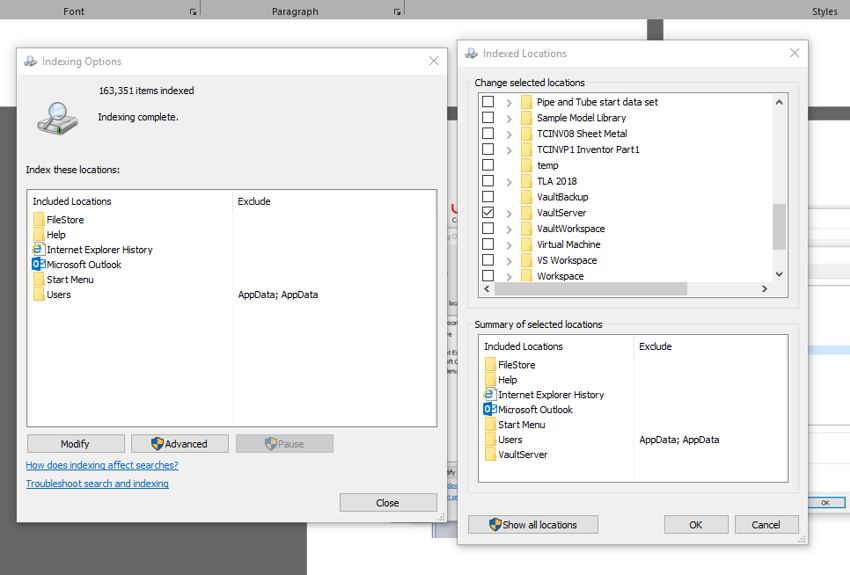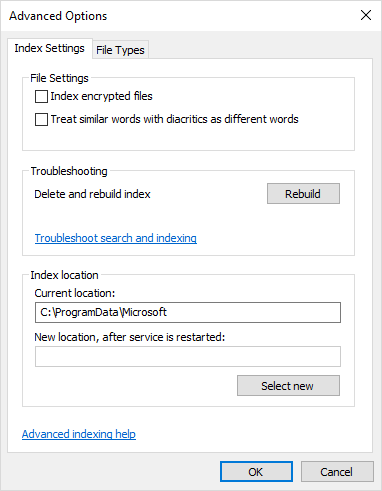Many Autodesk Vault and Inventor users are accustomed to browsing for drawings and models using thumbnail previews to quickly narrow in on a required document. Native .pdf generation is now a feature in Vault however .pdf thumbnail previews are not enabled out of the box, instead you get an icon.
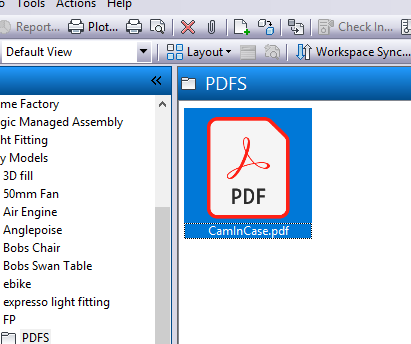
By installing a different .PDF viewer on the Autodesk Vault server it is possible to update the windows iFilter to support .PDF thumbnails.
To Enable:
1. Access the server where Autodesk Vault is installed.
2. Install ‘Foxit’ PDF reader. Only a minimal installation is required so uncheck everything but the base program.
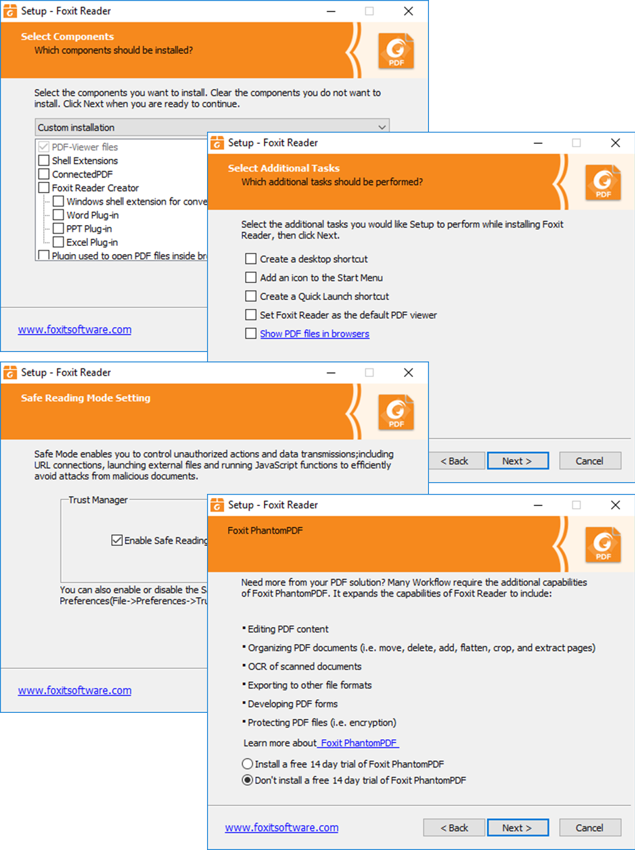
3. After installation, head to the control panel and search for “index options”
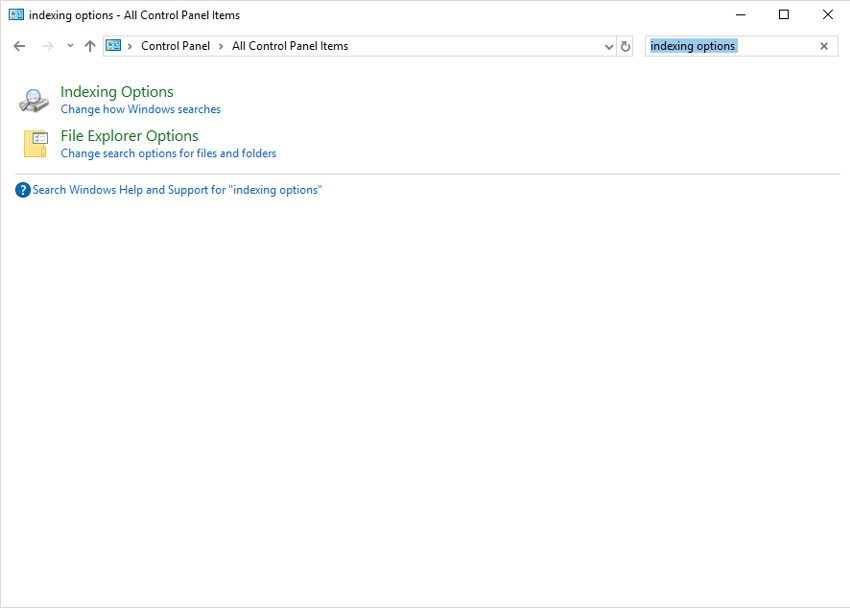
4. Click on the “Advanced” button and go to the “File Types” tab. You should find two entries starting ’pdf’ and followed by the words PDF Filter. If you see ‘reader search handler’ or ‘file properties filter’ then the iFilters are unchanged and you will need to install a different version of foxit reader.
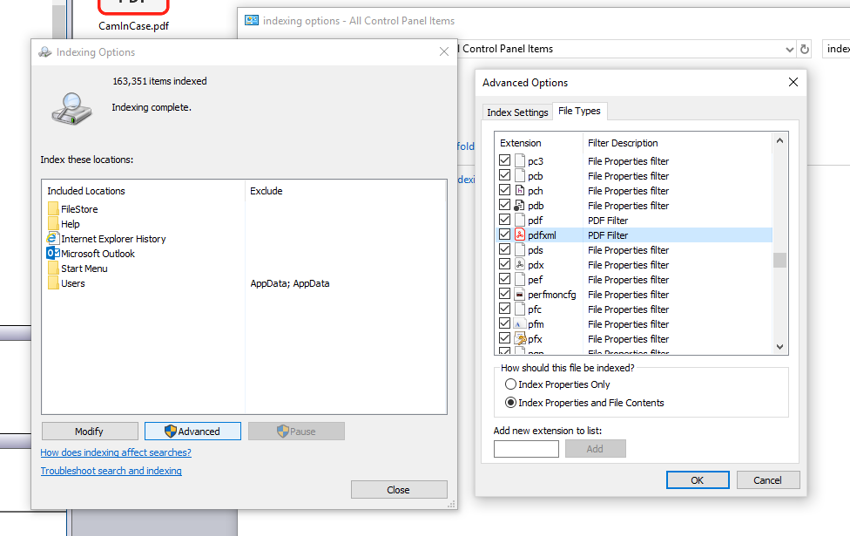
5. Now click “Modify” and make sure that the Vault file store is included in the indexed locations.
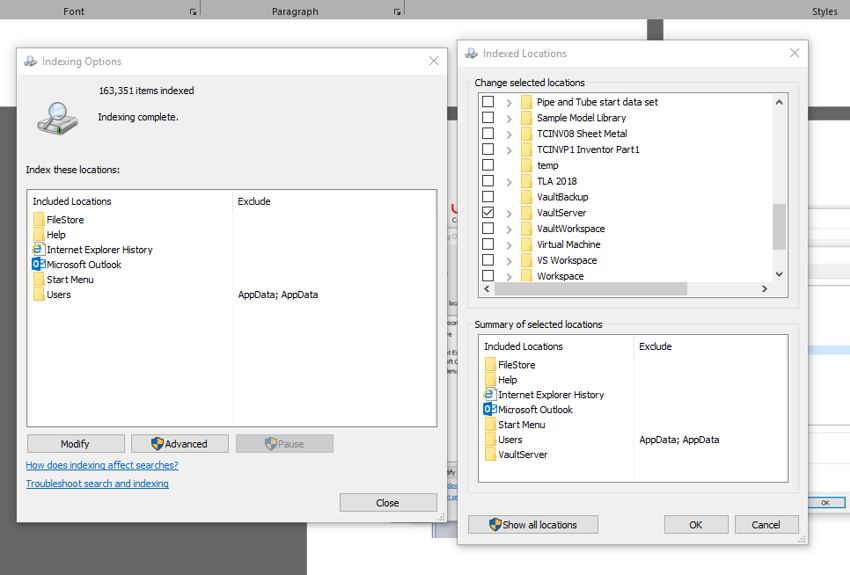
6. Go to Advanced again and rebuild the index.
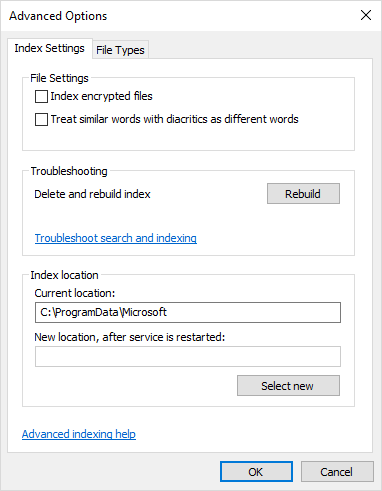
7. The steps so far will give thumbnail previews in Windows explorer, to get them into Vault you will have to regenerate your .pdf files. You can allow this to happen naturally over time or if you have a job processor you can trigger with a quick change and roll back of version.
Visit our website for further information on Autodesk Vault, visit our product page here.