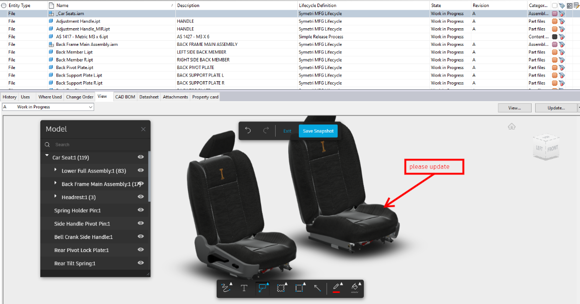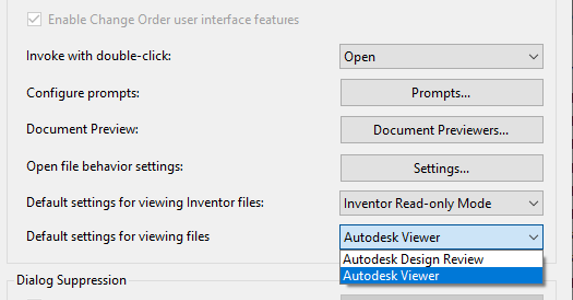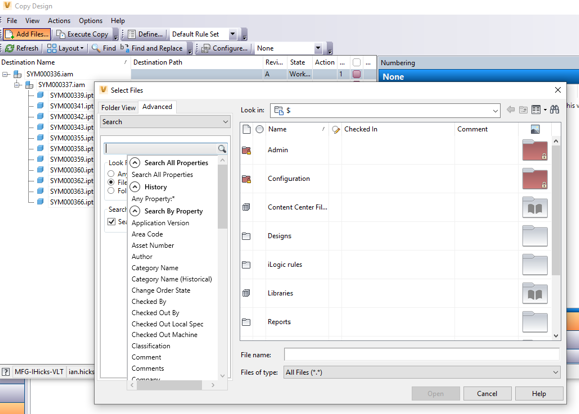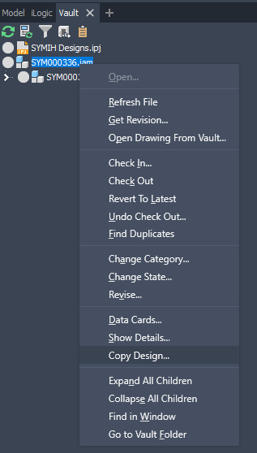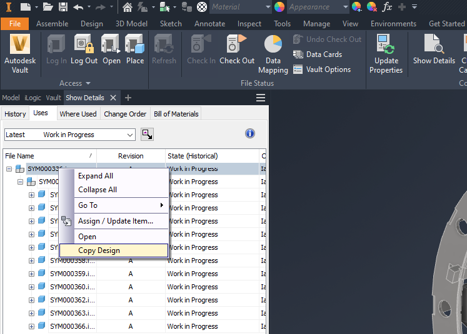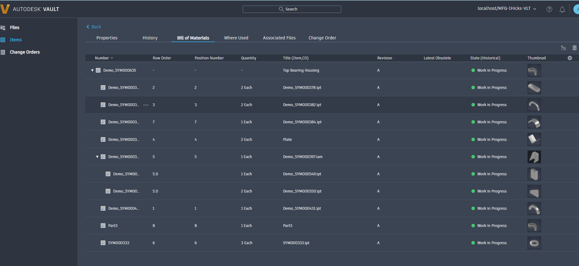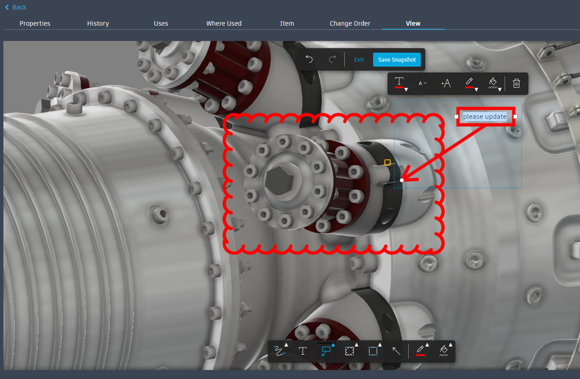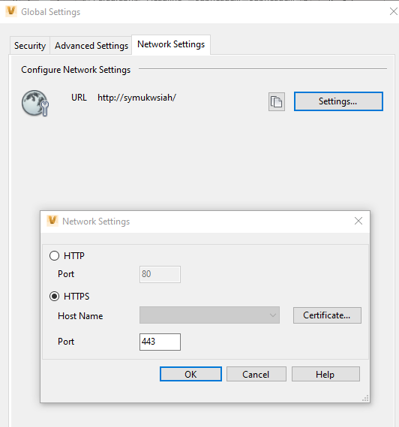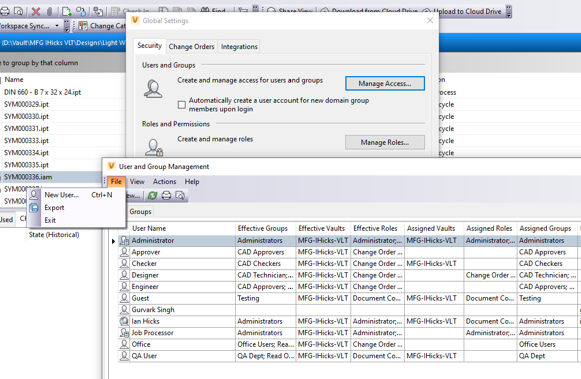Vault Client
Autodesk Viewer integration
Firstly we have the option to use the Autodesk large model viewer powered by forge within the Vault desktop client, this allows a much smoother model and drawing review experience including tools to interrogate models, understand model structures and create and export mark-ups
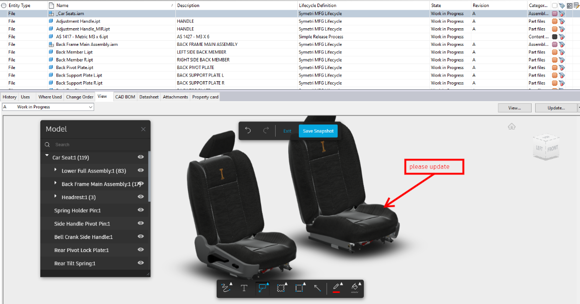
The Viewer can be switched on within the Vault settings and selecting the “Autodesk Viewer” as the default setting for viewing files
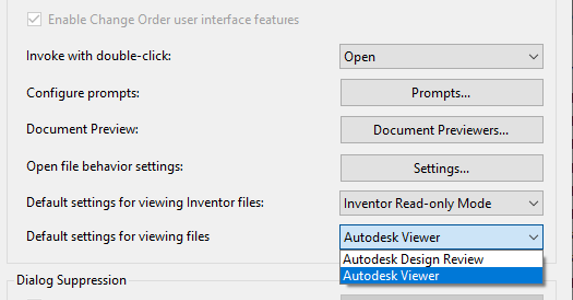
Advanced Select File Dialog
Advanced options for file selection previously found in the place from vault dialog has now been integrated into “all” file>open dialogs. This integrates the advanced search capability and saved searches into many of the commonly used vault functions including Copy Design, Attachments, Purge, Rename, Replace, Item, Plot Manager.
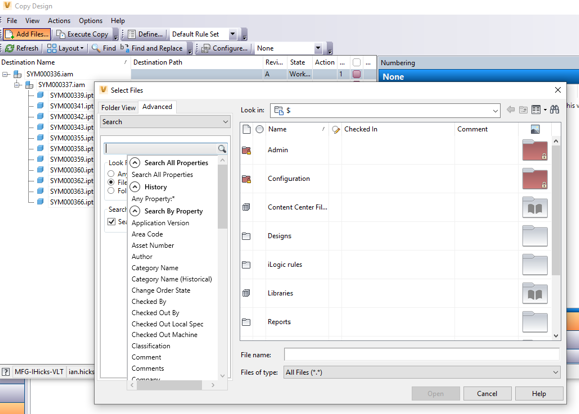
Vault in Inventor
Copy Design
The Copy design feature available in the Vault client has also had an update, this function can action this from inside inventor. We can action this from the vault browser in the right-click menu and through the Vault "Show Details" tab. Once selected the copy design function acts exactly as if it were invoked within the full Vault client.
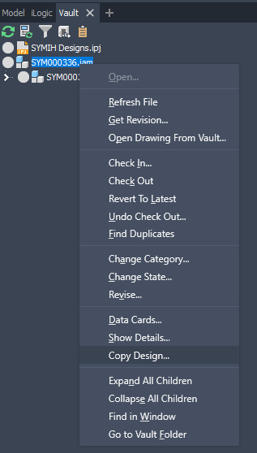
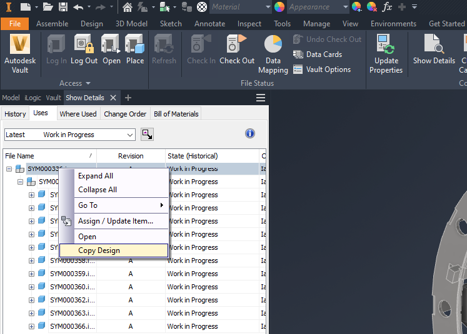
Open Drawing from Vault – Model State support
Open drawings linked to model states are now supported with the 2022.1 release, this adds the ability to open drawings directly from the model state found in the Inventor browser.

Note:
- If a single drawing is associated with the model state file, the drawing file opens directly from Vault.
- If there are multiple drawings associated with the model state, you can select and open one or more of the associated drawings from the “Select File from Vault” dialog.
- If there is no associated drawing to the model state, you can open related drawings from other model states.
Vault Pro Thin (Browser) Client
Item BOM & Where used
The Vault thin client included with Vault Professional now includes an item BOM tab with support for Multi-level and Part-only views. Nested items can also be shown by expanding nested levels. A "Where Used" tab is also now available showing where an item may be consumed within a company’s design portfolio.
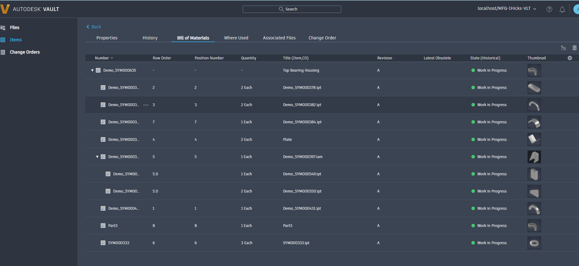
Enhanced design preview with mark-ups
We can now mark-up models in the Vault thin client allowing the user to add notes, arrows, clouds and shapes to feedback information about potential design changes. This can then be exported as a snapshot to form part of a workflow.
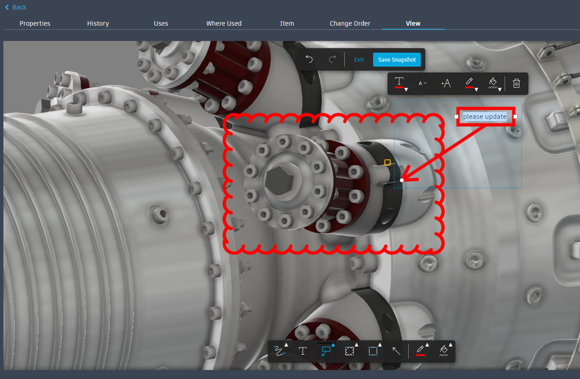
Vault Administrators
SSL Configuration Enhancement
Adding a Secure Socket Layer (SSL) in previous iterations of Vault was a complicated task. With the 2022.1 update this task has been made much simpler with the addition of network settings now baked into the Vault server ADMS settings
Here we can configure the URL and HTTPS settings and certificate.
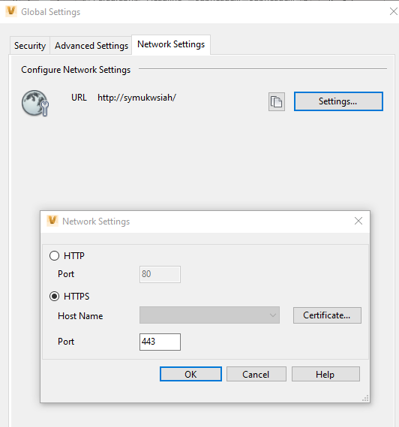
User/Group Report Enhancements
Additional fields ‘Effective Roles’, ‘Effective Vaults’ & ‘Effective Groups’ have been made available to the user/group access management table. This gives administrators greater clarity of overall user accessibility and vault roles.
The option to export user/group vault access information as a report has now been made available.
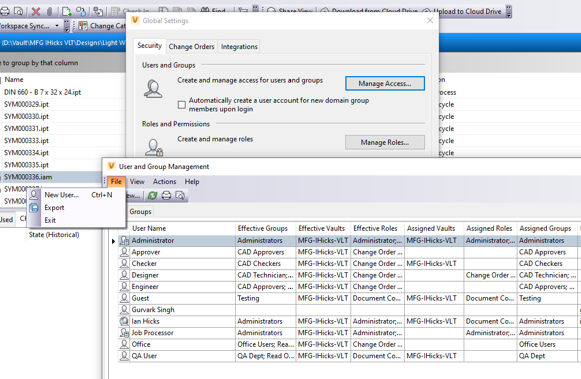
I hope you find these new additions to Vault 2022.1 useful. If you would like further information please contact your Symetri representative or talk to our technical team.
There is also a video available to accompany this blog
We challenge people to work smarter, surely it's about time that person, was you?

Author
Ian Hicks
Ian has been working in the Autodesk ecosystem for many years, designing products, automation systems and implanting PLM/PDM solutions.
He is fully versed in many of the Symetri’s own Tech Sovelia products and has used these as part of a large engineering company prior to his work at Symetri. Ian also has experience automating workflows to align with the client’s objectives to work smarter, not harder.