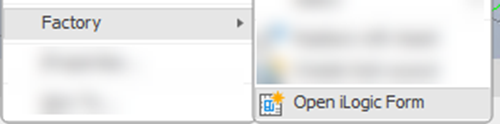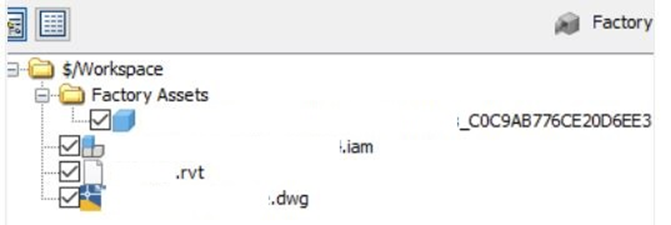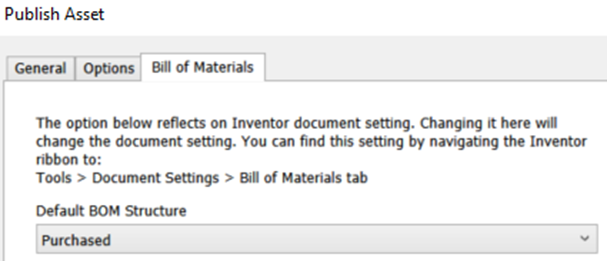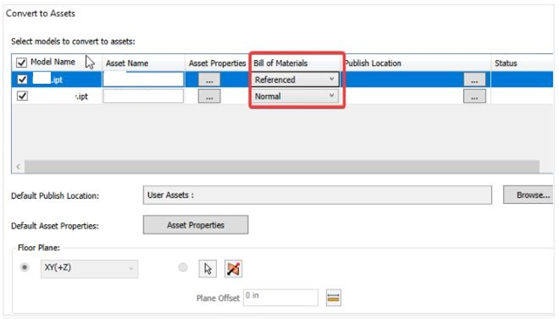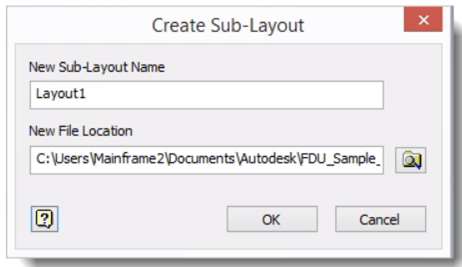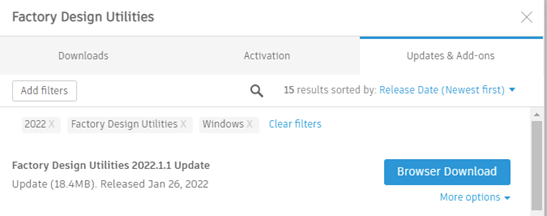When using model states, the 2D representation used in AutoCAD may not always match the 3D representation. When publishing, the 2D representation reflects the active model state at publish time. While it is being updated to reflect parameter changes, it is always based on which model state was the active model state chosen to generate 2D asset at publish time and does not reflect the various model states.
iLogic Form Enhancement
The iLogic Form now can be accessed from the asset's context menu.
Select an asset or multiple assets.
- Right-click to display the context menu.
- Hover over Factory to display its drop-down menu.
- Click Open iLogic Form.
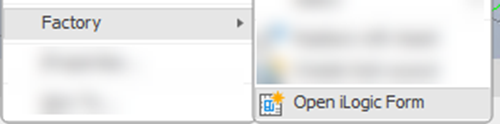
Manage Revit AnyCAD references in Vault for Factory Layouts
Revit AnyCAD references that are included in Factory Layouts can be managed in Vault from the Factory Vault Integration the same way as regular Inventor assemblies.
You can manage libraries, store, view, and download assets using Vault Professional integration features.
The Vault Assets folder includes assets stored in Vault and appears in the Factory Asset Browser. The structure of the folder mirrors the library structure in Vault. If folders are added or deleted in Vault, the change is reflected in the Asset Browser.
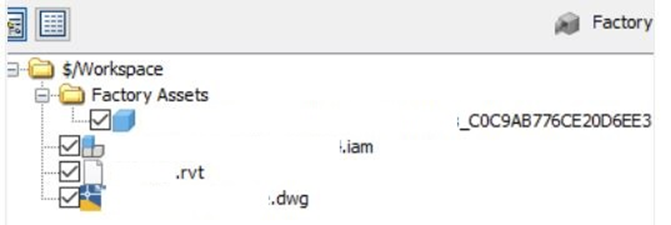
The Inventor AnyCAD capability allows you to:
Revit interoperability functionality must be installed to interact with Revit models to extract and record building information. If you do not install the Revit interoperability sub-component, you will not be able to import and export the Revit files.
Inventor BOM settings in FDU asset publishing
Bill of Materials settings can now be selected during asset publishing FDS. Inventor Document settings can be used to set the default BOM structure. Changing it during asset publishing will change the document settings.
Publish Factory assets to use in all your factory layouts and use the Bill of Materials tab to access the BOM options during asset publishing.
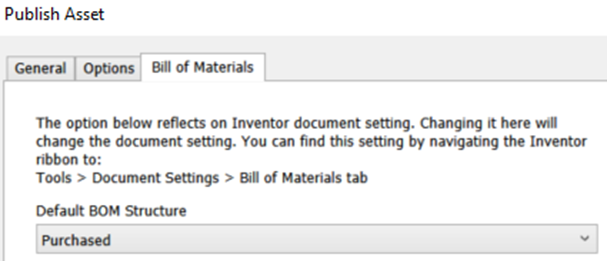
Control the BOM setting from the "Convert to Assets"
Bill of Materials settings can now be set during “Convert to Assets”. The selected option updates the Inventor Document settings.
Imported CAD models can be converted into factory assets using the Convert to Assets feature.
The Convert to Assets feature lets you convert imported CAD models into factory assets. If, for example, you receive component data from a supplier that you want to evaluate or run through collision detection, you can use this feature to quickly convert that data to a factory asset for placement in your layout designs.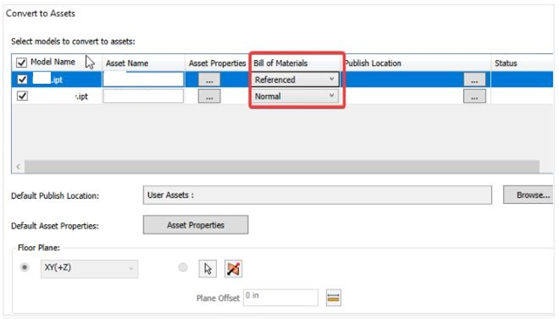
The conversion process:
- Creates an asset for each selected model
- Publishes the asset to the asset library
- Replaces the selected model with the newly created asset, if indicated
Create a sub-layout of selected assets in Inventor/AutoCAD.
Multiple objects can be selected to create a sub-layouts. The advantage is to make it possible to break the specific items or areas into various sub-layouts for individual designers to work on.
The Create Sub-Layout command creates a sub-layout within the current layout.
Select the Factory tab > Layout panel > Create Sub-Layout.
3D factory assets and/or Inventor part, assembly, existing sub-layout when selected will be included in the newly created sub-layout.
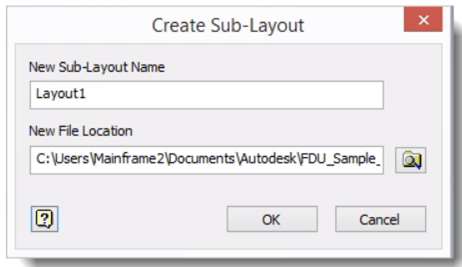
Similarly in AutoCAD, Select the Factory tab > Layout panel > Create Sub-Layout
Select multiple objects to create a sub-layout so that it is possible to break the specific items into various sub-layouts for individual designers to work on

The new Factory Design update 2022.1.1 is now available from your Subscription account
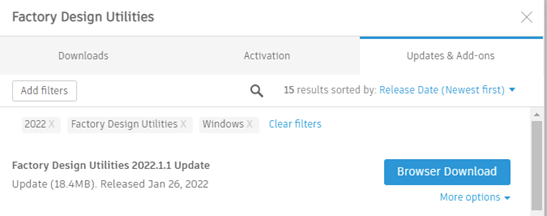
Visit our website for further information about Factory Design Suite which is part of the Product Design Manufacturing Collection or feel free to contact us at Symetri to arrange a consultation with one of our technical specialists.

Author
Qamar Naseem
After Graduating in Manufacturing Systems Engineering from Manchester in 1992, I have worked in a consulting/training and CAD Management role and used software such as Microstation with Bentley Systems & Autocad for over 17 years. At Symetri, I am an Autodesk Certified Instructor, currently, part of the Manufacturing Team consulting & delivering training in Inventor/Autocad & Navisworks. I am also the technical lead for Navisworks and work with the AEC department for any BIM related issues with Revit/Inventor & Navisworks.